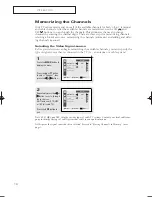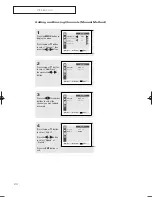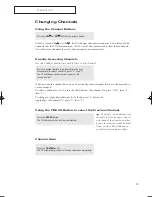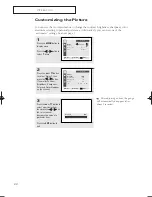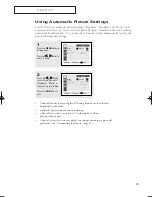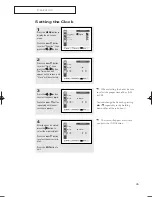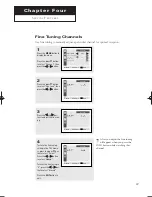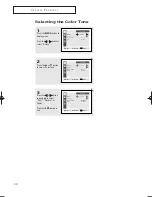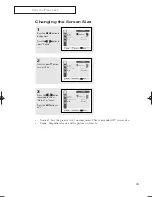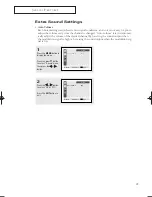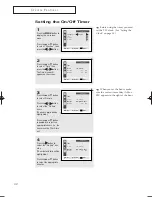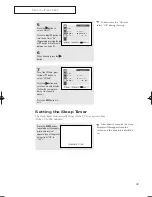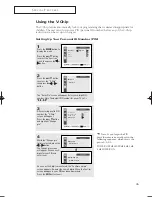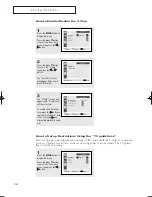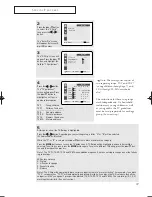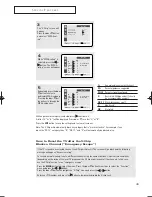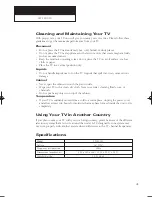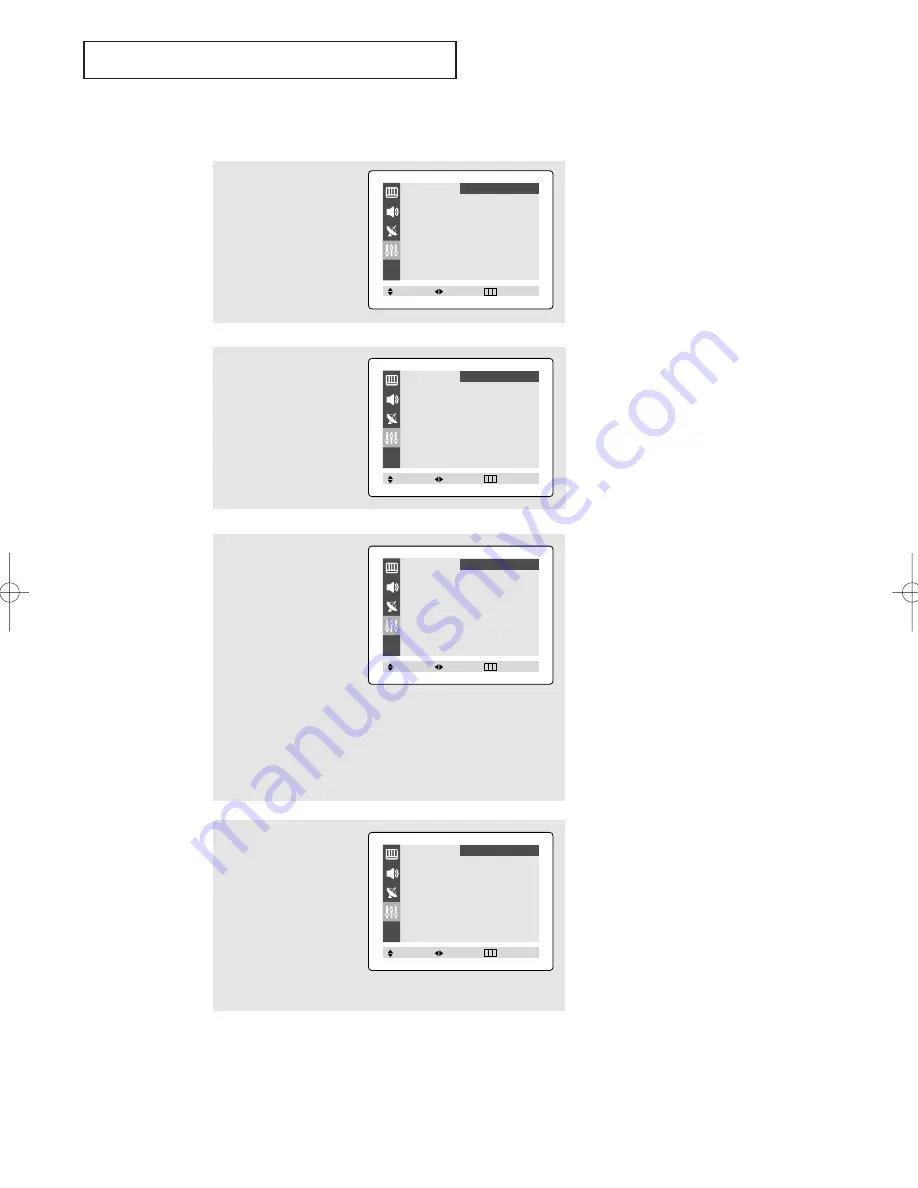
32
S
P E C I A L
F
E AT U R E S
Setting the On/Off Timer
3
Press the
▲
or
▼
button
to select "On time".
Press the
œ
œ
or
√
√
button
to select the “On time”
hours.
(The hours digits will be
highlighted.)
Press the
▲
or
▼
button
repeatedly to select the
appropriate hours (i.e., the
hour when the TV will turn
on.)
4
Press the
√
√
button to
select the “On time” min-
utes.
(The minutes digits will be
highlighted.)
Press the
▲
or
▼
button
to select the appropriate
minutes.
▼
Before using the timer, you must
set the TV’s clock. (See “Setting the
Clock” on page 25).
▼
When you set the hours, make
sure the correct time of day (AM or
PM) appears to the right of the hour.
1
Press the
MENU
button to
display the on-screen
menu.
Press the
▲
or
▼
button
to select “Function”, then
press the
œ
œ
or
√
√
button.
2
Press the
▲
or
▼
button
to select “Time” then
press the
œ
œ
or
√
√
button.
The Time menu will
appear on the screen.
Language
œ
œ
English
√
√
Time
√
√
Caption
√
√
V-Chip
√
√
Function
Move
Select
Exit
Time
Clock
10 : 30 am
On time
- - : - - am Off
Off time
- - : - - am Off
Function
Move
Select
Exit
Time
Clock
10 : 30 am
On time
06 : 00 am Off
Off time
- - : - - am Off
Function
Move
Select
Exit
Time
Clock
10 : 30 am
On time
06 : 30 am Off
Off time
- - : - - am Off
Function
Move
Select
Exit
03530A-00_LATIN_ENG 10/12/04 03:07 PM Page 32
Summary of Contents for TXP-2011
Page 42: ...MEMO ...