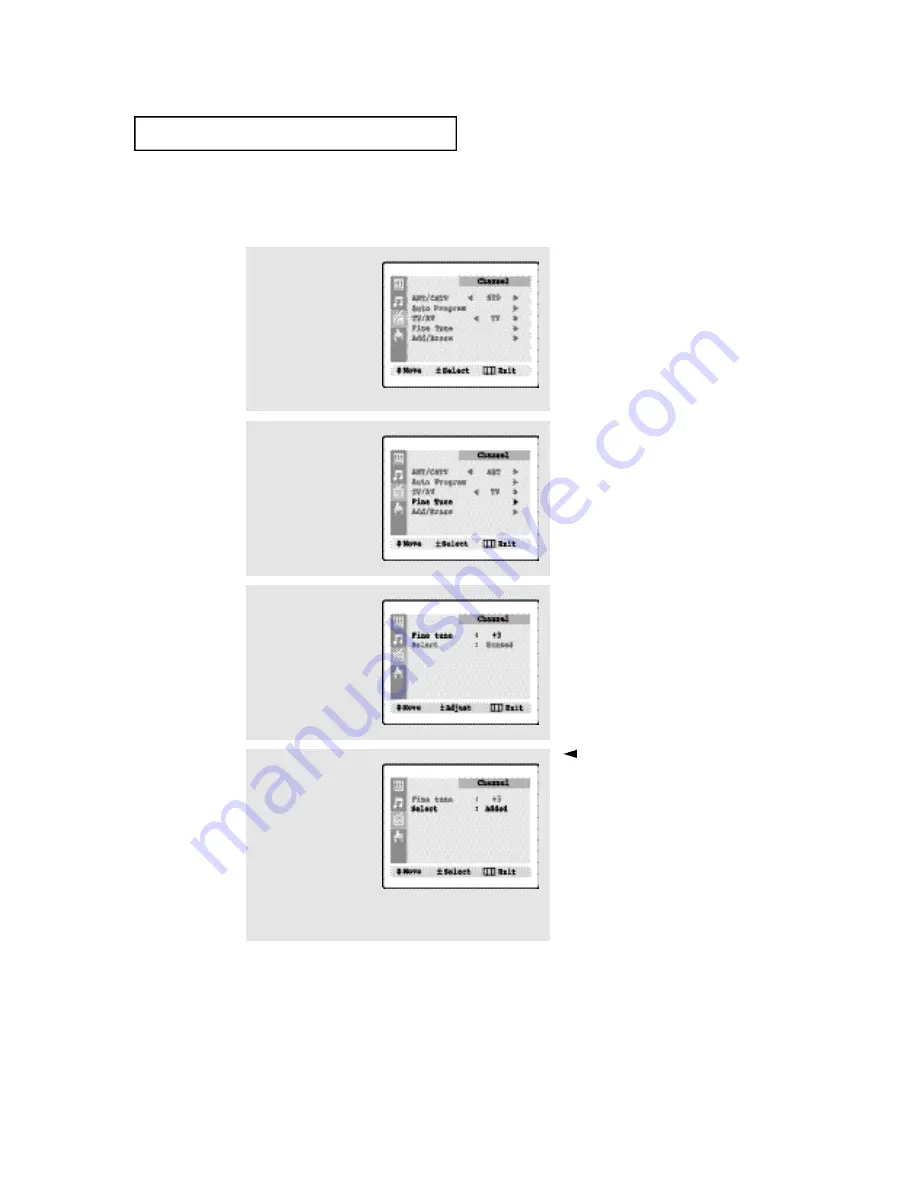
4
.4
C
HAPTER
F
OUR
: S
PECIAL
F
EATURES
Fine Tuning Channels
Use fine tuning to manually adjust a particular channel for optimal reception.
1
Select the appropriate
channel.
Press the
MENU
button to
display the menu.
Press the
CH
▼
button
twice to select the
“Channel” menu, then
press the
VOL+
button.
2
Press the
CH
▼
button
three times to select “Fine
tune”, then press the
VOL+
button.
3
Press the
VOL+
and
VOL-
buttons to adjust the fine
tuning.
Press the MENU button to
resume normal viewing.
4
To store the fine tuning
setting in the TV’s memo-
ry, press the
CH
▼
button
to select “Select”.
Press the
VOL+
or
VOL-
button to select “Added”.
To reset the fine tuning to
“00”, press the
VOL+
or
VOL-
button to select
“Erased”.
S
P E C I A L
F
E AT U R E S



























