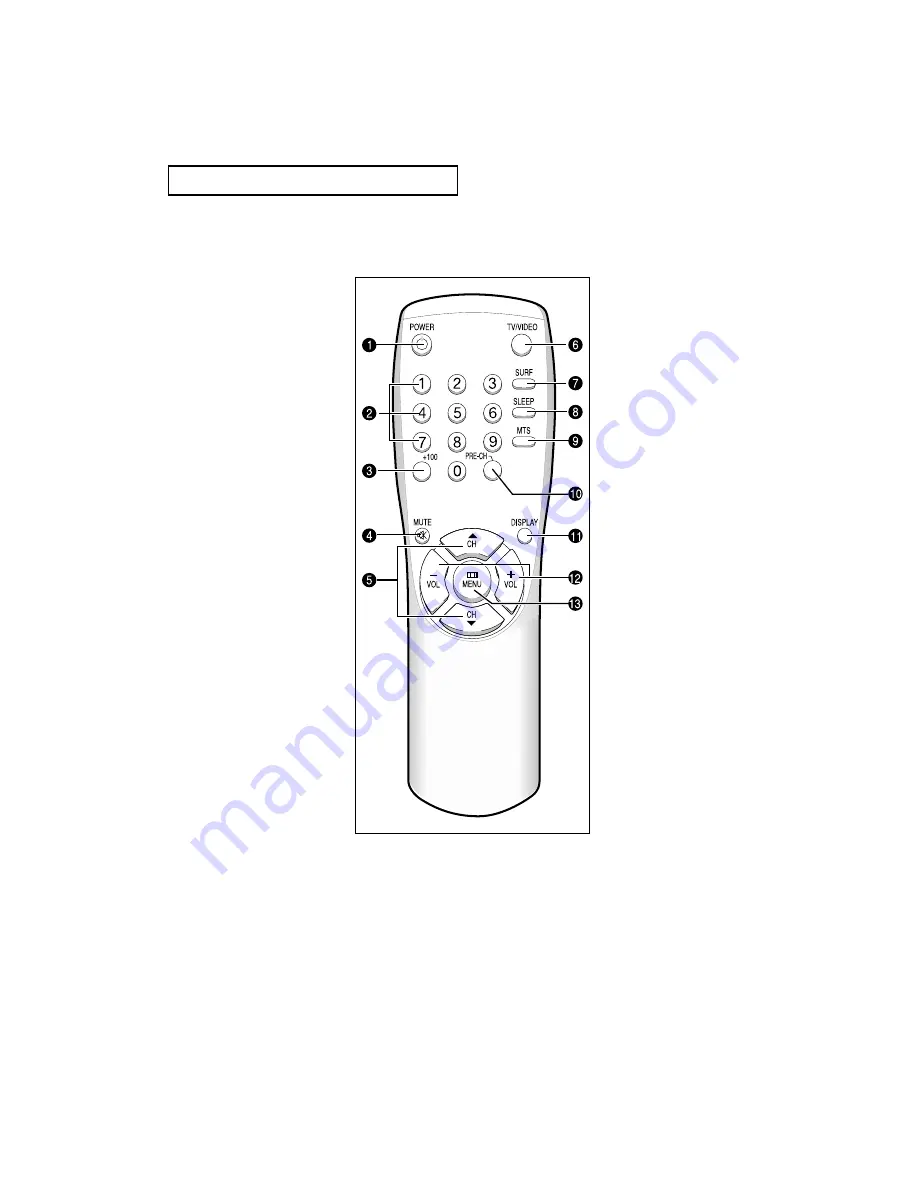
1
.7
C
HAPTER
O
NE
: Y
OUR
N
EW
TV
Remote Control
Œ
POWER
Turns the TV on and off.
´
Number buttons
Press to select channels directly
on the TV.
ˇ
+100
Press to select channels over 100.
For example, to select
channel 121, press “+100,” then
press “2” and “1.”
¨
MUTE
Press to temporarily cut off
the sound.
ˆ
CH
▲
and CH
▼
(Channel Up/Down)
Press CH
▲
or CH
▼
to change
channels. (Also used to highlight
selections on the on-screen
menus.)
Ø
TV/VIDEO
Press to display all of the
available video sources (i.e.,
Antenna/cable, VCR
∏
SURF
Press the SURF button to automati-
cally return to a preferred channel
after a user-preset time delay.
”
SLEEP
Press to select a preset time inter-
val for automatic shutoff.
’
MTS (Multichannel
Television Stereo)
Press to choose stereo, mono or
Separate Audio Program (SAP
broadcast).
˝
PRE-CH
Tunes to the previous channel.
Ô
DISPLAY
Press to see the time, channel,
etc., on-screen. Also press to exit
(quit) the menu system.
VOL
-
, VOL
+
Press increase or decrease the
volume. (Also used to make selec-
tions on the on-screen menus.)
Ò
MENU
Displays the main on-screen
menu.
Y
O U R
N
E W
T V
TXN2434F / TXN2034F / TXN2030F















































