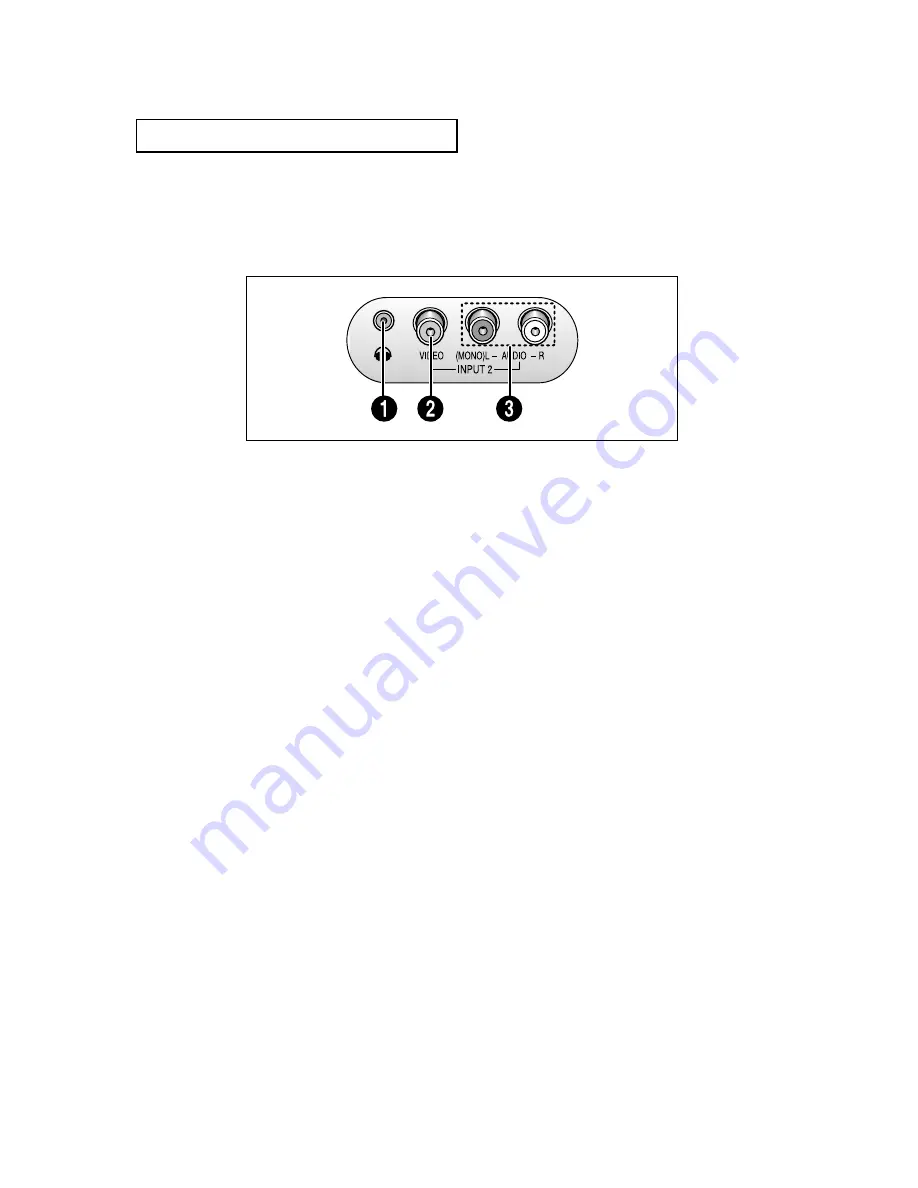
C
HAPTER
O
NE
: Y
OUR
N
EW
TV
1
.3
Y
O U R
N
E W
T V
Front Panel Jacks
You can use the front panel jacks to connect an A/V component that is used only occa-
sionally, such as a camcorder or video game. (For information on connecting equipment,
see pages 2.1 – 2.8.)
Œ
HEADPHONE JACK
Connect a set of external headphones to this jack
for private listening.
´
VIDEO INPUT
Used to connect a video signal from a camcorder
or a video game.
ˇ
AUDIO INPUTS
Used to connect the audio signals from a cam-
corder or video game.
























