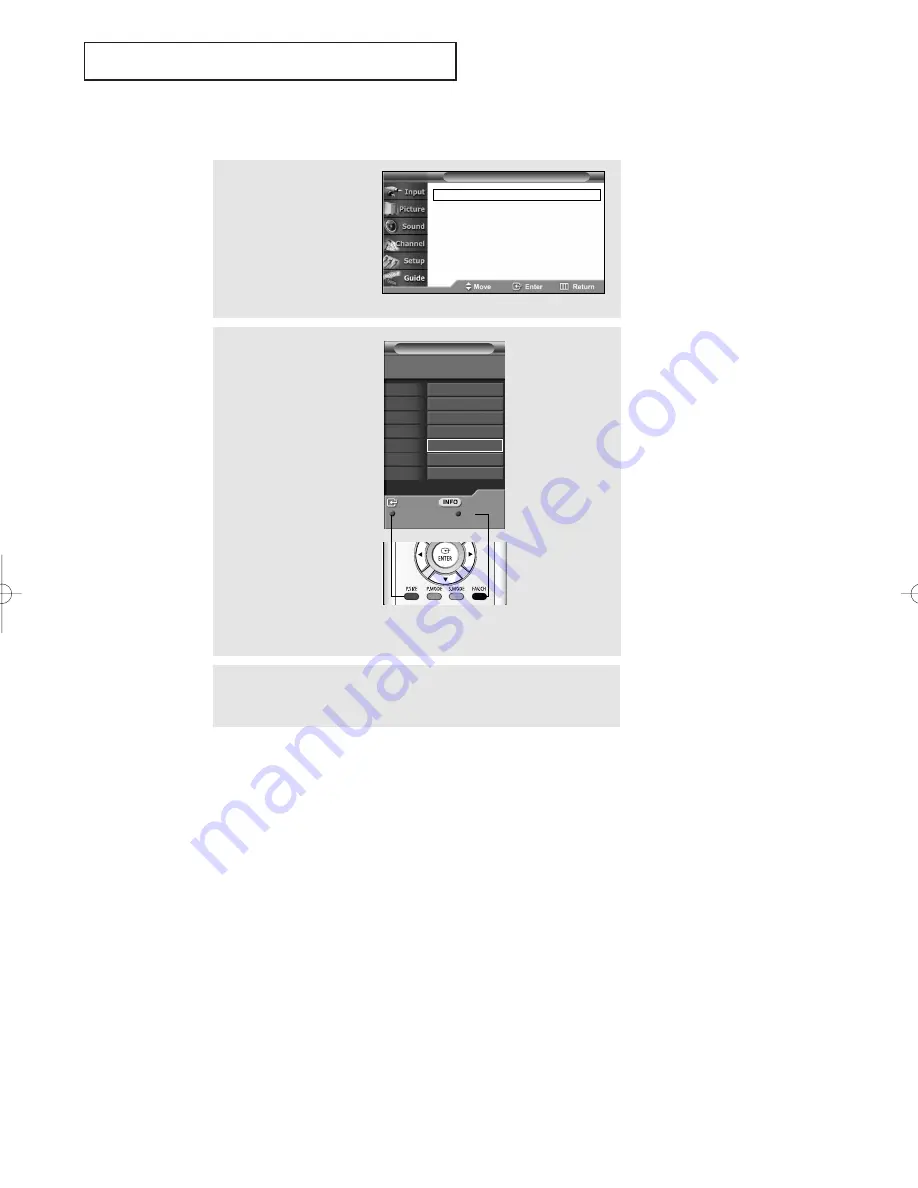
MINI GUIDE
DTV 3
Remind
Prog Info
Full Guide
Exit
8:32 pm Sat Jan 01
5:00 pm
7:30 pm
8:00 pm
9:30 pm
10:00 pm
11:30 pm
Program 1
Program 2
Program 3
✔
Program 4
Program 5
Program 6
S
P E C I A L
F
E AT U R E S
English - 72
Viewing Information about a Single Channel
3
Press the Blue button or
EXIT
button to exit.
2
Press the
ENTER
button to
select “Mini Guide”.
Press the
▲
or
▼
buttons
to view information about
one channel by time.
You can switch between
Full Guide mode and Mini
Guide mode by pressing
the Red button repeatedly.
Select the program you
want by pressing the
▲
or
▼
buttons and press the
INFO
button on the remote
control.
œ
ENTER
button:
Press to watch the selected
channel.
•
Red
button:
Press to switch to the
program guide for all
channels.
Press again to switch to
the program information
for the selected channel.
•
Blue
button:
Press to exit.
•
INFO
button:
Press to view detailed
information for the
selected digital program.
• You can also view information about a single channel by pressing the
GUIDE
button
on the remote control. (The EPG should be pre-set in Mini Guide mode.)
• Press the
INFO
button on the remote control to view the program information for
the current channel.
• However, this function is available only when the default program guide setting has
been set to “Current Program Guide”.
1
Press the
MENU
button.
Press the
▲
or
▼
button
to select “Guide”, then
press the
ENTER
button.
Mini Guide
√
Full Guide
√
Remind List
√
Default Guide
: Mini Guide
√
T V
Guide
AA68-03739C-00Eng 10/26/05 9:59 AM Page 72























