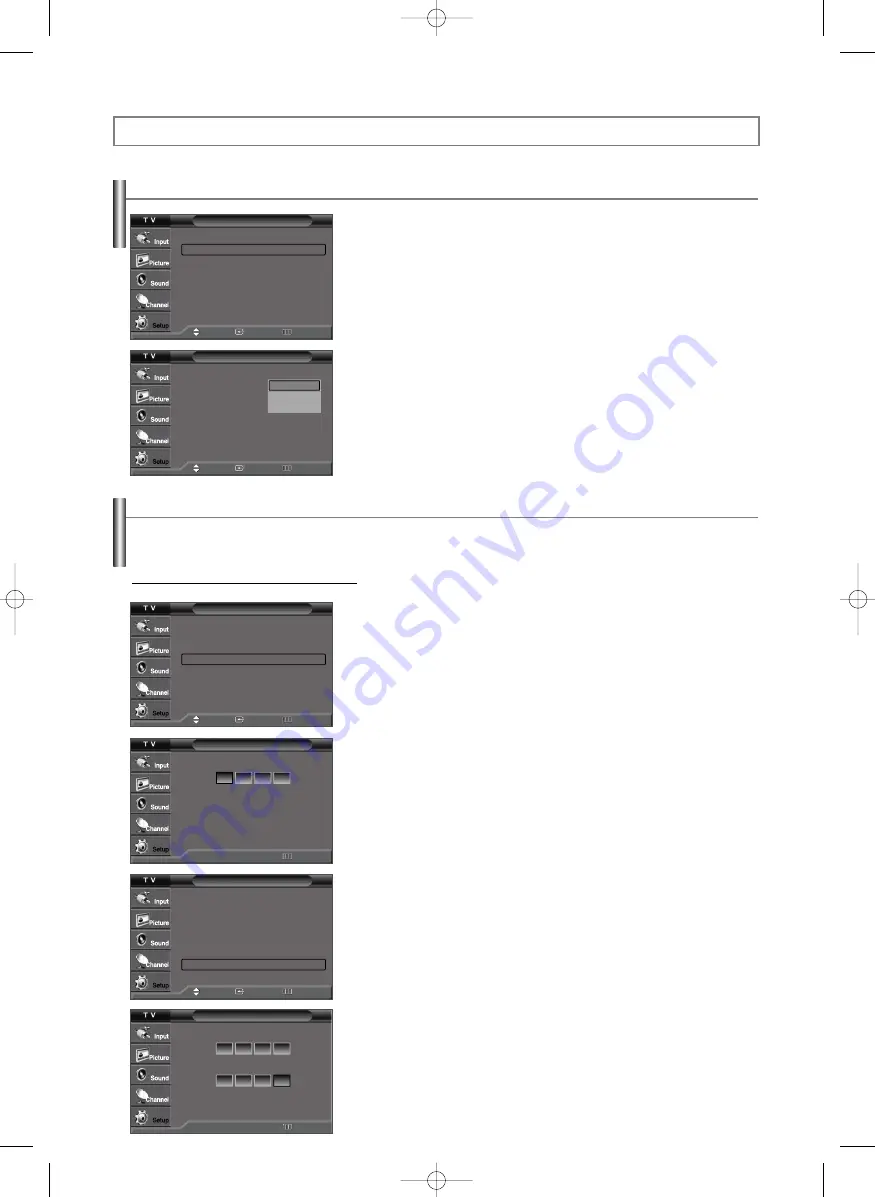
English-38
Change PIN
Enter New PIN.
* * * *
Confirm New PIN.
* * *
V-Chip
V-Chip Lock
: Off
√
TV Parental Guidelines
√
MPAA Rating
√
Canadian English
√
Canadian French
√
Downloadable U.S. Rating
√
Change PIN
√
Move
Enter
Return
Return
0~9
0~9 Enter PIN
Selecting a Menu Language
1.
Press the
MENU
button to display the menu.
Press the
…
or
†
button to select “Setup”, then press the
ENTER
button.
Press the
…
or
†
button to select “Language”, then press the
ENTER
button.
2.
Press the
…
or
†
button to select the appropriate language: “English”,
“Español” or “Français”, then press the
ENTER
button.
Press the
EXIT
button to exit.
Function Description
Setup
Plug & Play
√
Language
: English
√
Time
√
V-Chip
√
Caption
√
Menu Transparency: Medium
√
Blue Screen
: Off
√
Function Help
: On
√
Move
Enter
Return
Setup
Plug & Play
Language
: English
Time
V-Chip
Caption
Menu Transparency: Medium
Blue Screen
: Off
Function Help
: On
English
Español
Français
Move
Enter
Return
Using the V-Chip
The V-Chip feature automatically locks out programs that are deemed inappropriate for children. The user must enter a PIN (personal
ID number) before any of the V-Chip restrictions are set up or changed.
Setting Up Your Personal ID Number (PIN)
1.
Press the
MENU
button to display the menu.
Press the
…
or
†
button to select “Setup”, then press the
ENTER
button.
2.
Press the
…
or
†
button to select “V-Chip”, then press the
ENTER
button.
The message “Enter PIN” will appear. Enter your 4 digit PIN number.
➢
The default PIN number of a new TV set is “0-0-0-0”.
3.
The “V-Chip” screen will appear.
Press the
…
or
†
button to select “Change PIN”, then press the
ENTER
button.
The Change PIN screen will appear. Choose any 4 digits for your PIN and enter
them.
As soon as the 4 digits are entered, the “Confirm new PIN” screen appears.
Re-enter the same 4 digits. When the Confirm screen disappears, your PIN has
been memorized.
Press the
EXIT
button to exit.
➢
If you forget the PIN, press the remote control buttons in the following sequence, which
resets the pin to 0-0-0-0 : Power Off.
MUTE
8
2
4
Power On.
Setup
Plug & Play
√
Language
: English
√
Time
√
V-Chip
√
Caption
√
Menu Transparency: Medium
√
Blue Screen
: Off
√
Function Help
: On
√
Move
Enter
Return
V-Chip
Enter PIN.
Return
0~9
0~9 Enter PIN
Continued...
AA68-03782A-03Eng(V-Chip) 6/14/06 10:49 AM Page 38
Summary of Contents for TX-R3080WH
Page 49: ...This page is intentionally left blank AA68 03782A 03Eng V Chip 6 14 06 10 49 AM Page 49 ...
Page 50: ...This page is intentionally left blank AA68 03782A 03Eng V Chip 6 14 06 10 49 AM Page 50 ...
Page 51: ...This page is intentionally left blank AA68 03782A 03Eng V Chip 6 14 06 10 49 AM Page 51 ...





























