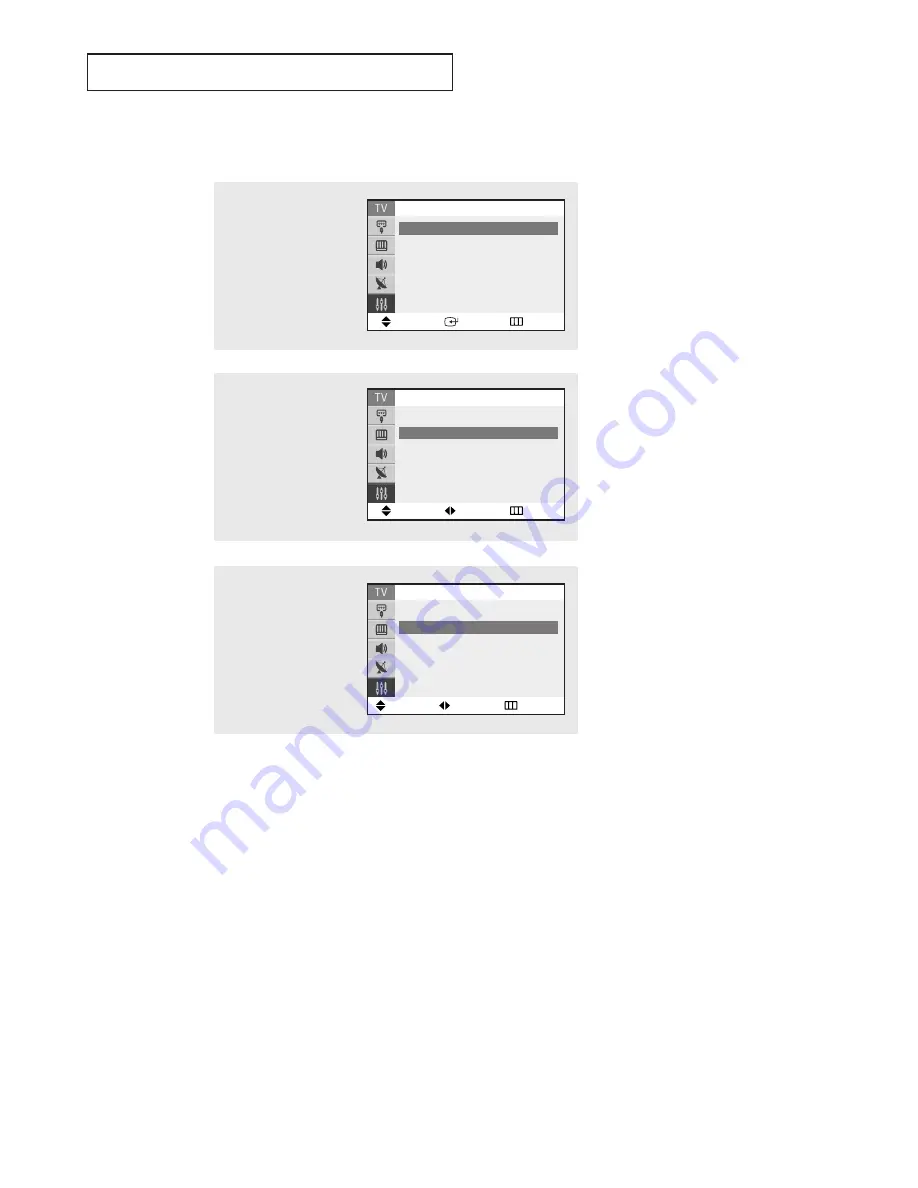
O
P E R AT I O N
23
Selecting a Menu Language
1
Press the
MENU
button to
display the menu.
Press the
▲
or
▼
button
to select “Setup”, then
press the
ENTER
button.
3
Press the
œ
œ
or
√
√
button
to select the appropriate
language: “English”,
“Español” or “Français”.
Press the
EXIT
button to
exit.
Move
Enter
Return
Setup
Time
√
√
Plug & Play
√
√
V-Chip
√
√
Caption
√
√
▼
More
2
Press the
▲
or
▼
button
to select “Language”, then
press the
ENTER
button.
Move
Adjust
Return
Setup
▲
More
Language
: English
Blue Screen
: On
√
√
Melody
: On
√
√
Demonstration
√
√
Mover
Ajustar
Regresar
Configuración
▲
Más
Idioma :
Español
Pantalla Azul
: Enc.
√
√
Melodía
: Enc.
√
√
Demostración
√
√






























