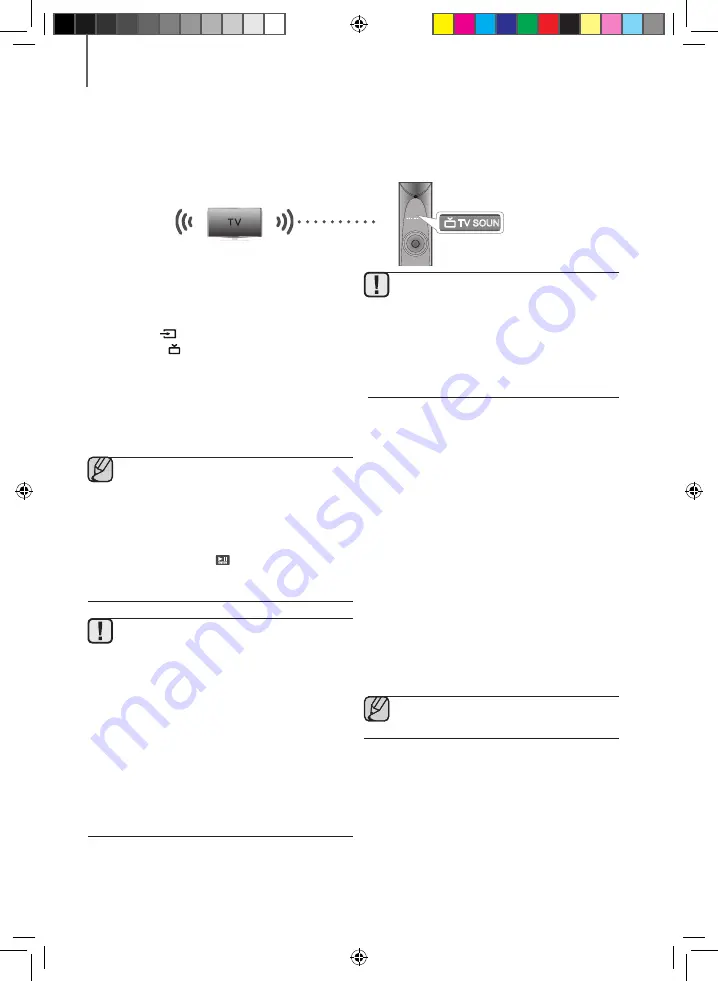
15
14
FUNCTIONS
TV SOUNDCONNECT
You can enjoy TV sound through your product when it is connected to a Samsung TV that supports the TV
SoundConnect function.
+
Connecting a TV to the product
1.
Turn on the TV and product.
•
Set the "Add New Device" menu selection of the TV to
"On".
2.
Press the
SOURCE
button on the remote control or
press the (
) button on the product's front panel
to select the
TV SOUNDCONNECT
mode.
3.
On the TV, a message asking whether to enable the
TV SoundConnect function appears. "[Samsung]
SoundTower" is displayed on the TV screen.
4.
Select
<Yes>
using the TV remote to finish connecting
the TV and product.
●
●
Switching the product’s mode from TV to
another automatically terminates TV
SoundConnect.
●
●
To connect the product to another TV, the
existing connection must be terminated. To
terminate the existing connection, press and
hold the ENTER(
) button for 5 seconds. To
connect to the other TV, follow Steps 1 through
4 above
.
●
●
The TV SoundConnect (SoundShare) function is
supported by some Samsung TVs released from
2012 on. Check whether your TV supports the TV
SoundConnect (Soundshare) function before you
begin. (For further information, refer to the TV’s
user manual.)
●
●
If your Samsung TV was released before 2014,
check the SoundShare setting menu.
●
●
If the distance between the TV and product
exceeds 16.25 ft. (5m), the connection may not
be stable or the audio may stutter. If this
occurs, relocate the TV or product so that they
are within operational range, and then
re-establish the TV SoundConnect connection.
●
●
TV SoundConnect Operational Range
●
- Recommended pairing range: within
19.75 inches (50cm).
●
- Recommended operational range: within
16.25 ft. (5m).
●
●
Play/Pause, Next, Prev buttons are not
operable in TV SoundConnect mode.
+
Using the Bluetooth POWER
function with TV SoundConnect.
The Bluetooth POWER function is available after you
have successfully connected the product to a Bluetooth
compatible TV using TV SoundConnect.
When the Bluetooth POWER function is ON, turning the
connected TV on or off will turn the product's power on
and off as well.
1.
Connect the TV with your product using the TV
SoundConnect function.
2.
Press the
Bluetooth POWER
button on the remote
control.
"ON-BLUETOOTH POWER"
appears on
the product's display.
•
ON-BLUETOOTH POWER
: The product turns on
and off when you turn the TV on or off.
•
OFF-BLUETOOTH POWER
: The product only
turns off when you turn the TV off.
●
●
This function is supported only by some
Samsung TVs released from 2013 on.
REC
TV SOUN
Connect
TW-J5500-ZF-ENG-20160307.indd 14
2016/4/28 9:57:50















































