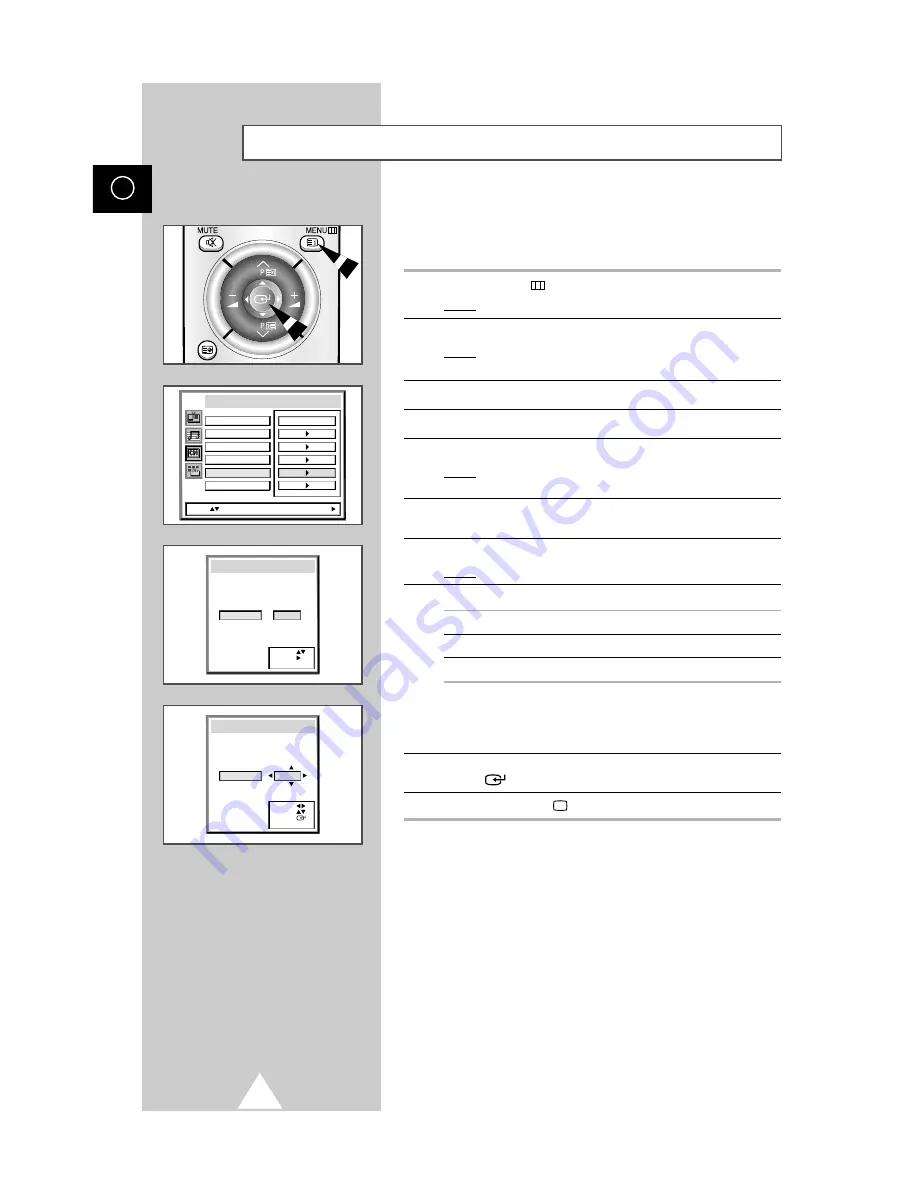
Channel names will be assigned automatically when channel
information is broadcast. These names can be changed, allowing
you to assign new names.
1
Press the MENU
button.
Result:
The main menu is displayed.
2
Move the joystick up or down until the
Channel
is selected.
Result:
The options available in the
Channel
group are
displayed.
3
Move the joystick right.
4
Move the joystick up or down until the
Name
option is selected.
5
Move the joystick right.
Result:
The
Name
menu is displayed with the current channel
automatically selected.
6
If necessary, select the channel to be assigned a new name by
moving the joystick up or down.
7
Move the joystick right.
Result:
Arrow indications are displayed around the name box.
8
To...
Then move the joystick...
Select a letter, number or symbol
up or down.
Move on the next letter
right.
Move back the previous letter
left.
➢
The characters available are:
◆
Letters of the alphabet (A ... Z)
◆
Numbers (0 ... 9)
◆
Special characters (_, –, space)
9
When you have finished entering the name, press the joystick
button (
) to confirm the name.
10
Press the TV button (
) to return to normal viewing.
20
ENG
Assigning Names to Channels
Sort
Country
ATM
Austria
Name
Channel edit
Channel
Move: Enter:
Manual store
Name
Move :
Enter:
Exit :TV
96 -----
97 -----
98 -----
99 -----
0 -----
1 C 21 -----
2 -----
3 -----
4 -----
5 -----
6 -----
7 -----
8 -----
Name
Move :
Sel. :
Store:
Exit :TV
96 -----
97 -----
98 -----
99 -----
0 -----
1 C 21 A1_B-
2 -----
3 -----
4 -----
5 -----
6 -----
7 -----
8 -----
















































