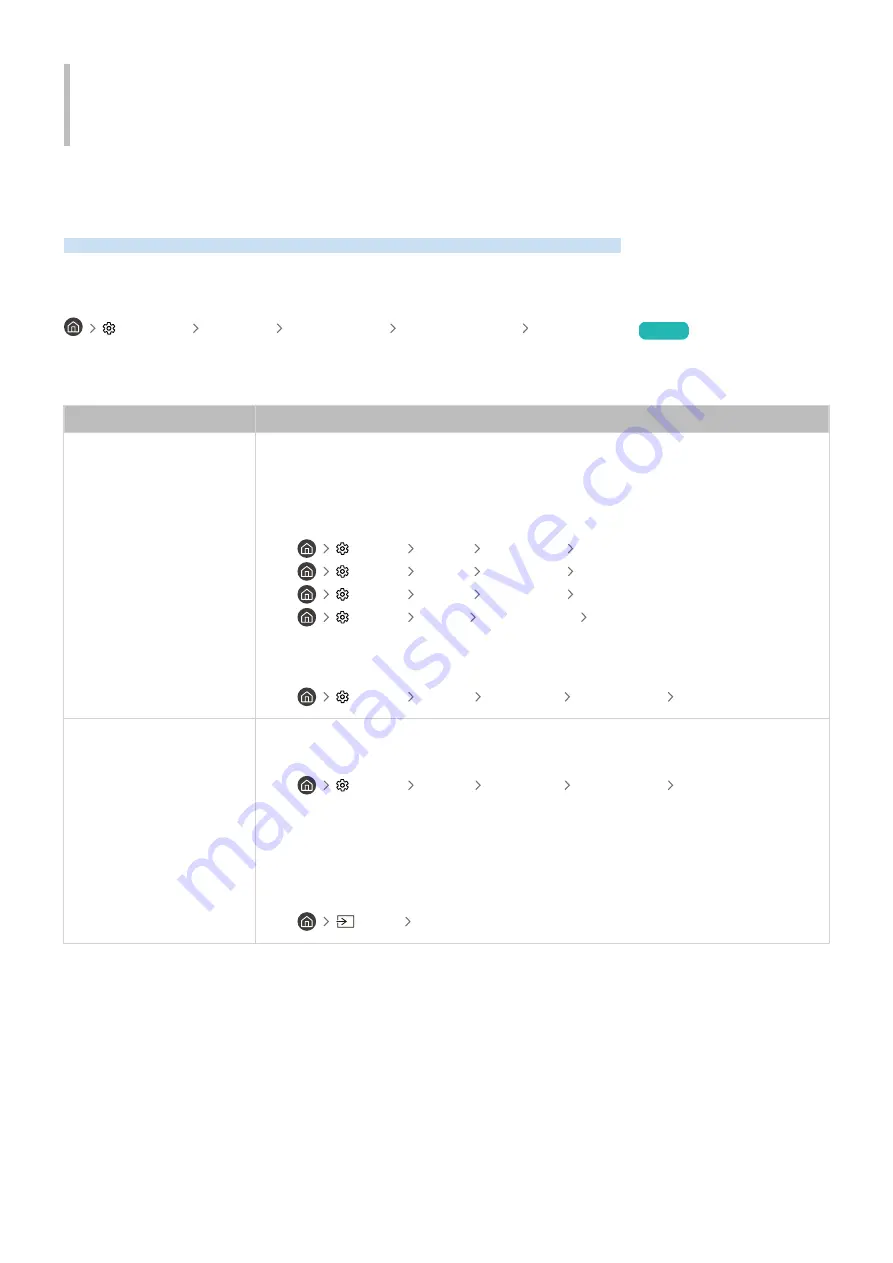
Troubleshooting
If you have a problem with your TV, you can access various solutions while watching TV. If your problem is not
addressed in the Troubleshooting section, view the FAQ section or contact the Samsung Call Center.
Picture Issues
When the TV has trouble with the picture, these steps may help resolve the problem.
Testing the picture
Settings Support Device Care Self Diagnosis Picture Test
Try Now
Before you review the list of problems and solutions below, use
Picture Test
to determine if the problem is caused
by the TV.
Picture Test
displays a high definition picture you can examine for flaws or faults.
The problem
Try this!
Flickering and Dimming
If your TV is flickering or dimming sporadically, you may need to disable some of the energy
efficiency features.
Disable
Ambient Light Detection
,
Power Saving Mode
,
Motion Lighting
, or
Contrast
Enhancer
.
•
Settings
General
Eco Solution
Ambient Light Detection
•
Settings
General
Eco Solution
Power Saving Mode
•
Settings
General
Eco Solution
Motion Lighting
•
Settings
Picture
Expert Settings
Contrast Enhancer
Run
Picture Test
. When the tested image quality is normal, check the signal of the
connected device.
•
Settings
Support
Device Care
Self Diagnosis
Picture Test
Component Connections
and Screen Color
If the color on your TV screen is not correct or the black and white colors are off, run
Picture
Test
.
•
Settings
Support
Device Care
Self Diagnosis
Picture Test
If the test results indicate that the problem is not caused by the TV, do the following:
When using the component cable, confirm that the green (Y), blue (Pb), and red (Pr) jacks are
plugged into their proper connectors.
For more information about how to connect an external device, run
Connection Guide
.
•
Source
Connection Guide
- 115 -
















































