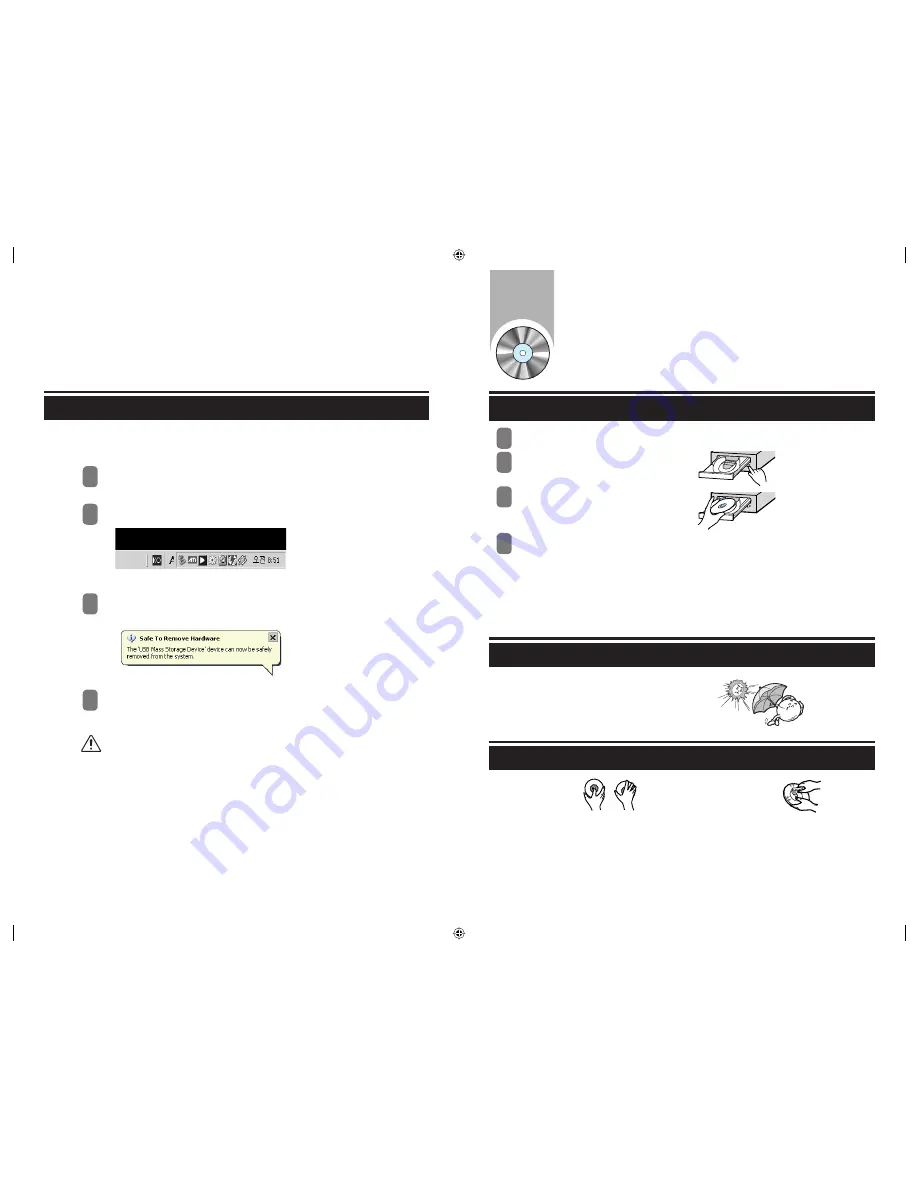
How to remove the USB cable
This drive adapts the Play&Play function for Windows, and it is possible to use by the following
method for the use of USB converter cable.
Caution: Do not remove a converter cable when a drive is operating or a computer is
booting.
Exit all of software.
The following message is appeared if you click [Remove a drive].
(The message which is appeared by clicking the icon could be different according to the setting of computer.)
Click the icon of right bottom of screen as a below picture.
Remove the USB cable.
1
2
3
4
How to operate
How to store a disc
How to clear a disc
How to operate/Disc care and keeping method
The following instructions are for the user safety and the prevention of property damage.
Read instructions carefully and use a product correctly.
Boot a computer by pressing the power button.
After booting, open the disc tray by
pressing the Open/Close button.
Insert a disc(CD/DVD), and close the disc tray
by pressing the Open/Close button.
●
The operation indicating light is turned on.
Play a disc(CD/DVD).
●
Do not store it directly to the sun.
●
Store it vertically at the even place which is well ventilated.
●
Do not scribble or put a label on a disc.
●
Do not impact to a disc excessively or drop it.
●
Hold the edge of disc
instead of touching the
surface of disc.
●
Clear a disc lightly from the center
of disc to the outer side with the soft
cloth.
●
Start to play after installing DVD software mpeg program which is provided with the accessories on the PC.
To play a DVD title/Video CD title
Ú
If you touch the surface of disc or a foreign material or a dust is covered on the disc, it could not be operated well.
Ú
If a drive is mounted vertically, it is impossible to use 8cm of mini disc because it is not fixed.
1
2
3
4
9
10
SE-S204S-ENG(외장형).indd 12-13
SE-S204S-ENG(외장형).indd 12-13
2007-10-30 오후 1:29:15
2007-10-30 오후 1:29:15

















