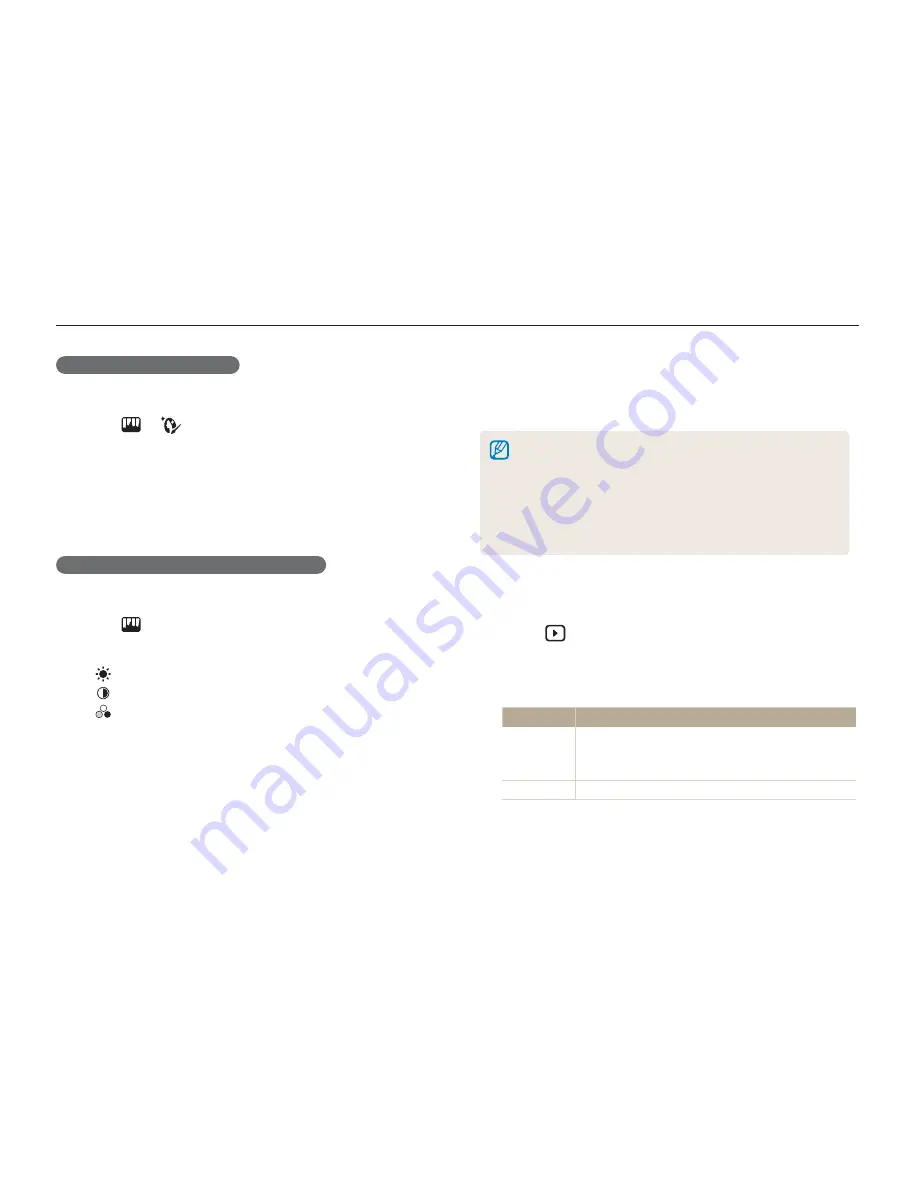
Playback/Editing
63
Hiding facial imperfections
1
In Playback mode, select a photo and press [
E
].
2
Select
.
3
Press [
e
] or [
t
] to adjust a level.
As the number increases, the face becomes clearer.
4
Press [
MENU/OK
].
Adjusting brightness/contrast/saturation
1
In Playback mode, select a photo and press [
E
].
2
Select .
3
Press [
w
] or [
r
] to select an adjustment option.
: Brightness
: Contrast
: Saturation
4
Press [
e
] or [
t
] to adjust a level. (-: less or +: more)
5
Press [
MENU/OK
].
•
•
•
•
Editing a photo
Creating a print order
Define which photos to be printed and information about the number
of copies or paper size.
The memory card can be taken to a print shop that supports DPOF
(Digital Print Order Format) or you can print out photos directly
through a PictBridge-compatible printer at home.
The wide photos may print with the left and right edges cut off, so
check whether or not they are wide images when ordering prints.
You cannot set a DPOF for the photos stored in the internal
memory.
•
•
•
1
In Playback mode, select a photo and press
[
MENU/OK
].
2
Select
DPOF
.
3
Press [
t
].
4
Select DPOF options and press [
t
].
Option
Description
Standard
Select photos to be printed.
Select
: print the current photo only.
All Pics
: print all photos in the memory card.
•
•
Index*
Select whether to print the photos as thumbnails.






























