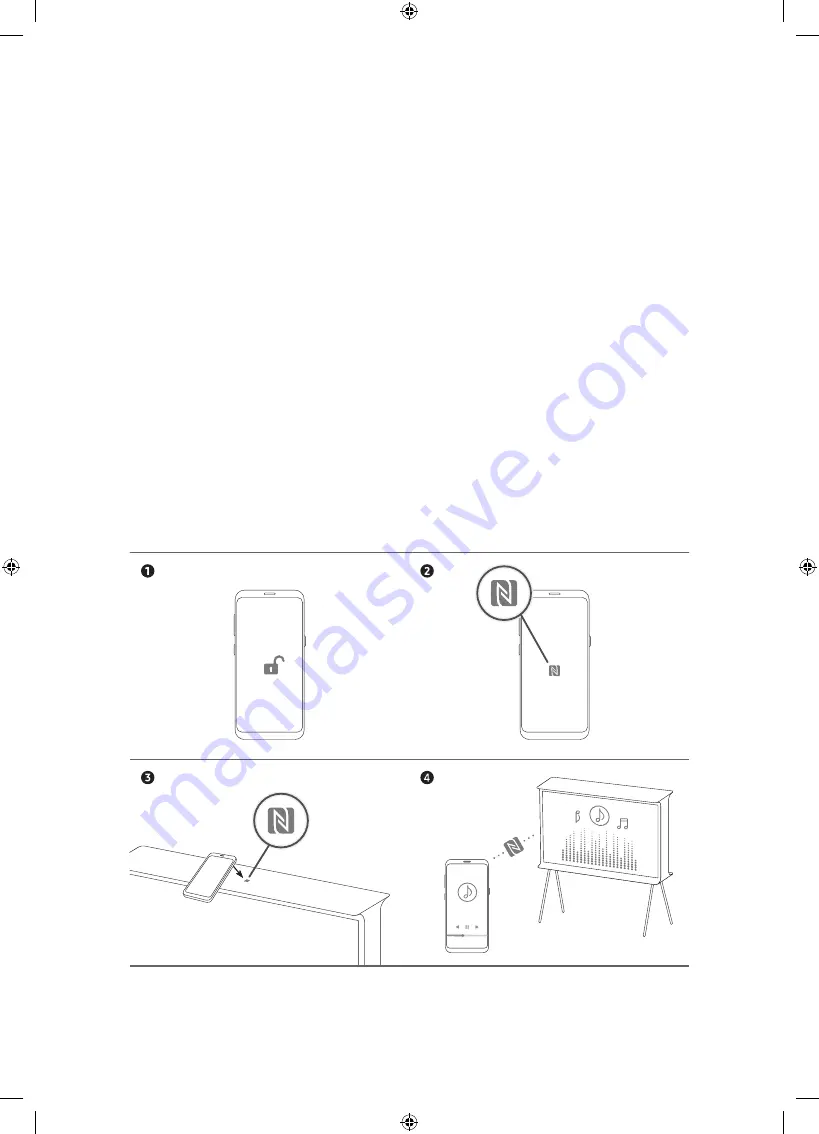
English - 9
03 Using the NFC on TV function
You can use the
NFC on TV
function to listen to your mobile device sound through the TV speaker.
1.
Unlock the screen on your mobile device.
2.
Activate the NFC feature (Standard mode) on your mobile device.
3.
Place your mobile device on the top of the TV where an NFC mark exists.
4.
Follow the instructions on the screens of the TV and your mobile device to complete the setup.
5.
When your mobile device is connected to the TV, the music being played on the device is automatically
played by the TV. If no music is being played on your mobile device, select a media content item on the
device.
– When the TV is connected to the Internet,
Ambient Mode
is automatically entered, and then the
selected media content is played.
6.
The selected media content is played through the TV speaker.
•
If the
NFC on TV
function does not work properly, repeat the steps above.
•
Once the connection has been complete, keep touching the mobile device against the NFC mark on your TV
until the mobile device and TV respond (it may take a few seconds).
•
The
NFC on TV
function may not be supported depending on your mobile device. Refer to the user manual
of your mobile device to check if it supports the NFC feature.
•
For the exact location of the NFC reader on your mobile device, refer to the user manual of your mobile
device.
•
This function is only available on NFC-enabled mobile devices with Android 4.1 or later installed.










































