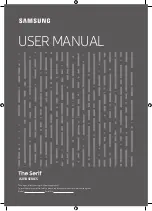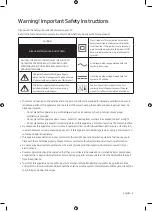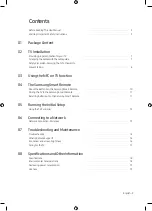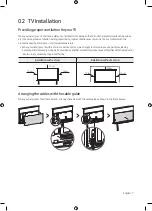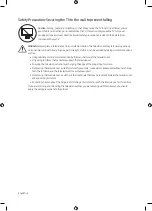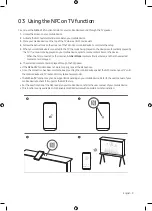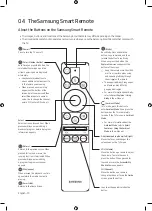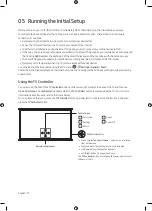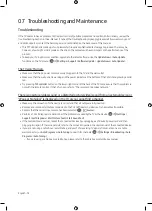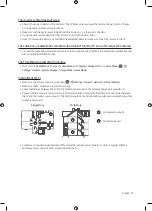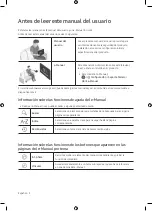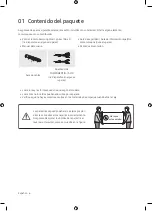04 The Samsung Smart Remote
About the Buttons on the Samsung Smart Remote
•
The images, buttons, and functions of the Samsung Smart Remote may differ depending on the model.
•
The Universal Remote function operates normally only when you use the Samsung Smart Remote that comes with
the TV.
(Power)
Press to turn the TV on or off.
(Color / Number button)
Each time you press this button, the
colored buttons window and the
virtual numeric pad are displayed
alternately.
•
Use these colored buttons to
access additional options specific
to the feature you are using.
•
When pressed, a number strip
appears on the bottom of the
screen. Select numbers and then
select
Done
to enter a numeric
value. Use to change the channel,
enter a PIN, enter a ZIP code, etc.
(Return)
Returns to the previous menu. When
pressed for 1 second or more, the
running function is terminated. When
pressed while you are watching
a program, the previous channel
appears.
(Play/pause)
When pressed, the playback controls
appear while the media content is
playing.
(Smart Hub)
Returns to the Home Screen.
VOL (Volume)
Move the button up or down to adjust
the volume. To mute the sound,
press the button. When pressed for
1 second or more, the
Accessibility
Shortcuts
menu appears.
CH (Channel)
Move the button up or down to
change the channel. To see the
Guide
screen, press the button.
Launches the app indicated by the
button.
Select
Selects or runs a focused item. When
pressed while you are watching a
broadcast program, detailed program
information appears.
Directional pad (up/down/left/right)
Moves the focus and changes the
values seen on the TV's menu.
(Bixby)
Runs Bixby. Press and hold the
button, say a command, and then
release the button to run Bixby.
When you press the button, the
Explore Now
menu appears at the
bottom of the screen.
[
Keep the remote more than 15.24
mm from your face when using
and speaking to Bixby through
the mic( ) on the remote.
•
The supported Bixby's languages
and features may differ by
geographical region.
•
For more information about Bixby,
refer to
Smart Features
>
Using
Bixby
in the e-Manual.
(Ambient Mode)
In TV mode, press this button to
enter
Ambient Mode
. If you press the
button when the TV is completely
turned off, the TV turns on in
Ambient
Mode
.
•
For more information about the
Ambient Mode
, refer to
Smart
Features
>
Using the Ambient
Mode
in the e-Manual.
English - 10