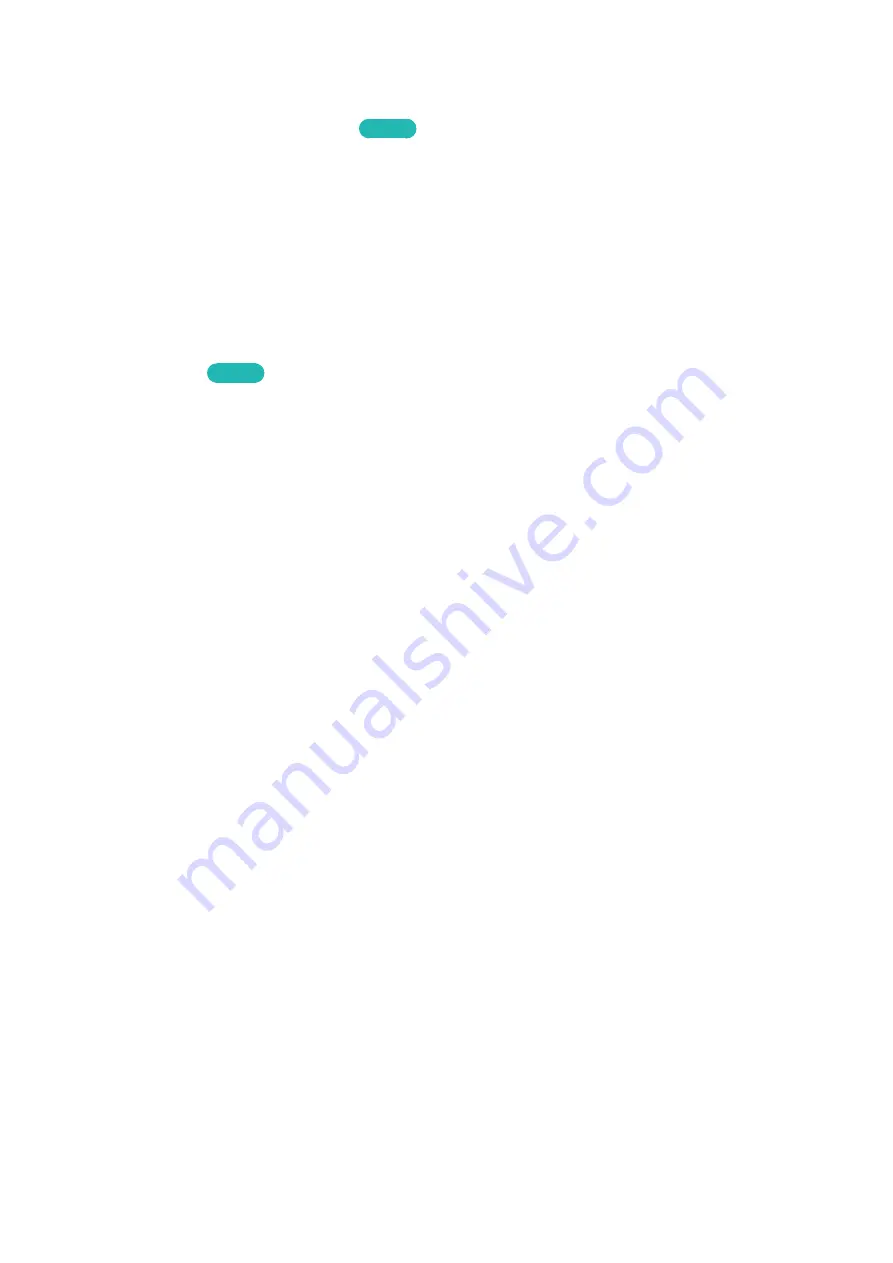
30
Smart Hub
MENU
>
Smart Hub
>
Open Smart Hub
Try Now
With Smart Hub, you can surf the web and download apps.
"
Some of the Smart Hub services are for pay services. To use a for pay service, you must have an account
with the service provider or a Samsung Apps TV account. Refer to the "Using Smart Hub with a Samsung
Account" section for more information.
"
The TV must be connected to the Internet to access Smart Hub.
"
Some Smart Hub features may not be available depending on the service provider, language, or region.
"
To use Smart Hub, you must agree to the end user agreement and privacy policy. Otherwise, you will not be
able to access the features and services associated with them. You can view the entire text of the
Terms &
Policy
by navigating to
Smart Hub
>
Terms & Policy
. If you want to stop using Smart Hub, you can cancel
the agreement.
Try Now
"
Smart Hub service outages can be caused by disruptions in your Internet service.
Testing Smart Hub connections
MENU
>
Support
>
Self Diagnosis
>
Smart Hub Connection Test
If Smart Hub is not functioning, navigate to
Support
>
Self Diagnosis
>
Smart Hub Connection Test
.
Diagnose the problem by checking the internet connection, your ISP, the Samsung server and the
Samsung Apps panels.
"
After completing the test, if Smart Hub continues to have problems, contact your Internet Service Provider
or a Samsung Contact Center.
Smart Features
















































