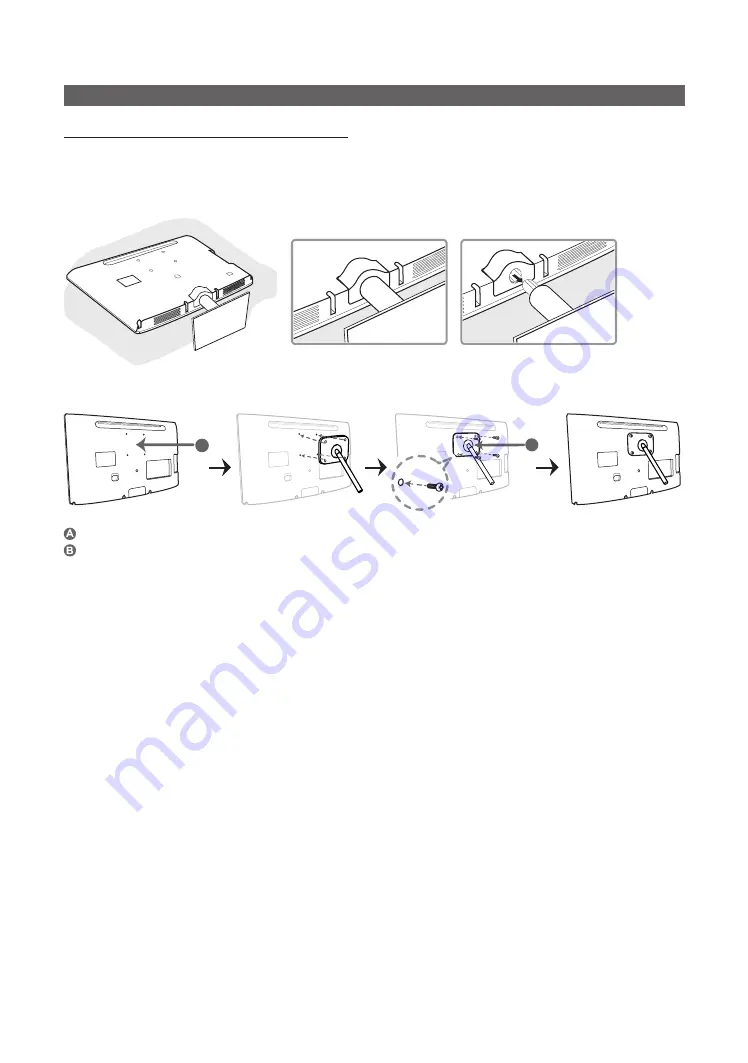
39
English
Other Information
Other Information
Attaching a Wall Mount/Desktop Stand
Preparing before installing Wall-Mount/Desktop Stand
1.
Turn the product off and unplug the power cord from the wall outlet.
2.
Place a soft cloth or cushion on a flat surface to protect the panel and place the product face down.
3.
Pull the stand in the direction of the arrow as shown in the figure to separate it.
Attaching a Wall Mount/Desktop Stand
B
A
Wall/Desktop Stand Mount
Wall mount kit/desktop stand (not supplied)
4.
Align wall mount/desktop stand to the Monitor/TV and firmly fix the wall mount/desktop stand by fastening the screw.
5.
Align the groove of the part of the product that is to be connected to the stand with the groove in the stand (desk-top
stand, wall mount stand or another stand) and firmly fix the stand by fastening the screw.
✎
NOTE
x
If you use screws that are longer than the standard specifications, the inside of the product may be damaged.
x
For wall mounts that are not compatible with the standard VESA specifications, the length of the screw may differ
depending on the corresponding specifications.
x
Avoid using screws that are incompatible with the standard VESA specifications and avoid assembling them using
excessive force. This may result in damage to the product or injury due to the product falling. Samsung shall not be
held liable for any damage or injury.
x
Samsung shall not be held liable for any damage to the product or injury caused by using a wall mount/desktop stand
that is not compatible with the specifications or due to an installation not performed by an authorized installation
engineer.
x
Use the wall mount according to the international specifications.






















