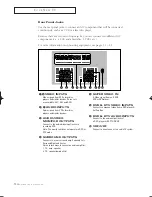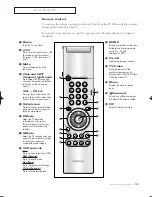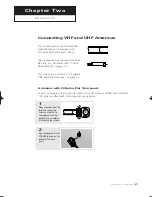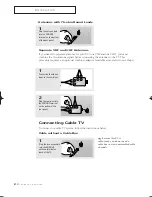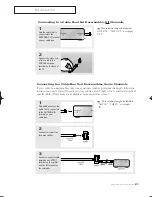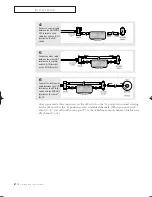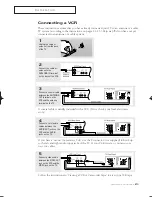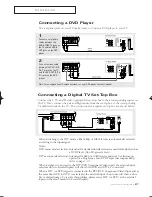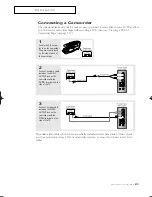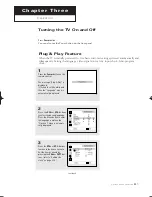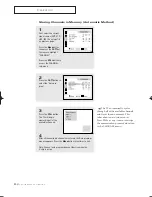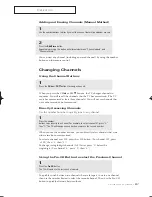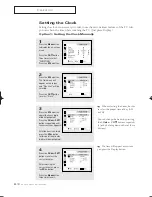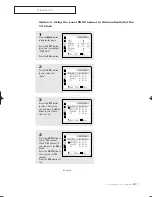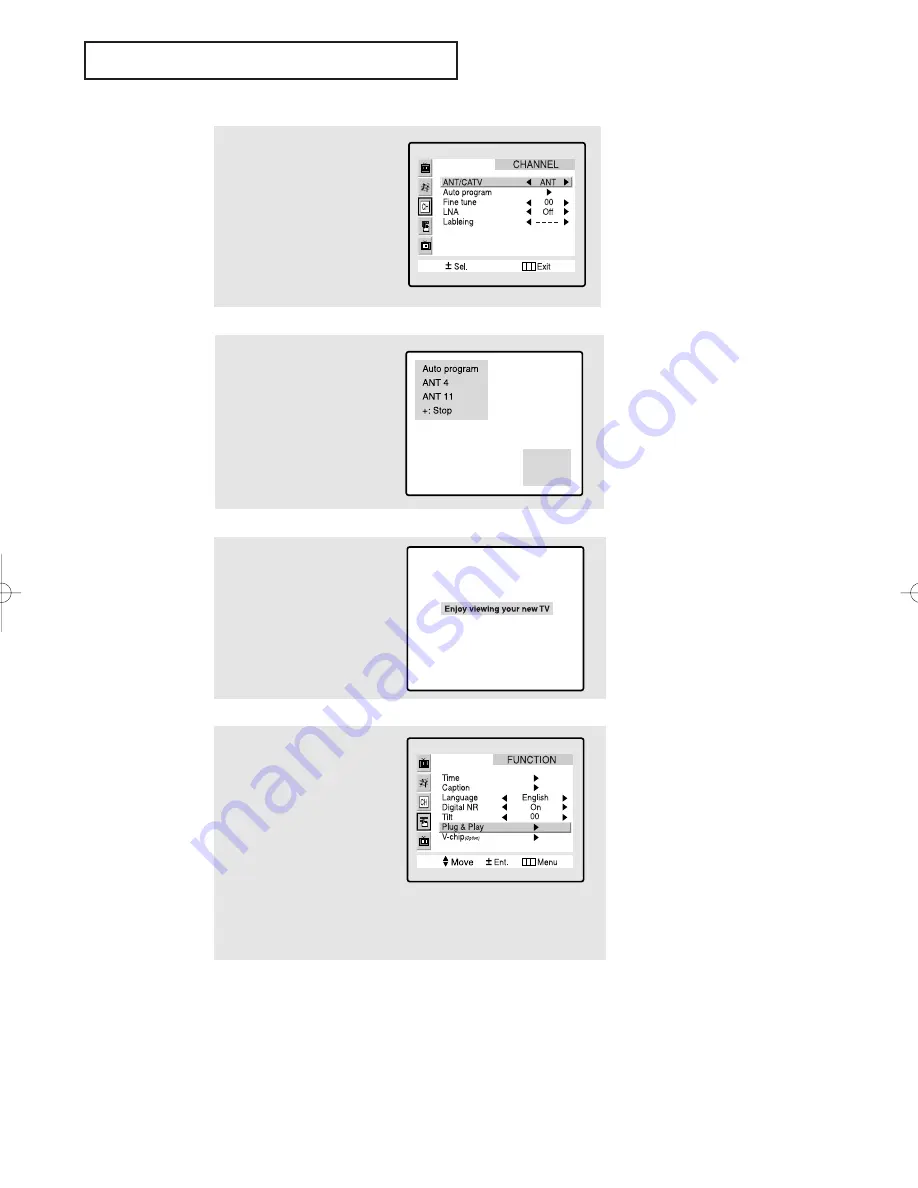
3
.2
C
HAPTER
T
HREE
: O
PERATION
O
P E R AT I O N
5
Make sure that the antenna is
connected to the TV.
Press the
VOL+
or
VOL-
buttons.
The “Auto Porgram” is active.
Press the
Menu
button to skip.
(refer to “Auto program” on
page 3.6.)
6
The message “Enjoy viewing
your new TV” is displayed.
4
Press the
VOL+
or
VOL-
buttons
to select the desired video sig-
nal source. Press the
Menu
button to enter the video signal
source, and then “Ant. Input
check” is automatically dis-
played.
7
If you want to reset this feature
(1) Press the
Menu
button.
(2) Press the
CH
▼
button three
times to highlight the FUNC-
TION menu and press the
VOL+
button.
(3) Press the
CH
▼
button five
times to select the Plug &
Play and press the
VOL+
button.
The message “Plug & Play”
is displayed.
01066D(E)-CHAPTER 3 4/12/05 9:26 AM Page 2