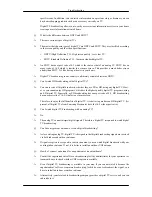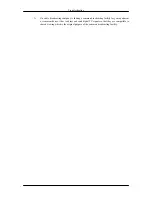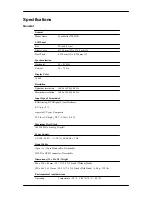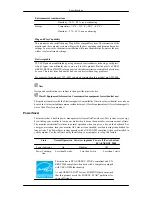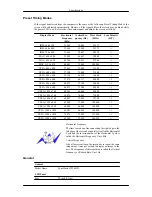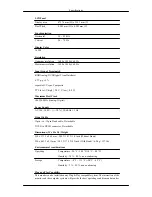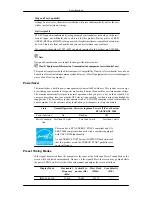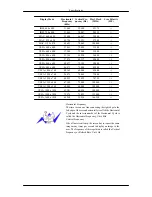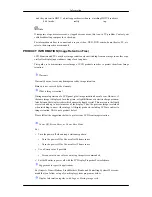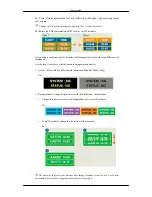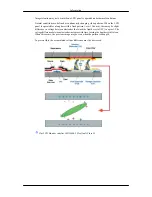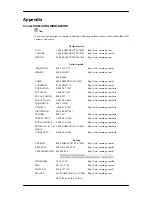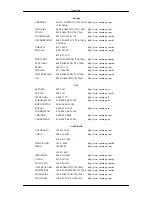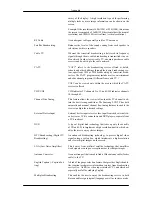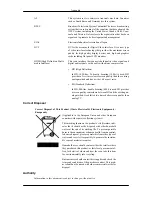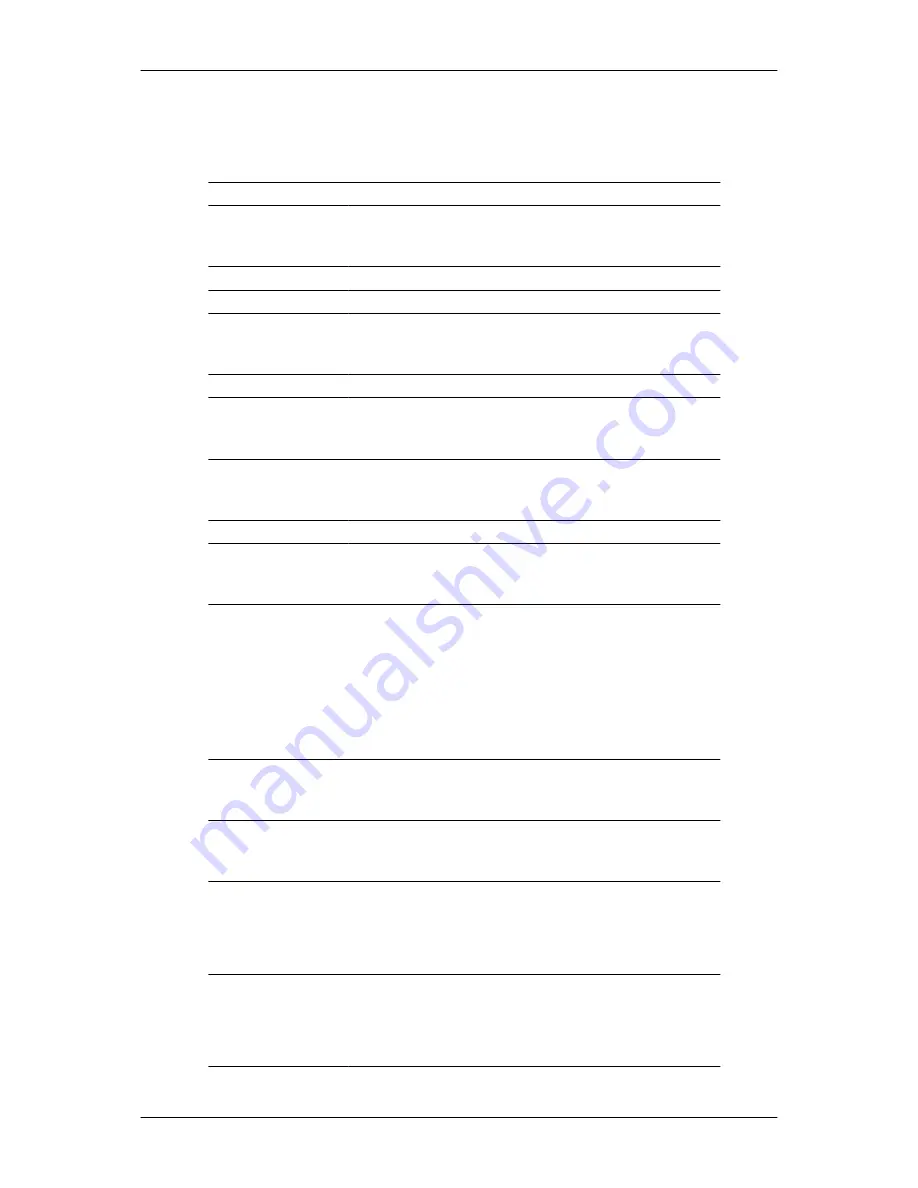
Specifications
General
General
Model Name
SyncMaster T200HD
LCD Panel
Size
20 inch (51 cm)
Display area
433.44 mm (H) x 270.9 mm (V)
Pixel Pitch
0.258 mm (H) x 0.258 mm (V)
Synchronization
Horizontal
30 ~ 81 kHz
Vertical
56 ~ 75 Hz
Display Color
16.2M
Resolution
Optimum resolution
1680 x 1050 @ 60 Hz
Maximum resolution
1680 x 1050 @ 60 Hz
Input Signal, Terminated
RGB Analog, DVI(Digital Visual Interface)
0.7 Vp-p ±5 %
separate H/V sync, Composite
TTL level (V high ≥ 2.0 V, V low ≤ 0.8 V)
Maximum Pixel Clock
146.250 MHz (Analog, Digital)
Power Supply
AC 100 - 240 V~ (+/- 10 %), 50/60 Hz ± 3 Hz
Signal Cable
15pin - to - 15pin D-sub cable, Detachable
DVI-D to DVI-D connector, Detachable
Dimensions (W x H x D) / Weight
486 x 350 x 86 mm / 19.1 X 13.8 X 3.4 inch (Without Stand)
520 x 441.5 x 215 mm / 20.5 X 17.4 X 8.5 inch (With Stand) / 6.0 kg / 13.2 Ibs
Environmental considerations
Operating
Temperature : 50 °F ~ 104 °F (10 °C ~ 40 °C)