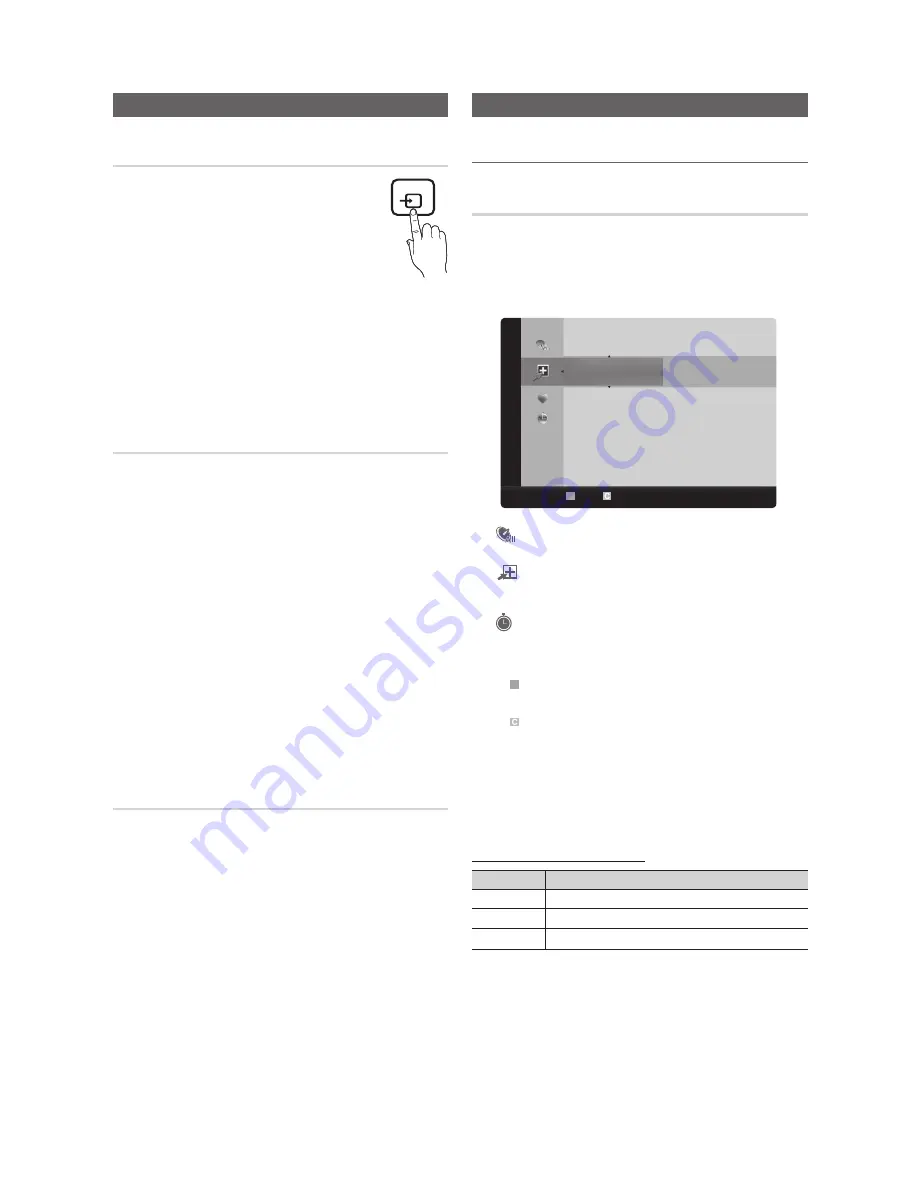
21
English
Basic Features
Basic Features
Changing the Input Source
Source List
Use to select TV or an external input sources
such as a DVD / Blu-ray player / cable box /
STB satellite receiver.
MENU
m
→
Input
→
Source List
→
ENTER
E
■
TV / AV / Component / HDMI1/DVI /
HDMI2 / PC
1.
Press the
SOURCE
button on your remote.
2.
Select a desired external input source.
✎
You can only choose external devices that
are connected to the TV. In the
Source List
,
connected inputs will be highlighted.
Edit Name
MENU
m
→
Input
→
Edit Name
→
ENTER
E
In the Source List, press the
TOOLS
T
button, and then you
can set an external input sources name you want.
■
VCR / DVD / Cable STB / Satellite STB / PVR STB
/ AV Receiver / Game / Camcorder / PC / DVI PC /
DVI / TV / IPTV / Blu-ray / HD DVD / DMA
: Name the
device connected to the input jacks to make your input
source selection easier.
✎
If you have connected a PC to the
HDMI IN 1 (DVI)
port with an HDMI cable, select
PC
under
Edit Name
to enter a device name.
✎
If you have connected a PC to the
HDMI IN 1 (DVI)
port with an HDMI to DVI cable, select
DVI PC
under
Edit Name
to enter a device name.
✎
If you connected an AV device to the
HDMI IN 1 (DVI)
port with an HDMI to DVI cable, select
DVI
under
Edit
Name
to enter a device name.
Information
You can see detailed information about the selected external
device.
Channel Menu
¦
Seeing Channels
Channel List
MENU
m
→
Channel
→
Channel List
→
ENTER
E
Select a channel in the
All Channels
,
Added Channels
,
Favorite
or
Programmed
screen by pressing the
▲
/
▼
and
ENTER
E
buttons. Then you can watch the selected
channel.
6
Air
6-1
*
TV #6
7
Air
8
Air
9
Air
9-1
*
TV #9
10
Air
10-1
*
TV #10
11-1
*
TV #11
Air
B
Zoom
Select
T
Tools
Added Channels
■
All Channels
: Shows all currently available
channels.
■
Added Channels
: Shows all added channels.
■
*
Favorite
: Shows all favorite channels.
■
Programmed
: Shows all currently reserved
programs.
✎
Using the color buttons with the
Channel List
.
x
B
Green (
Zoom
): Enlarges or shrinks a channel
number.
x
Yellow (
Select
): Selects multiple channel lists.
Select desired channels and press the Yellow button
to set all the selected channels at the same time. The
c
mark appears to the left of the selected channels.
x
T
(
Tools
): Displays the
Channel List
option menu.
(The options menus may differ depending on the
situation.)
Channel Status Display Icons
Icons
Operations
c
A channel selected.
*
A channel set as a Favorite.
)
A reserved Program.
SOURCE






























