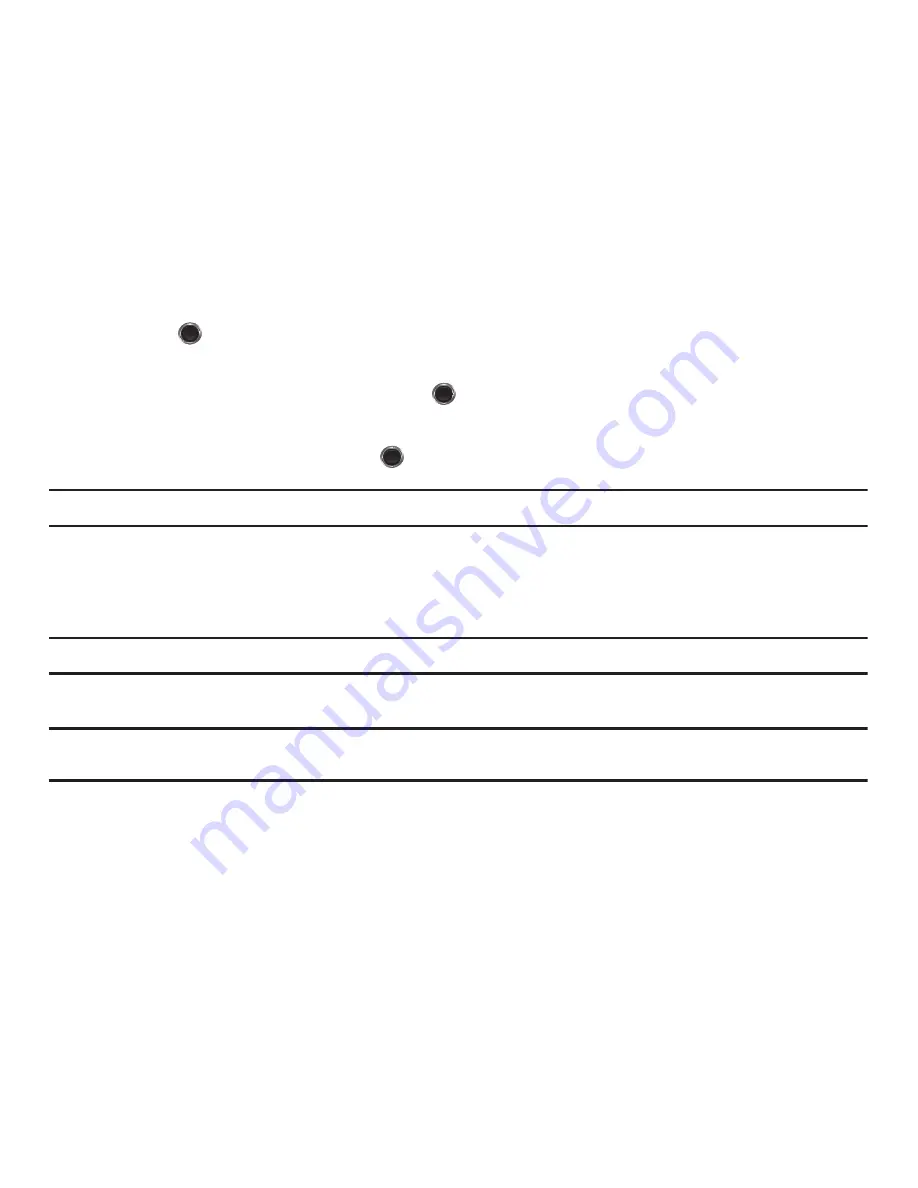
Changing Your Settings 96
Lock Applications
Using this menu, you can lock your applications which provide access to information such as Call history, IM,
Messages, Files (Sounds, Images, Videos, Music, Other files), Calendar and To Do, Notes, People. Once you have
locked the contents, you must enter the phone’s password to access the associated menus.
1.
To select an item to lock, press the
Up
or
Down
Navigation key.
2.
Press the
key to place a check mark on the selected item.
•
Select
All applications
to lock all of the contents.
•
Highlight the previously selected item and press the
key to remove a check mark.
3.
Press
Save
to lock the marked items.
4.
Enter a password and press
OK
or the
key.
Note:
To change the password, see
“Change password”
on page 96.
Change password
The Change password feature allows you to change your current phone password to a new one. You must enter the
current password before you can specify a new one.
Note:
The current password is the password you created on initial use of a password feature.
Once you enter a new password, you are asked to confirm it by entering it again.
Note:
If you change your password, be sure to write it down and keep it in a safe place. If you forget your password, your phone will
require service to have it unlocked.






























