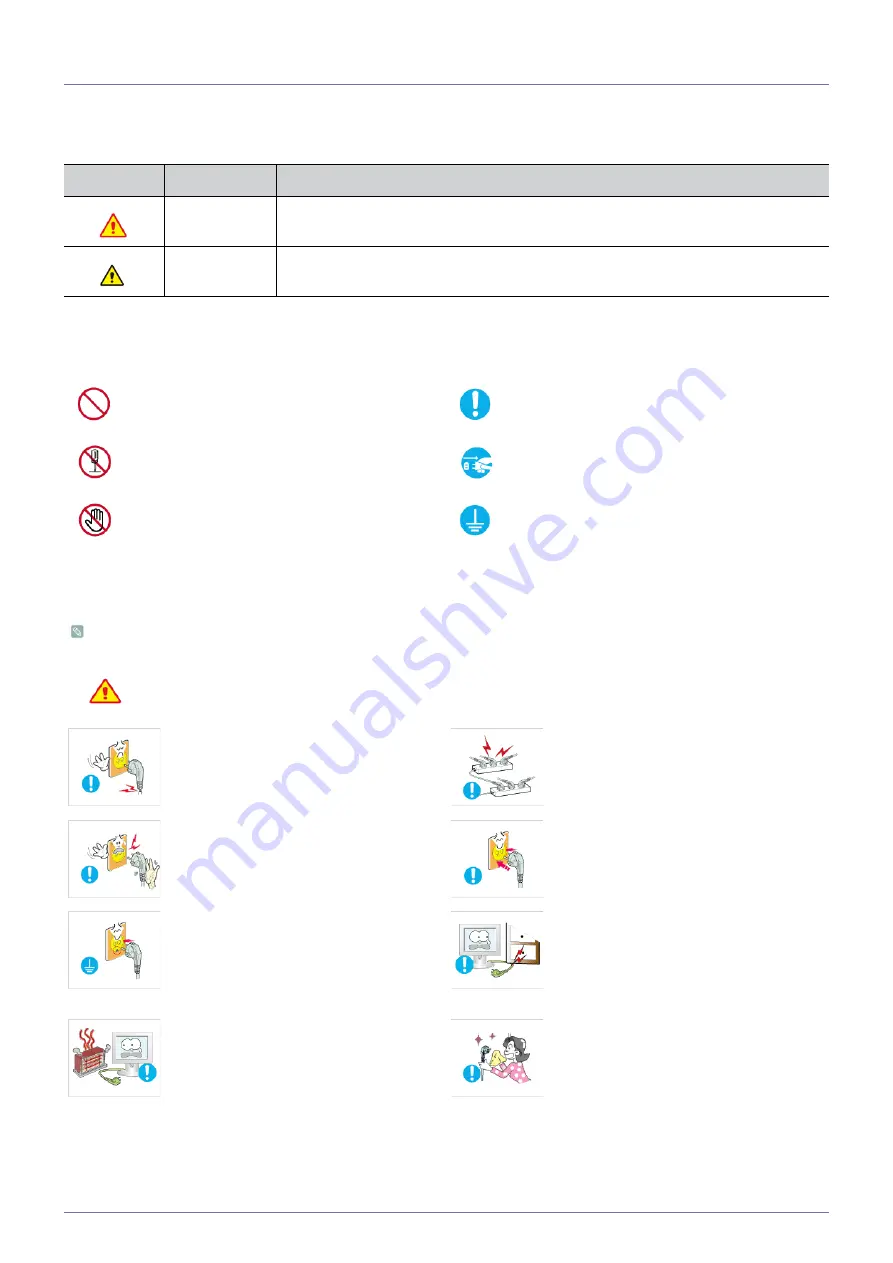
Major Safety Precautions
1-3
1-3
Safety Precautions
Icons used for safety precautions
Meaning of Signs
Power Related
The product image used in the following pictures for your reference may look different from the actual product.
Warning
ICON
NAME
MEANING
Warning
Failing to follow the precautions marked with this sign, may result in a serious injury or
even a fatality.
Caution
Failing to follow the precautions marked with this sign, may result in a personal injury or
property damage.
Do not perform.
Must be followed.
Do not disassemble.
The power plug must be unplugged from the
wall outlet.
Do not touch.
Must be grounded to prevent electric shock.
Avoid using a damaged power cord or plug or a
loose power outlet.
•
Otherwise, it may result in electric shock or
fire.
Avoid connecting multiple electric appliances to
a single wall outlet.
•
Otherwise, it may result in fire due to
overheating of the wall outlet.
Avoid plugging in or unplugging the power
supply with wet hands.
•
Otherwise, it may result in electric shock.
Plug the power plug in firmly.
•
Otherwise, it may result in fire.
Make sure to connect the power cord to a
grounded wall outlet (for insulation class 1
equipment only).
•
Otherwise, it may result in electric shock or
injury.
Avoid bending or twisting the power cord
excessively and avoid placing heavy objects on
the cord.
•
Otherwise, it may result in electric shock or
fire due to a damaged power cord.
Keep the power cord and the product away
from a heater.
•
Otherwise, it may result in electric shock or
fire.
If the pins of the power plug or the wall outlet
are covered in dust, clean it using a dry cloth.
•
Otherwise, it may result in fire.






































