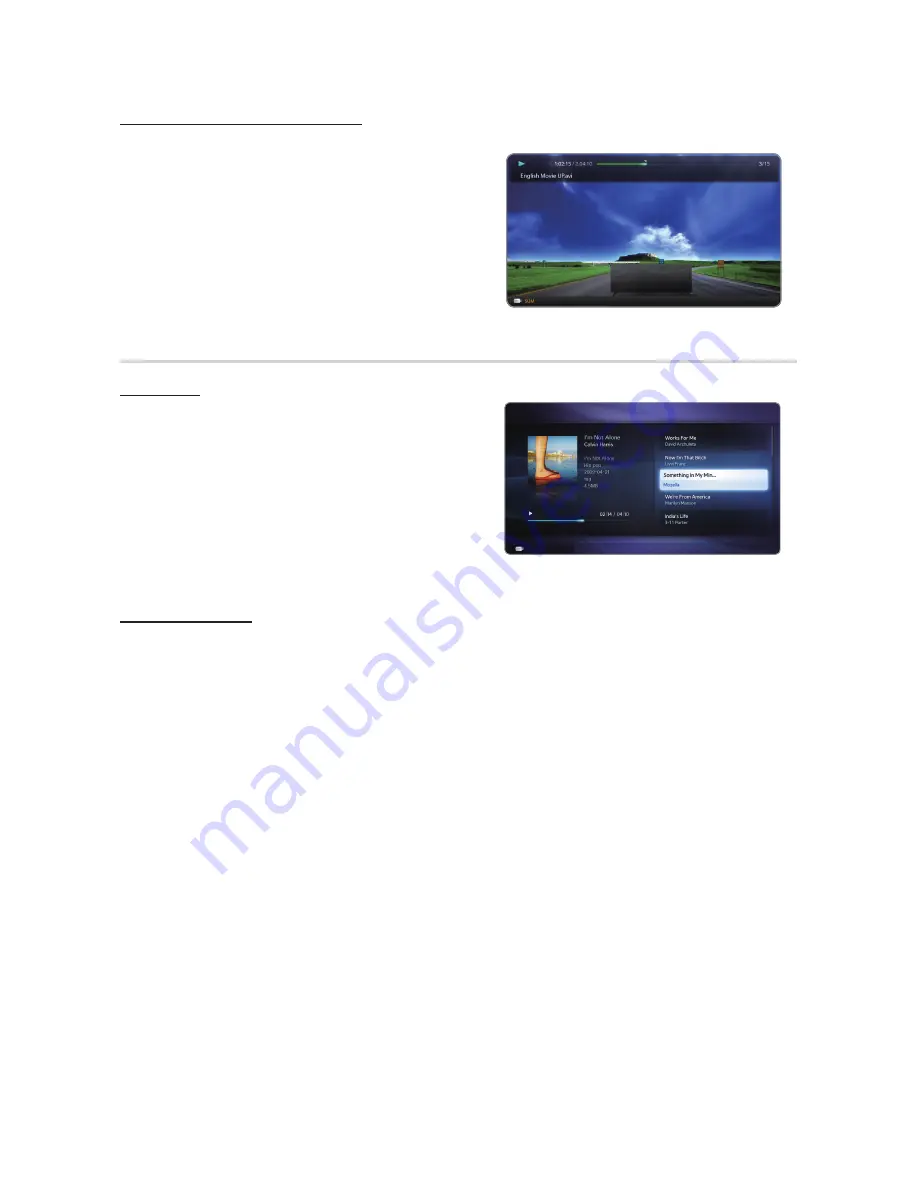
36
English
Advanced Features
Playing movie continuously (resume Play)
If you exit the playing movie function, the movie can be played later from the point where it was stopped.
1.
Select the movie file you want to play continuously by pressing
the
◄
or
►
button to select it from the file list section.
2.
Press the
�
(Play) /
ENTEr
E
button.
3.
Select
Play Continuously
(Resume Play) by pressing the
}
button. The Movie will begin to play from where it was stopped.
✎
The
}
button is available when resuming play.
Music
Playing Music
1.
Press the
◄
/
►
/
▲
/
▼
button to select the desired
Music
file
in the file list.
2.
Press the
ENTEr
E
button or
�
(Play) button.
– You can use
�
(REW) and
μ
(FF) buttons during playback.
✎
Only displays the files with MP3 and PCM file extension. Other
file extensions are not displayed, even if they are saved on the
same USB device.
✎
If the sound is strange when playing MP3 files, adjust the
Equalizer
in the
Sound
menu. (An over-modulated MP3 file
may cause a sound problem.)
Playing selected music
1.
Press the
{
(
Edit Mode
) button.
2.
Select the desired music by pressing
ENTEr
E
button.
✎
The
c
mark appears to the left of the selected files.
3.
Press the
TOOLS
button and select
Play Selected Contents
.
✎
You can select or deselect all music by pressing the
Select All
/
Deselect All
.
}
Resume Play
L
Jump
T
Tools
R
Return
}
Play continuously
Resumes playing from the last
viewed scene.
•
The displayed image may differ depending on the model.
E
Enter
L
Page
T
Tools
R
Return
Music
SUM
1/2






























