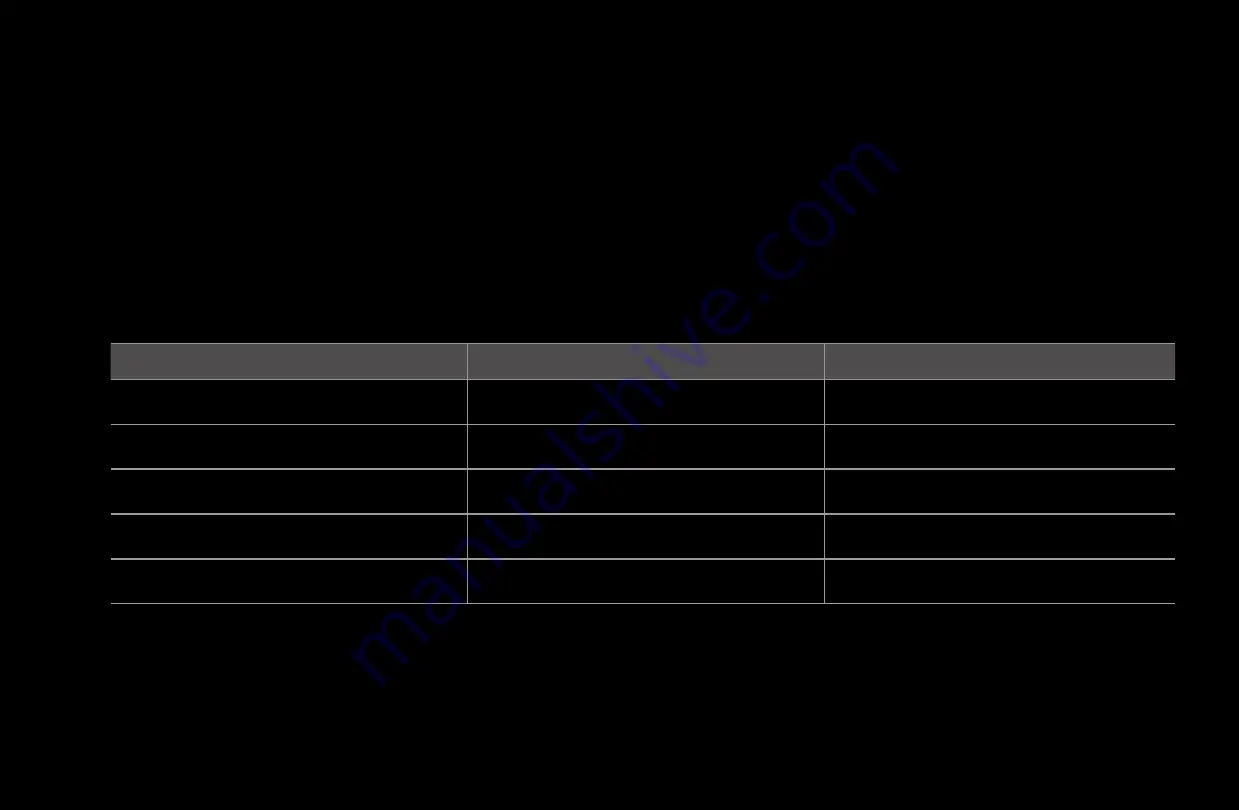
◀
▶ ◀
English
●
You can use the
π
(REW),
µ
(FF), Pause, Stop, and Play buttons on the
bottom of your remote during playback.
●
Press the
RETURN
button to exit the movie
N
In this mode, you can play movie clips contained in a game, but you cannot
play the game itself.
●
Supported Video Subtitle Formats (for language subtitles, etc.)
Name
File extension
Format
MPEG-4 time-based text
.txt
XML
SAMI
.smi
HTML
SubRip
.srt
string-based
SubViewer
.sub
string-based
Micro DVD
.sub or .txt
string-based
















































