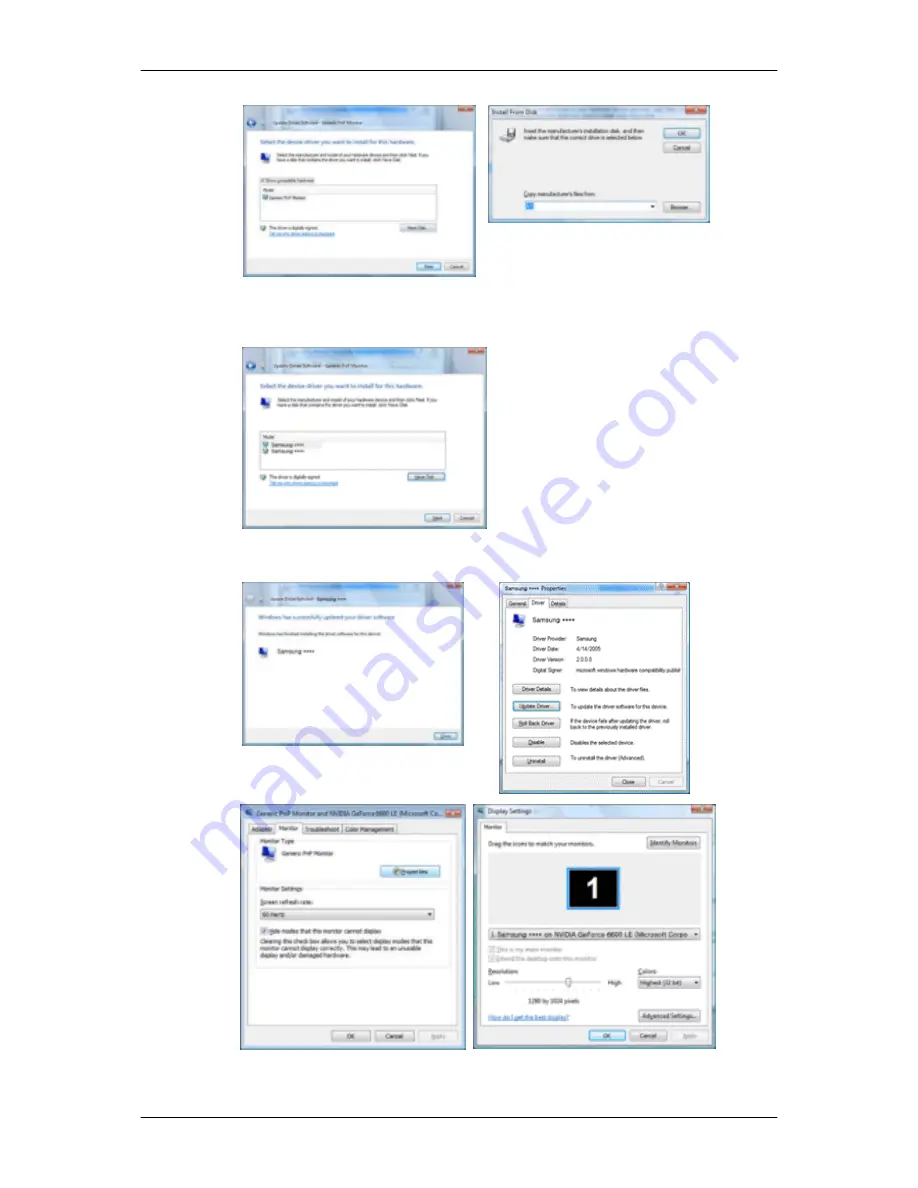
9.
Select the model that matches your monitor from the list of monitor models on the screen, and
click "Next".
10. Click "Close"
→
"Close"
→
"OK"
→
"OK" on the following screens displayed in sequence.
Microsoft
®
Windows
®
XP Operating System
Using the Software