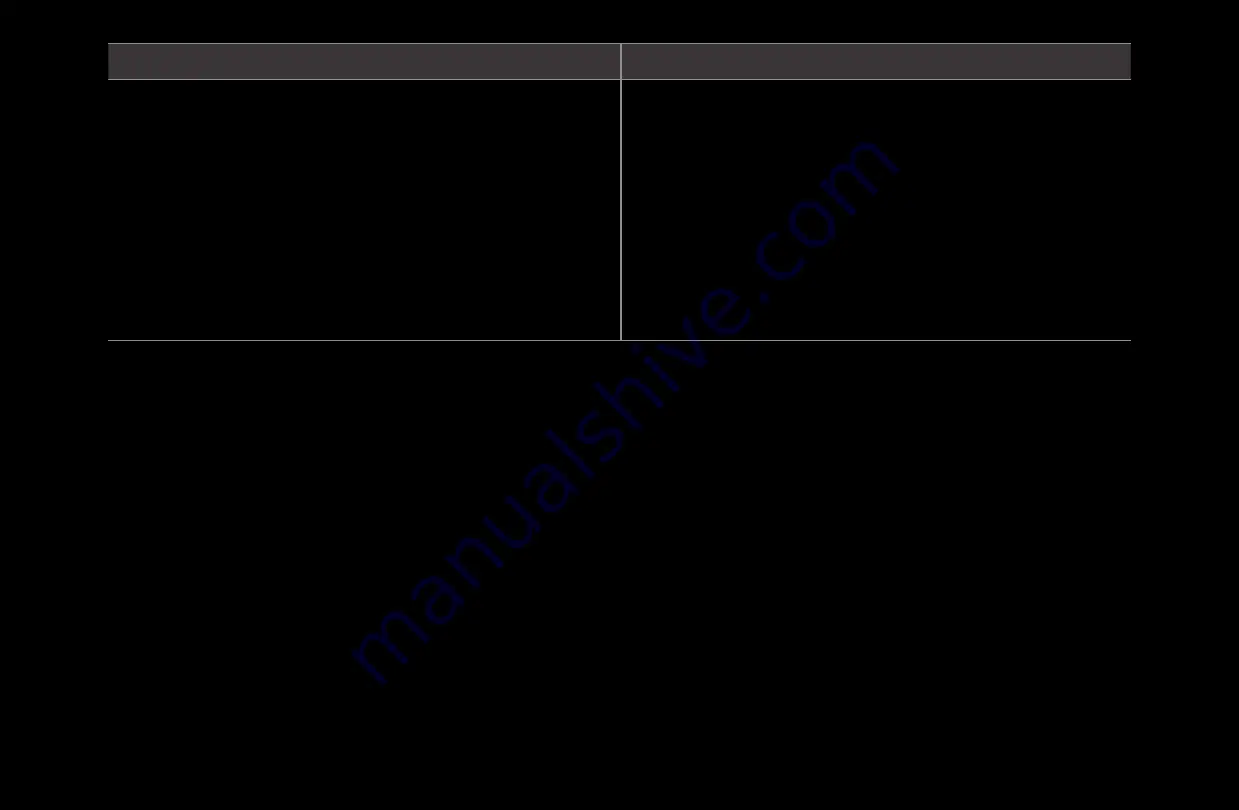
◀
▶ ◀
English
Video Decoder
Audio Decoder
•
Supports up to H.264, Level 4.1
•
H.264 FMO / ASO / RS, VC1 SP / MP / AP L4
and AVCHD are not supported.
•
XVID, MPEG4 SP, ASP:
−
Below 1280 x 720: 60 frame max
−
Above 1280 x 720: 30 frame max
•
GMC is not supported.
•
Supports up to WMA 7, 8, 9, STD
•
WMA 9 PRO does not support 2 channel
excess multi channel or lossless audio.
•
WMA sampling rate 22050Hz mono is not
supported.
















































