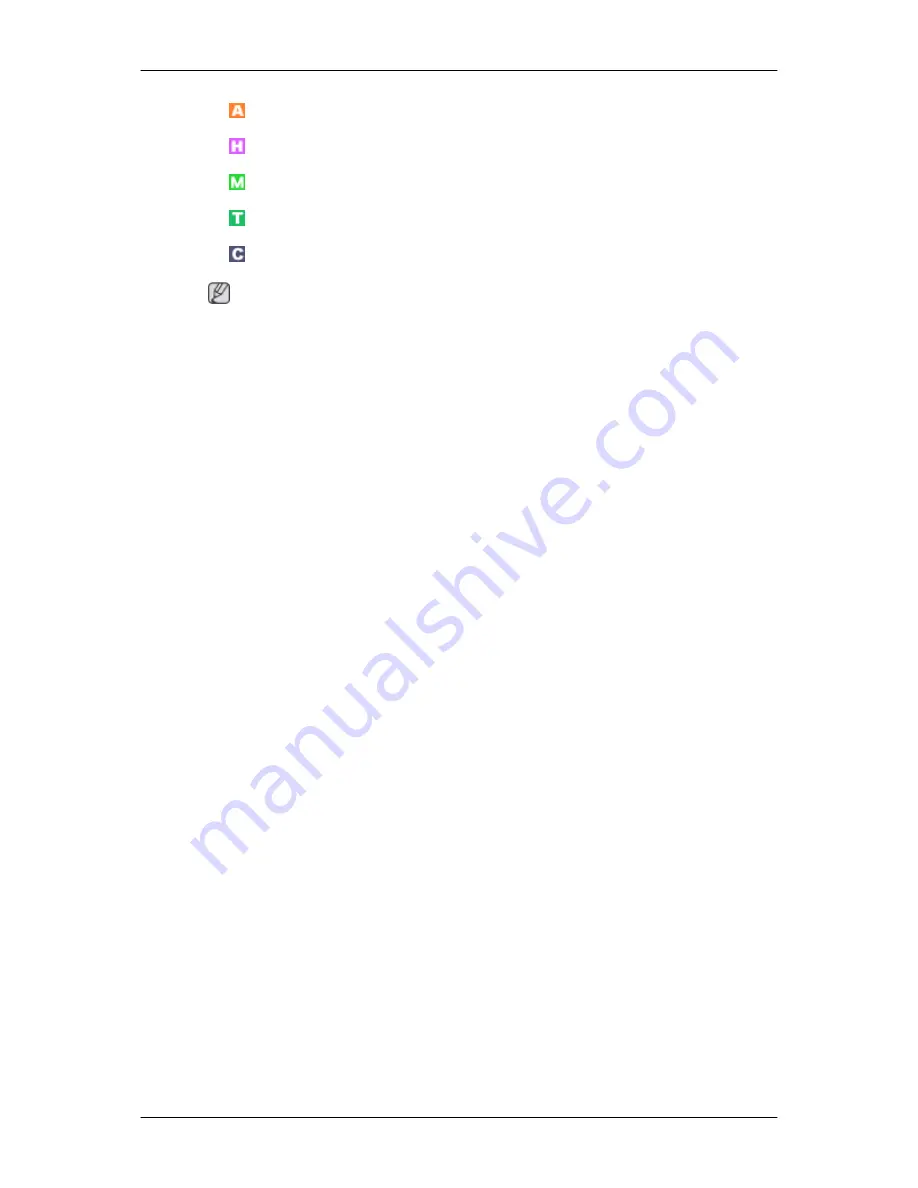
•
AV
•
HDMI
•
MagicInfo
•
TV
•
Component
Note
•
The operating system for this set only supports English so the other languages might be
corrupted on the screen.
•
For
MagicInfo
, a remote control is available for
MagicInfo
. However, it is recommended
using a separate USB keyboard.
•
For
MagicInfo
in Device mode, moving external devices while booting may cause errors.
Set up external devices only if the PDP Display turns on.
•
Do not unplug the LAN cable used for the network (ex: video display). Otherwise, the
program (MagicInfo) may stop. If you do unplug the cable, restart the system.
•
Do not unplug the LAN cable used by an USB device (ex: video display). Otherwise, the
program (MagicInfo) may stop.
•
To access other sources, press the SOURCE button in
MagicInfo
.
•
The preset password for the PDP Display is "000000".
•
The server program's Power-On option works only if the PDP Display's power is com-
pletely shut off.
Please make sure not to use the Power-On option when the PDP Display is in the process
of shutting down since this may cause system errors on the PDP Display.
•
In the OSD image of
MagicInfo
, Network mode is the same as Device.
•
When using
MagicInfo
with the MagicInfo Pro Server Program: perform Network mode.
•
When using
MagicInfo
with the device directly connected to PDP Display : execute De-
vice mode.
•
Press ALT + F12 to directly go to the
MagicInfo
Window screen.
•
To setup
MagicInfo
on a Windows screen, a keyboard and mouse are required.
•
To setup
MagicInfo
on a Windows screen, refer to the MagicInfo Server Help.
It is highly recommended not to turn off the AC power during an operation.
•
For pivoted PDP Displays, ticker transparency is not supported.
•
For pivoted PDP Displays, a screen resolution of up to 720*480(SD) is supported for
movies.
•
For drive D:,
EWF
is not applied.
Adjusting the PDP Display
















































