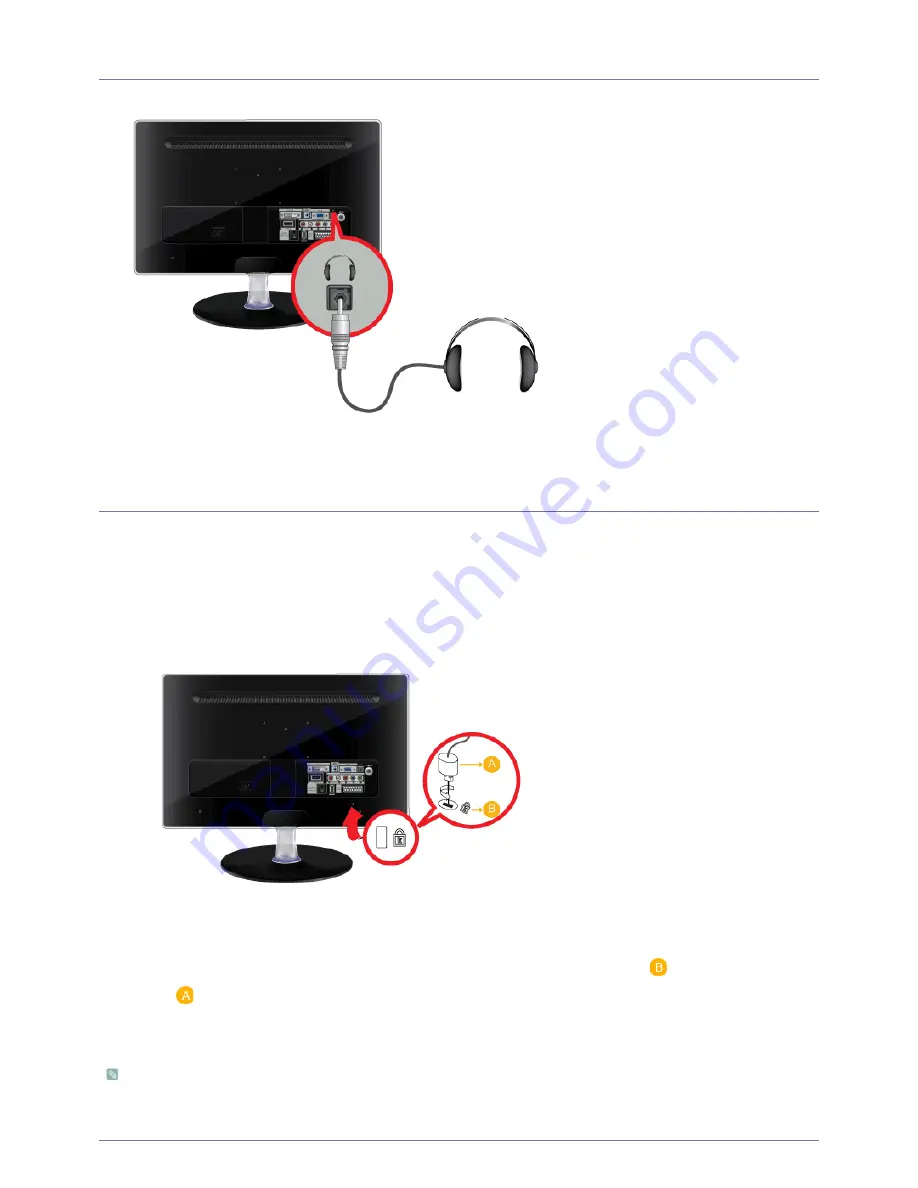
2-13
Installing the Product
2-13 Connecting Headphones
Connect your headphones to the Headphone connection terminal.
2-14 Kensington Lock
A Kensington Lock is an anti-theft device that enables users to lock the product so that they can safely use it in public locations.
Since the shape and usage of the locking device may differ depending on the model and the manufacturer, for more information,
refer to the User Manual supplied with the locking device. You have to purchase the locking device separately.
Locking the product
1.
Insert the locking part of the locking device into the hole of the Kensington lock of the product (
) and turn it in the locking
direction (
).
2.
Connect the Kensington lock cable.
3.
Tie the Kensington lock cable to a desk or heavy object.
You can purchase the locking device from an electronics store or an online shop.
Summary of Contents for SyncMaster P2270HD
Page 1: ...SyncMaster P2270HD P2370HD LCD TV Monitor User Manual...
Page 2: ......
Page 4: ......
Page 55: ...Using the Product 3 5 Support...
Page 72: ...6 4 More Information...






























