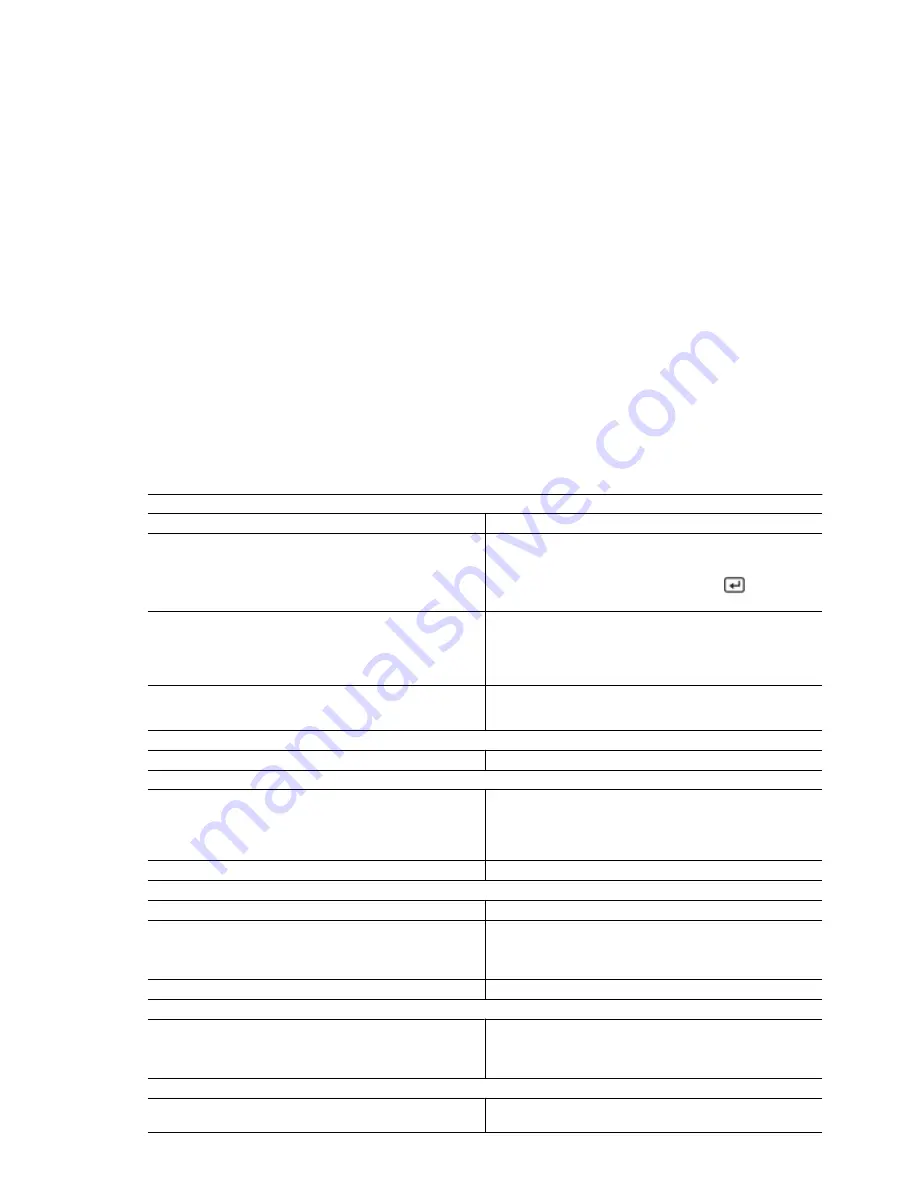
5. Troubleshooting
5-1. Monitor Self-Diagnosis
•
You can check if the product is working properly using the Self-Diagnosis function.
•
If a blank screen is displayed and the Power LED blinks even if the product and the PC are properly connected, perform the self-diagnosis function
according to the procedures below.
1.
Turn the product and the PC off.
2.
Separate the D-Sub cable from the product .
3.
Turn the product on.
4.
If the product is working properly, the '
Check Signal Cable
' message appears.
In this case, if a blank screen is displayed again, make sure that there is no problem with the PC and the connection. The product is working
properly.
5-2. Before Requesting Service
Please check the following before requesting After-Sales service. If the problem continues, please contact your nearest Samsung Electronics Service
Center.
A blank screen appears / I cannot turn the product on
Is the power cord connected properly?
Check the connection status of the power cord.
Is the "
Check Signal Cable
" message displayed on the screen?
Check the cable connecting the PC and the product.
If the message appears on the screen even if the cable is properly con-
nected, recheck the input signal by pressing the
button of the
product.
Is the "
Not Optimum Mode
" message displayed on the screen?
This occurs when the signal from the graphics card exceeds the maxi-
mum resolution or the maximum frequency of the product.
In this case, set up the appropriate resolution and the frequency for the
product.
Is a blank screen displayed and does the power LED blink at a 1 second
interval?
This occurs when the power saving function is running.
If you click the mouse or press any key, the screen will be turned on.
The on screen adjustment menu (OSD) does not appear.
Did you cancel the screen adjustment?
Check if the <OSD Adjustment Lock> function is set to Off.
The color is weird / The picture is displayed in black and white
Is the entire screen displayed in the same color as if viewing the screen
through a cellophane paper?
Check the cable connection to the computer.
Reinsert the graphics card into the computer completely.
Check if the <
Color Effect
> is set to <
Off
>.
Is the graphics card configured correctly?
Set up the graphics card referring to the user manual.
The display area suddenly moves to an edge or to the center.
Did you change the graphics card or the driver?
Please press the [AUTO] button to run the auto adjustment function.
Did you change the resolution and frequency appropriate to the product? Set the resolution and the frequency to the appropriate values in the
graphics card
refer to the (Standard Signal Mode Table)
Is the graphics card configured correctly?
Set up the graphics card referring to the user manual.
The pictures are out-of-focus.
Did you change the resolution and the frequency appropriate to the prod-
uct?
Set the resolution and the frequency to the appropriate values in the
graphics card
refer to the (Standard Signal Mode Table)
The color is displayed in 16 bit (16 colors). The color has been changed after changing the graphics card.
Did you install the device driver for the product?
Windows ME/XP/2000 : Set the color again by selecting Control Panel
→
Display
→
Settings.





















