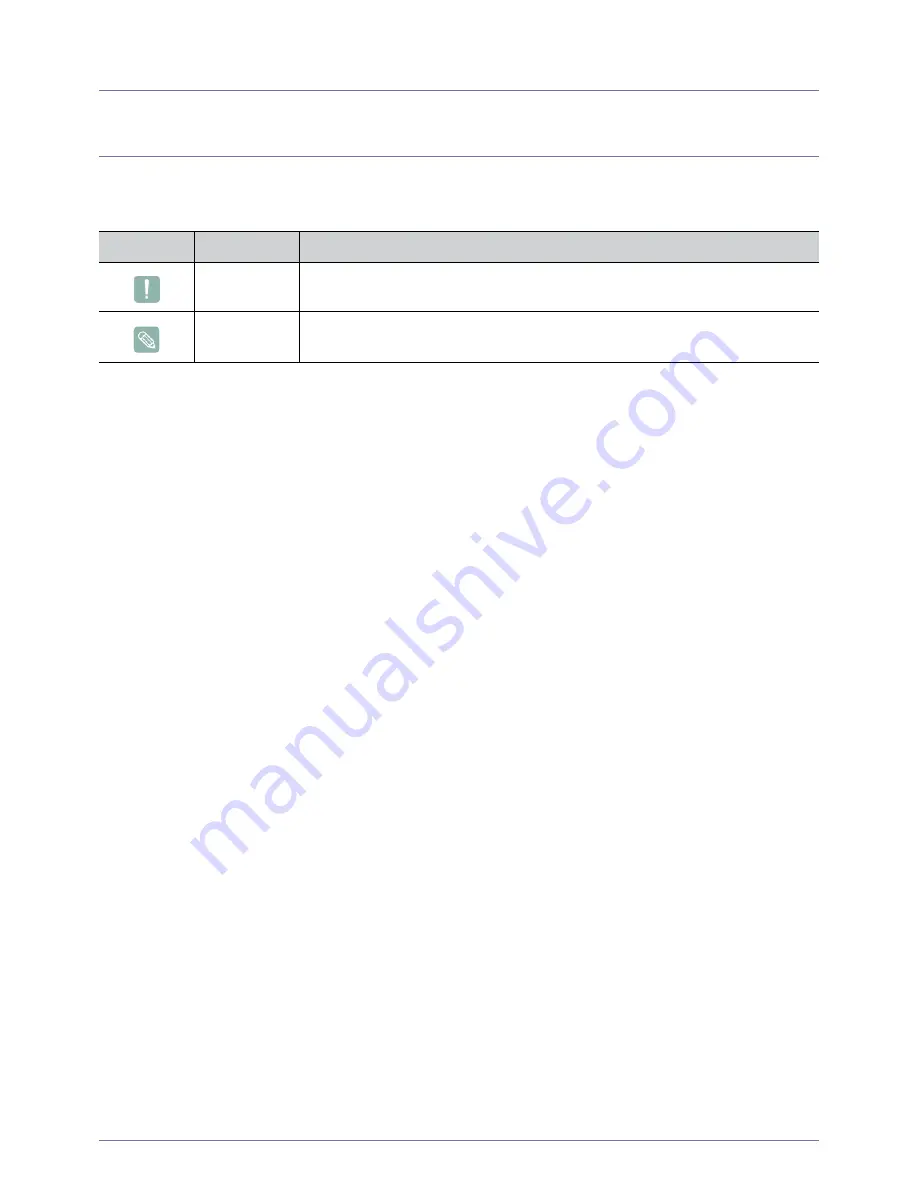
Major Safety Precautions
1-1
1
Major Safety Precautions
1-1
Before You Start
Icons used in this manual
Using this Manual
•
Make yourself fully aware of the safety precautions before using this product.
•
If a problem occurs, refer to the 'Problemshooting' section.
Copyright Notice
The contents of this manual are subject to change without prior notice for performance improvement.
Copyright ©
2009 Samsung Electronics Co., Ltd. All Rights Reserved.
The copyright of this manual is reserved by Samsung Electronics, Co., Ltd.
The contents of this manual may not be partially or in whole reproduced, distributed or used in any form without the written
permission of Samsung Electronics, Co., Ltd.
The SAMSUNG logo and SyncMaster are the registered trademarks of Samsung Electronics, Co., Ltd.
Microsoft, Windows and Windows NT are the registered trademarks of Microsoft Corporation.
VESA, DPM and DDC are the registered trademarks of the Video Electronics Standard Association.
The ENERGY STAR
®
logo is the registered trademark of the U.S. Environmental Protection Agency.
All other trademarks mentioned herein belong to their respective companies.
As a partner of ENERGY STAR
®
, Samsung Electronics, Co., Ltd. admits that this product satisfies the ENERGY STAR
®
specifications for energy saving.
ICON
NAME
MEANING
Caution
Indicates cases where the function may not work or the setting may be canceled.
Note
Indicates a hint or tip to operate a function.
Summary of Contents for SyncMaster Magic P2570
Page 2: ......
Page 4: ......
Page 15: ...Installing the Product 2 2 Caution Avoid lifting the product holding only the stand...
Page 46: ...6 4 More Information...






































