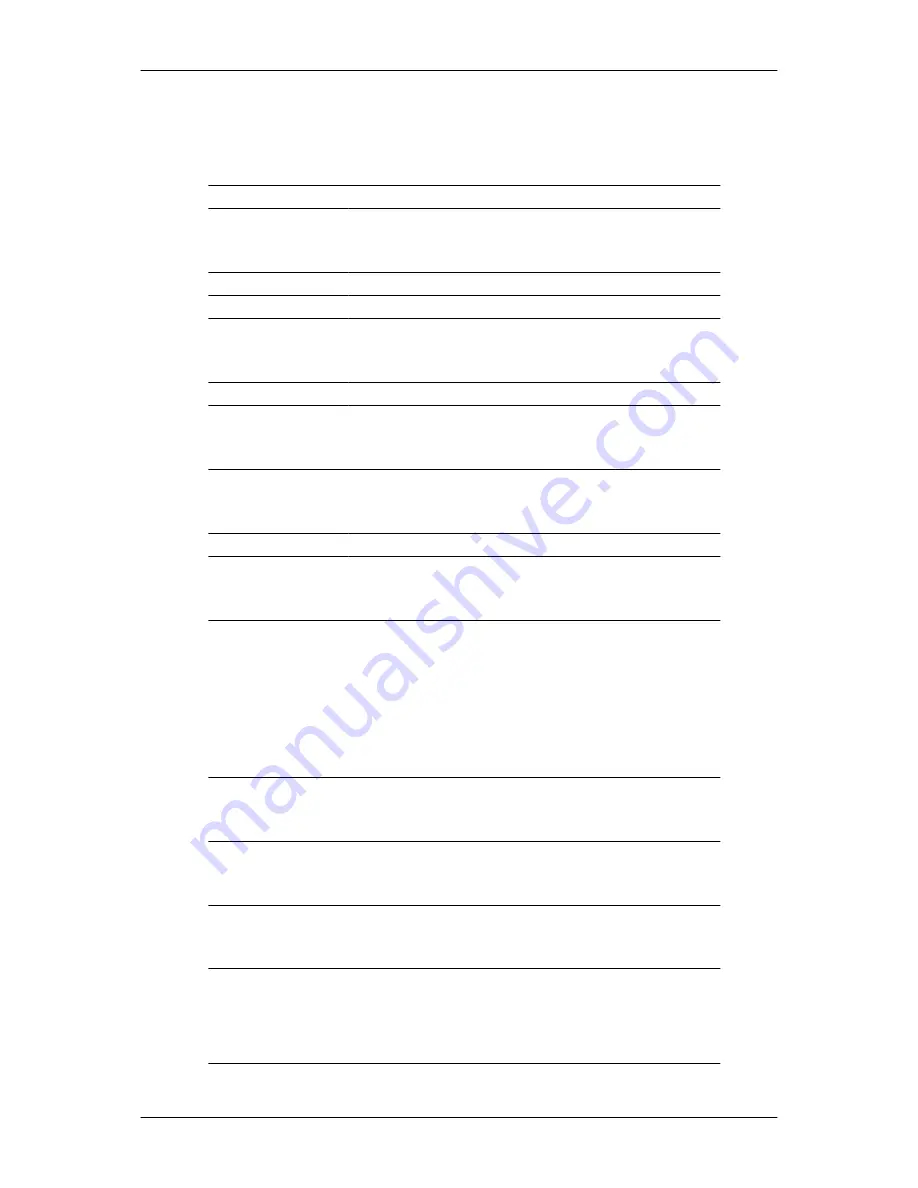
Specifications
General
General
Model Name
SyncMaster 933NW
LCD Panel
Size
19 inch (48 cm)
Display area
408.24 mm (H) x 255.15 mm (V)
Pixel Pitch
0.2835 mm (H) x 0.2835 mm (V)
Synchronization
Horizontal
30 ~ 81 kHz
Vertical
56 ~ 75 Hz
Display Color
16.7M
Resolution
Optimum resolution
1440 x 900@60 Hz
Maximum resolution
1440 x 900@75 Hz
Input Signal, Terminated
RGB Analog
0.7 Vp-p ± 5 %
Separate H/V sync, Composite, SOG
TTL level (V high
≥
2.0 V, V low
≤
0.8 V)
Maximum Pixel Clock
137 MHz
Power Supply
AC 100 - 240 V~ (+/- 10 %), 50/60 Hz ± 3 Hz
Signal Cable
15pin - to - 15pin D-sub cable, Detachable
Dimensions (W x H x D) / Weight (Simple Stand)
451.0 x 331.7 x 72.
4
mm / 17.8 x 13.1 x 2.9 inch (Without Stand)
451.0 x 379.
3
x 20
0
.
0
mm / 17.8 x 1
4
.
9
x
7
.
9
inch (With Stand),
4
kg /
10.7
lbs
VESA Mounting Interface
75.0 mm x 75.0 mm (For use with Specialty(Arm) Mounting hardware.)
46











































