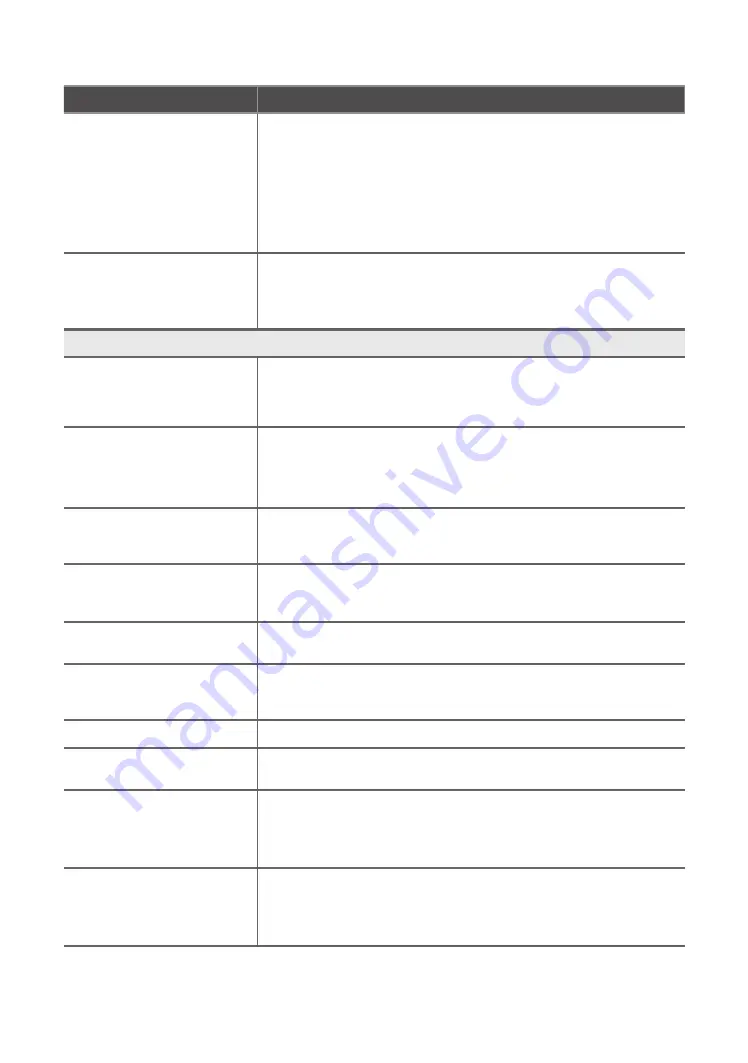
69
English
Other Information
Issues
Solutions and Explanations
A scheduled recording has
failed.
y
A scheduled recording is disabled for certain operations (formatting,
performance test, error checking, deleting) that access the file system of a
USB device.
y
If there is no USB device connected, the TV will not record even if the
scheduled time is reached.
y
The TV will not record if the USB device has no free memory space. Check
that this is not the case.
y
If you record a channel locked with Channel Lock, the PIN input window will
appear when you try to play back the recording.
Several recording devices are
connected but the TV stopped
recording.
y
If multiple recording devices are connected and the device set as Default
Recording Device has no free memory space, the recording function will
be closed. Attempt recording again. The device with the most free memory
space will automatically be set as Default Recording Device and the TV will
start recording.
Others
Purple/green rolling horizontal
bars and buzzing noise from the
TV speakers with a Component
cable connection.
y
Remove the left and right audio connections from the set-top-box. If the
buzzing stops, this indicates that the set-top-box has a grounding issue.
Replace the Component video cables with an HDMI connection.
The picture won’t display in full
screen.
y
HD channels will have black bars on either side of the screen when displaying
up scaled SD (4:3) contents.
y
Black bars will appear on the top and bottom of the screen when you watch
movies that have aspect ratios different from your TV.
y
Adjust the picture size options on your external device or the TV to full screen.
A “Mode Not Supported”
message appears.
y
Check the supported resolution of the TV, and adjust the external device’s
output resolution accordingly. Refer to the resolution settings in the user
manual.
Caption
on TV menu is greyed
out.
y
You cannot select
Caption
can not be selected in the TV menu when
watching content from a device connected via HDMI or Component.
y
The external device’s
Caption
function must also be activated.
There is a plastic smell from the
TV.
y
This smell is normal and will dissipate over time.
The TV
Signal Information
is
unavailable in the
Self Diagnostic
Test menu.
y
This function is only available for digital channels the TV receives from an
Antenna / RF/Coax connection.
The TV is tilted to the side.
y
Remove the base stand from the TV and reassemble it.
The channel menu is greyed out
(unavailable).
y
The
Channel
menu is only available when you select the TV source.
Your settings are lost after 30
minutes or every time the TV is
turned off.
y
If the TV is in the
Store Demo
mode, it will reset audio and picture settings
every 30 minutes. Change the settings from
Store Demo
mode to
Home
Use
mode using the
Plug & Play
procedure. Press the
SOURCE
button to
select
TV
mode, and go to
MENU
→
System
→
Plug & Play
→
ENTER
E
.
You have intermittent loss of audio
or video.
y
Check the cable connections and reconnect them.
y
Loss of audio or video can be caused by using overly rigid or thick cables.
Make sure the cables are flexible enough for long term use. If mounting the
TV to a wall, we recommend using cables with 90 degree connectors.




















