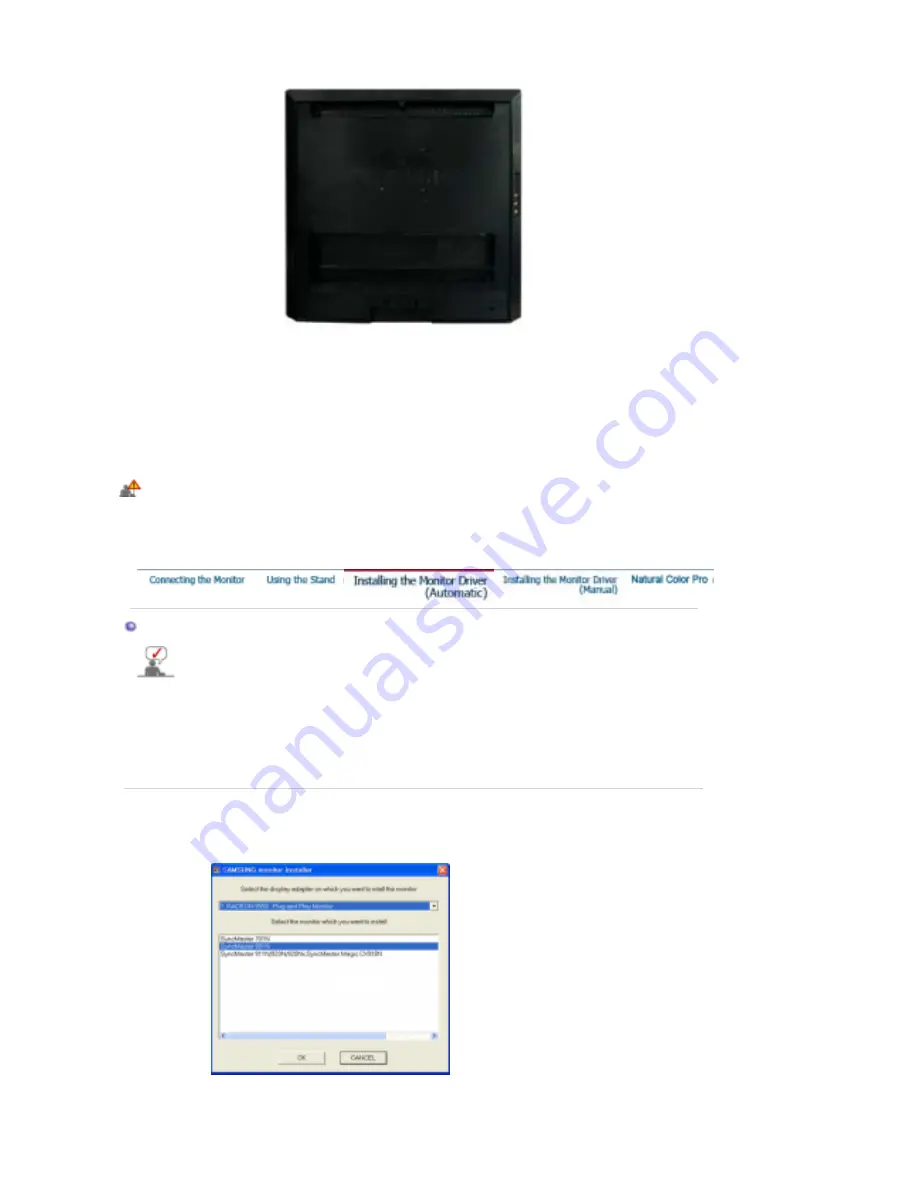
A.
Monitor
B.
Mounting interface pad (sold separately)
1. Turn off your monitor and unplug its power cord.
2. Lay the LCD monitor face-down on a flat surface with a cushion beneath it to protect the screen.
3. Fold the stand 90 degrees perfectly.
4. Align the mounting interface pad with the holes in the rear cover mounting pad and secure it with four
screws that came with the arm-type base, wall mount hanger or other base.
To mount the monitor on a wall, you should purchase the wall mounting kit that allows you to mount the
monitor at least 10 cm away from the wall surface. Contact the nearest Samsung Service Center for
more information.
Samsung Electronics will not be responsible for damages caused by using a base other than those
specified.
Installing the Monitor Driver (Automatic)
When prompted by the operating system for the monitor driver, insert the CD-ROM
included with this monitor. Driver installation is slightly different from one operating
system to another. Follow the directions appropriate for the operating system you have.
Prepare a blank disk and download the driver program file at the Internet web site shown
below.
z
Internet web site :
http://www.samsung.com
(Worldwide)
http://www.samsung.com/monitor
(U.S.A)
http://www.sec.co.kr/monitor
(Korea)
http://www.samsungmonitor.com.cn/
(China)
1. Insert the CD into the CD-ROM drive.
2. Click
"Windows"
3. Choose your monitor model in the model list, then click the
"OK"
button.
4. If you can see following message window, then click the
"Continue Anyway"
button. Then
click the
"OK"
button. (Microsoft
®
Windows
®
XP/2000 Operating System)






























