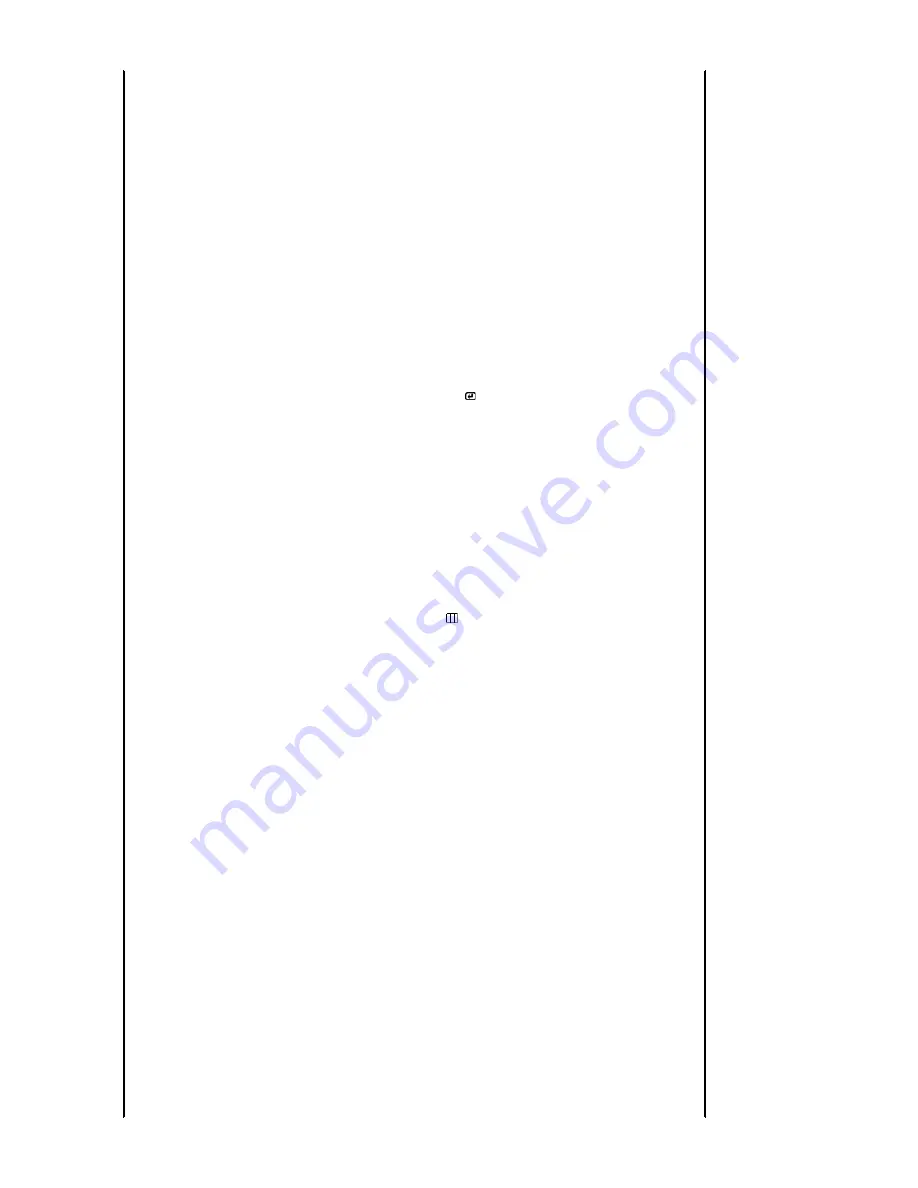
Mode","Recommended mode
1280 x 1024 60 Hz"
message is
displayed. If the display exceeds 85
Hz, the display will work properly but
the
"Not Optimum
Mode","Recommended Mode
1280 x 1024 60 Hz"
message
appears for one minute and then
disappears.
Please change to the recommended
mode during this one-minute period.
(The message is displayed again if
the system is rebooted.)
There is no image on the
screen.
Is the power indicator on
the monitor blinking at 1
second intervals?
The monitor is in PowerSaver mode.
press a key on the keyboard to
activate the monitor and restore the
image on the screen.
If there is still no image,
press the ' ' button.
Then press any key on the keyboard
again to activate the monitor and
restore the image on the screen.
Connected using the DVI
cable?
You may get a blank screen if you
boot the system before you connect
the DVI cable, or disconnect and
then reconnect the DVI cable while
the system is running as certain
types of graphic cards do not send
out video signals.
Connect the DVI cable and then
reboot the system.
I cannot see the
On Screen
Display.
Have you locked the On
Screen Display (OSD)
Menu to prevent changes?
Unlock the OSD by pressing the
MENU[ ] button for at least 5
seconds.
The screen
shows strange
colors or just
black and white.
Is the screen displaying
only one color as if looking
at the screen through a
cellophane paper?
Check the signal cable
connection.Make sure the video
card is fully inserted in it's slot.
Have the screen colors
become strange after
running a program or due
to a crash between
applications?
Reboot the computer.
Has the video card been
set properly?
Set the video card by referring to the
video card manual.
The screen
suddenly has
become
unbalanced.
Have you changed the
video card or the driver?
Adjust screen image position and
size using the OSD.
Have you adjusted the
resolution or frequency to
the monitor?
Adjust the resolution and frequency
at the video card.
(Refer to the
Preset Timing Modes
).
The screen can be unbalanced due to the cycle of the video card signals.
Readjust Position by referring to the OSD.
The screen is
out of focus or
OSD cannot be
adjusted.
Have you adjusted the
resolution or frequency on
the monitor?
Adjust the resolution and frequency
of the video card.
(Refer to the
Preset Timing Modes
).
LED is blinking
but no images
on the screen.
Is the frequency properly
adjusted when checking
the Display Timing on the
menu?
Adjust the frequency properly by
referring to the video card manual
and the
Preset Timing Modes
.















































