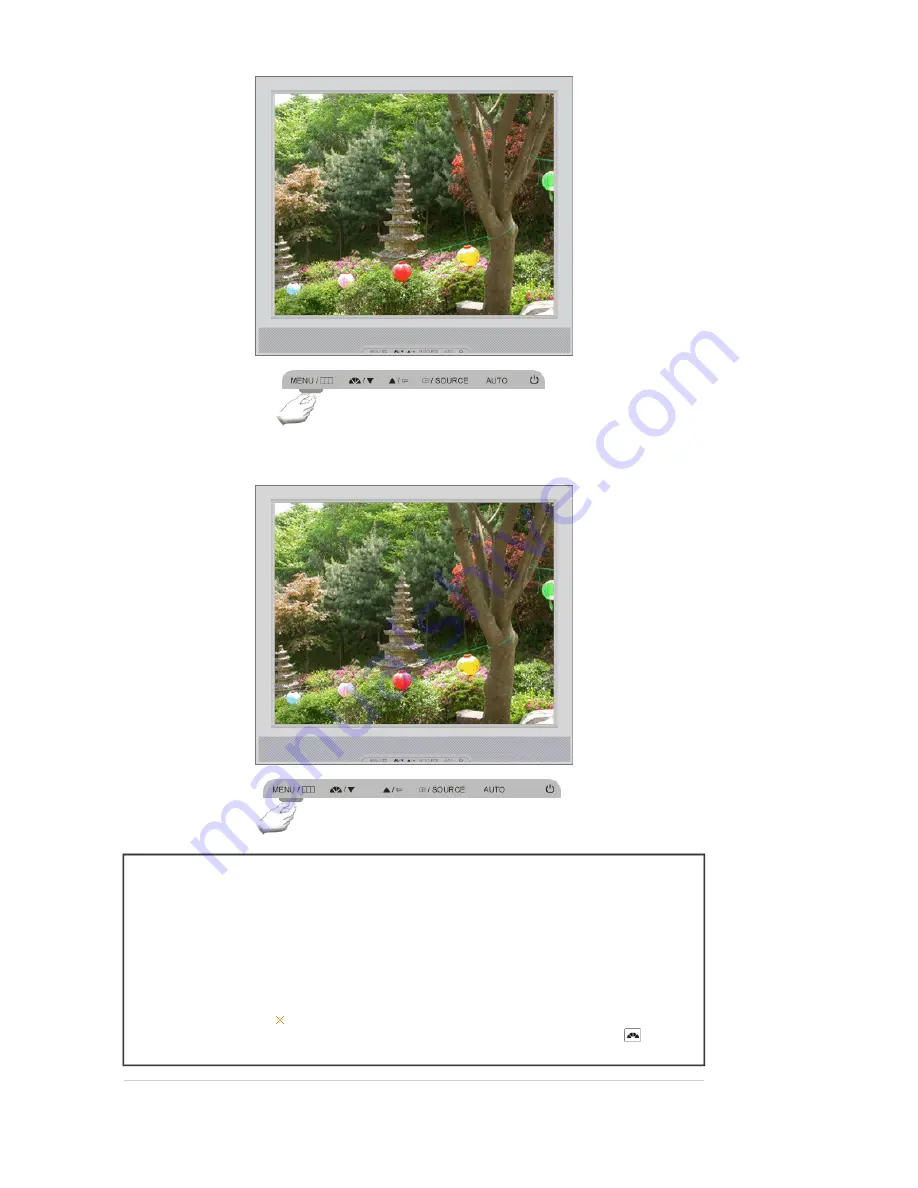
When pressing the MENU button after locking the OSD
Menu
Description
Locked
This is the function that locks the OSD in order to keep the current states of
settings or prevent others from adjusting the current settings.
Lock
: Hold down the menu button for more than five seconds to activate
the OSD adjustment lock function.
Unlock
: Hold down the menu button for more than five seconds to
deactivate the OSD adjustment lock function.
Though the OSD adjustment lock function is activated, you can still
adjust the brightness and contrast, and adjust MagicBright (
)
using the Direct button.
















































