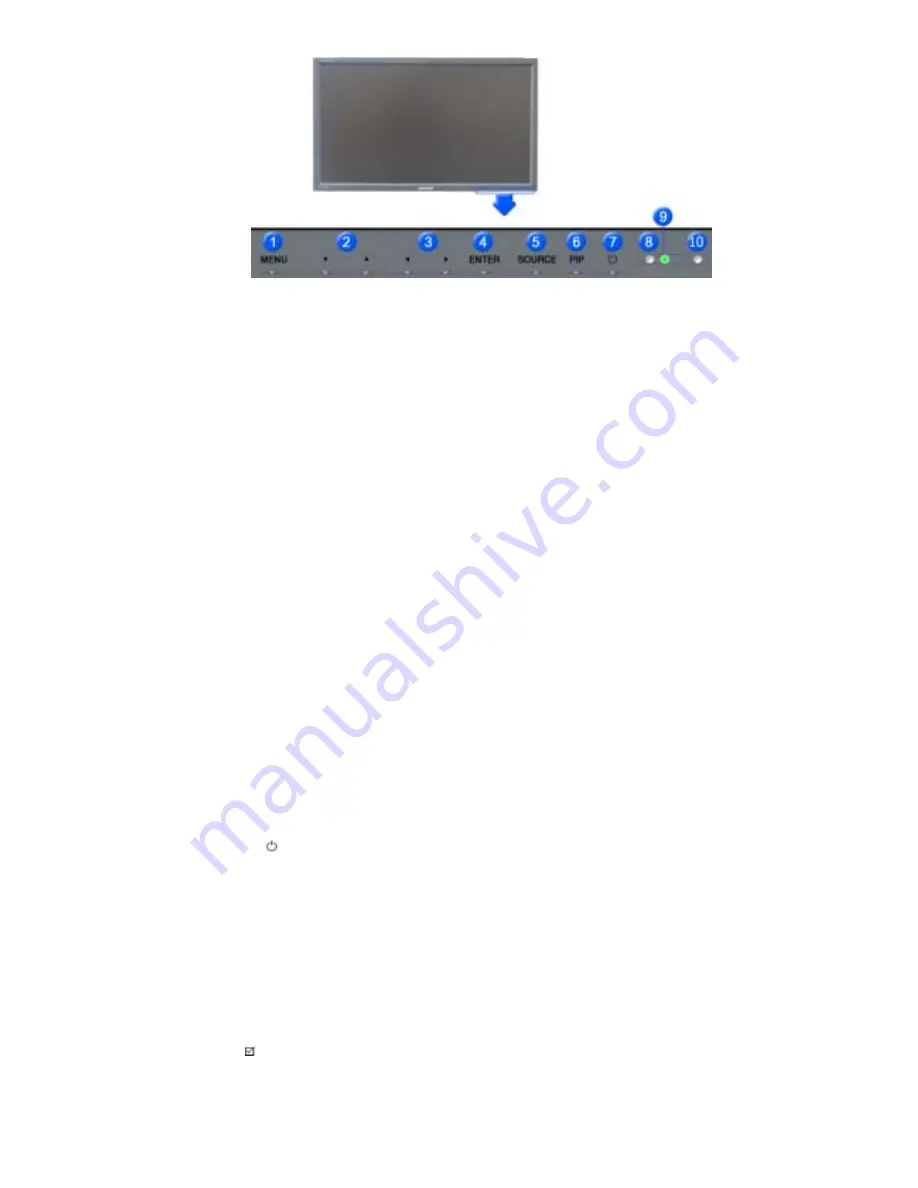
1)
MENU
Opens the on-screen menu and exits from the menu or closes the adjustment menu.
2)
Navigate buttons (Up-Down buttons)
Moves from one menu item to another vertically or adjusts selected menu values.
3)
Adjust buttons (Left-Right buttons)/ Volume buttons
Moves from one menu item to another horizontally or adjusts selected menu values.
Adjusts the audio volume.
4)
ENTER
Activates a highlighted menu item.
5)
SOURCE
Switches from PC mode to Video mode.
Changing the source is only allowed for external devices that are connected to the LCD Display at the time.
[PC]
→
[BNC]
→
[DVI]
→
[AV]
→
[S-Video]
→
[Component]
→
[HDMI]
→
[MagicNet]
>> Click here to see an animation clip.
6)
PIP
Push the PIP button to turn the PIP screen On / Off.
More than one PIP cannot overlap on screen as BNC and the component use the same terminal.
>> Click here to see an animation clip.
•
PC
AV / S-Video / Component / HDMI Mode
•
BNC
AV / S-Video / HDMI Mode
•
DVI
AV / S-Video / Component Mode
•
AV / S-Video
PC / BNC / DVI Mode
•
Component
PC / DVI Mode
•
HDMI
PC / BNC Mode
7)
Power button
Turns the LCD Display On/Off.
8)
Brightness Sensor
The product's Brightness Sensor function automatically detects the surrounding brightness using a
brightness sensor and adjusts its brightness accordingly.
9)
Power indicator
Shows PowerSaver mode by blinking green.
10) Remote Control Sensor
Aim the remote control towards this spot on the LCD Display.
Note
• See
PowerSaver
described in the manual for further information regarding power saving functions. For
energy conservation, turn your LCD Display OFF when it is not needed or when leaving it unattended for
long periods.





































