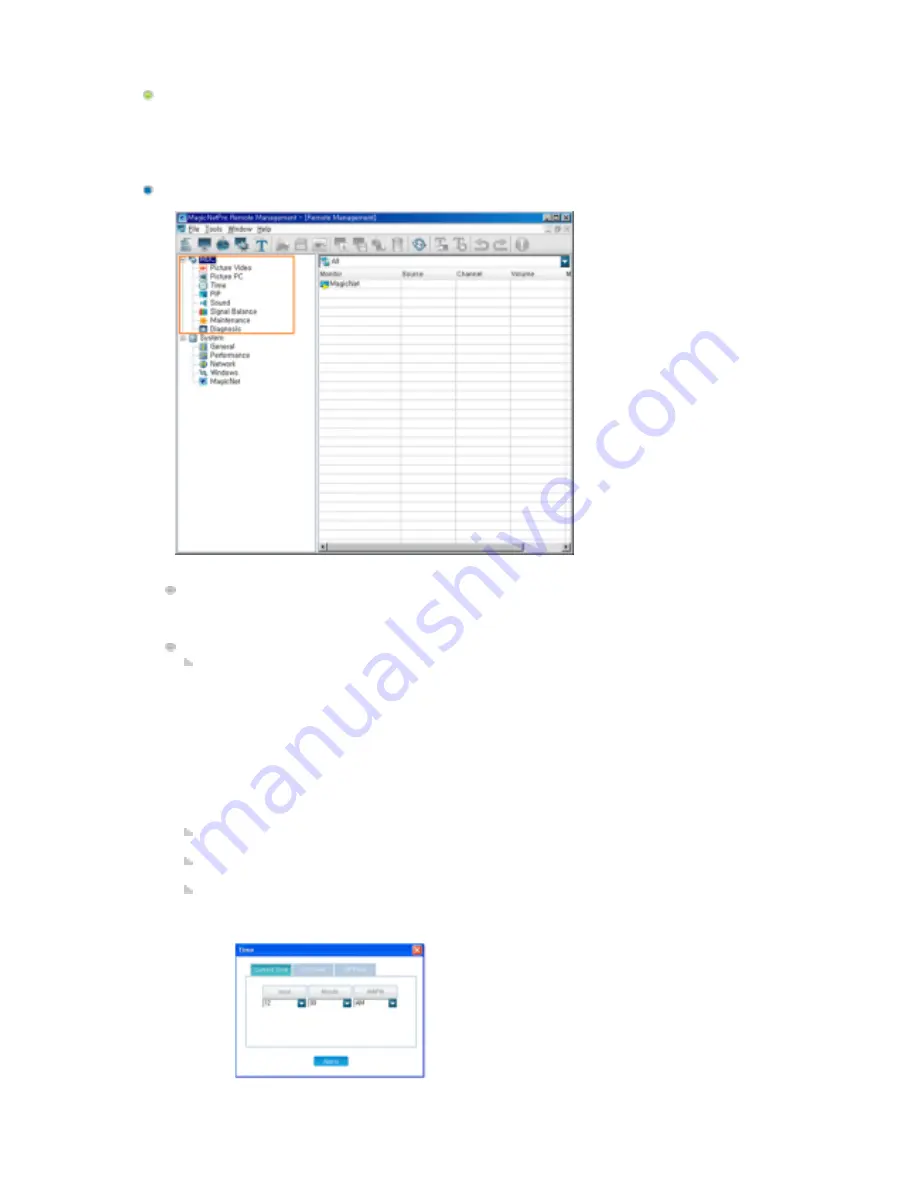
Tree View
Displays various control items for the client in a tree view. If you select an item, the current state of the
selected item is displayed and you can control it in the list view.
MDC
Displays the items for which remote management is required from among the OSD menus of each
client monitor in a tree view. If you select an item, the current state of the selected item is
displayed and you can control it in the list view.
Detailed Items
MDC: Displays the current state of the external source,channel,volume,mute and panel which
are the basic items for controlling the client. You can control them in the list view.
z
Changing the Channel (460TXn Only)
z
TV Type Selection: The TV Type is determined by selecting either Digital TV or Analog TV
at the MDC source. If you select Digital TV in the MDC Source screen and change the
channel, a red part is displayed in the Channel Selection screen so that you can change
the sub channel too. (460TXn Only)
z
Channel Type Selection: You can select general or cable broadcasting. (460TXn Only)
z
Channel Selection: You can select the channel for the selected TV.(460TXn Only)
(TV: General broadcasting channel range - 2~69, Cable broadcasting channel range 1,
14~135)
(DTV : Main channel - 0 to 999, Sub channel - 0 to 999)
Picture Video: Displays the current state of the Video mode (AV, S-Video, Component, DVI
(HDCP), HDMI). You can control it in the list view.
Picture PC: Displays the current state of PC mode (PC, BNC, DVI, MagicNet). You can control it
in the list view.
Time : Sets the current time and displays the state of the on and off timers. You can control
each item by clicking on it and changing the setting in the list view.
-Current Time
1) Hour: Enter the hour.
2) Minute: Enter the minutes.
3) AM/PM: Enter AM or PM.
Summary of Contents for SyncMaster 570DXn
Page 20: ...3 Speaker ...
















































