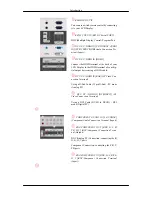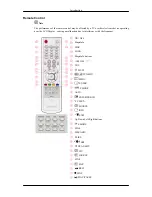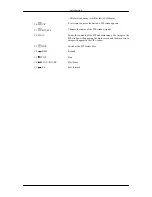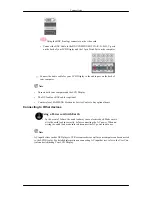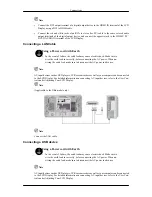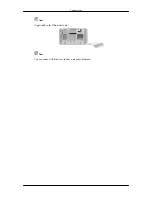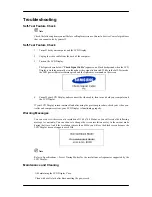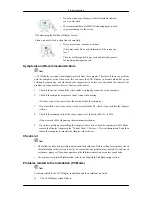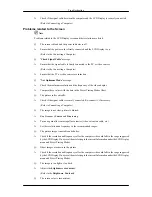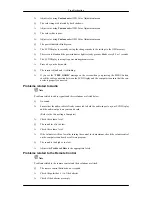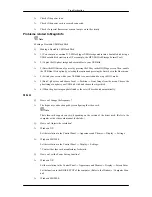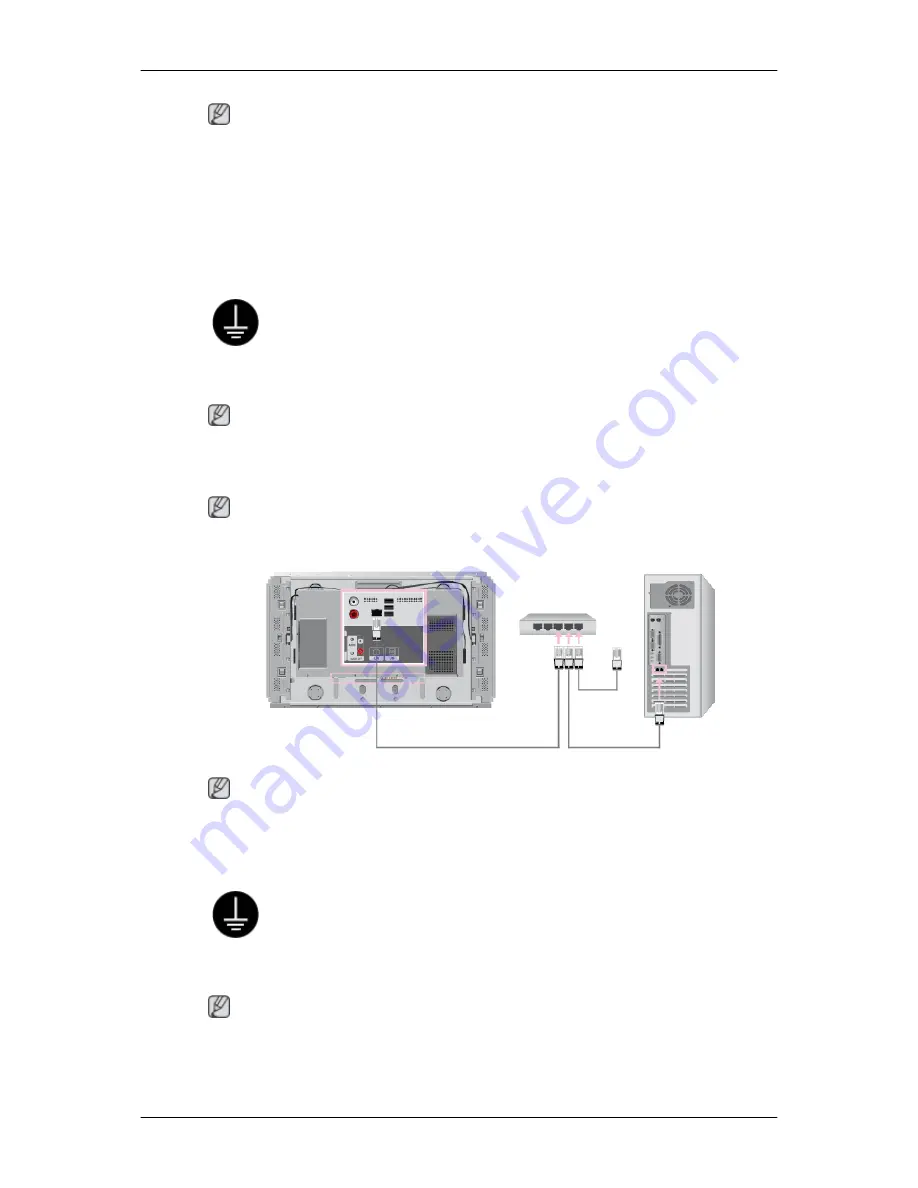
Note
•
Connect the DVI output terminal of a digital output device to the HDMI IN terminal of the LCD
Display using a DVI to HDMI cable.
•
Connect the red and white jacks of an RCA to stereo (for PC) cable to the same colored audio
output terminals of the digital output device, and connect the opposite jack to the HDMI / PC /
DVI-D AUDIO IN terminal of the LCD Display.
Connecting a LAN Cable
Using a Power cord with Earth
•
In the event of failure, the earth lead may cause electric shock. Make sure to
wire the earth lead in correctly, before connecting the AC power. When un-
wiring the earth lead, make sure to disconnect the AC power in advance.
Note
AV input devices such as DVD players, VCRs or camcorders as well as your computer can be connected
to the LCD Display. For detailed information on connecting AV input devices, refer to the User Con-
trols under Adjusting Your LCD Display.
Note
(Applicable to the DRn model only)
Note
Connect the LAN cable.
Connecting a USB device
Using a Power cord with Earth
•
In the event of failure, the earth lead may cause electric shock. Make sure to
wire the earth lead in correctly, before connecting the AC power. When un-
wiring the earth lead, make sure to disconnect the AC power in advance.
Note
AV input devices such as DVD players, VCRs or camcorders as well as your computer can be connected
to the LCD Display. For detailed information on connecting AV input devices, refer to the User Con-
trols under Adjusting Your LCD Display.
Connections