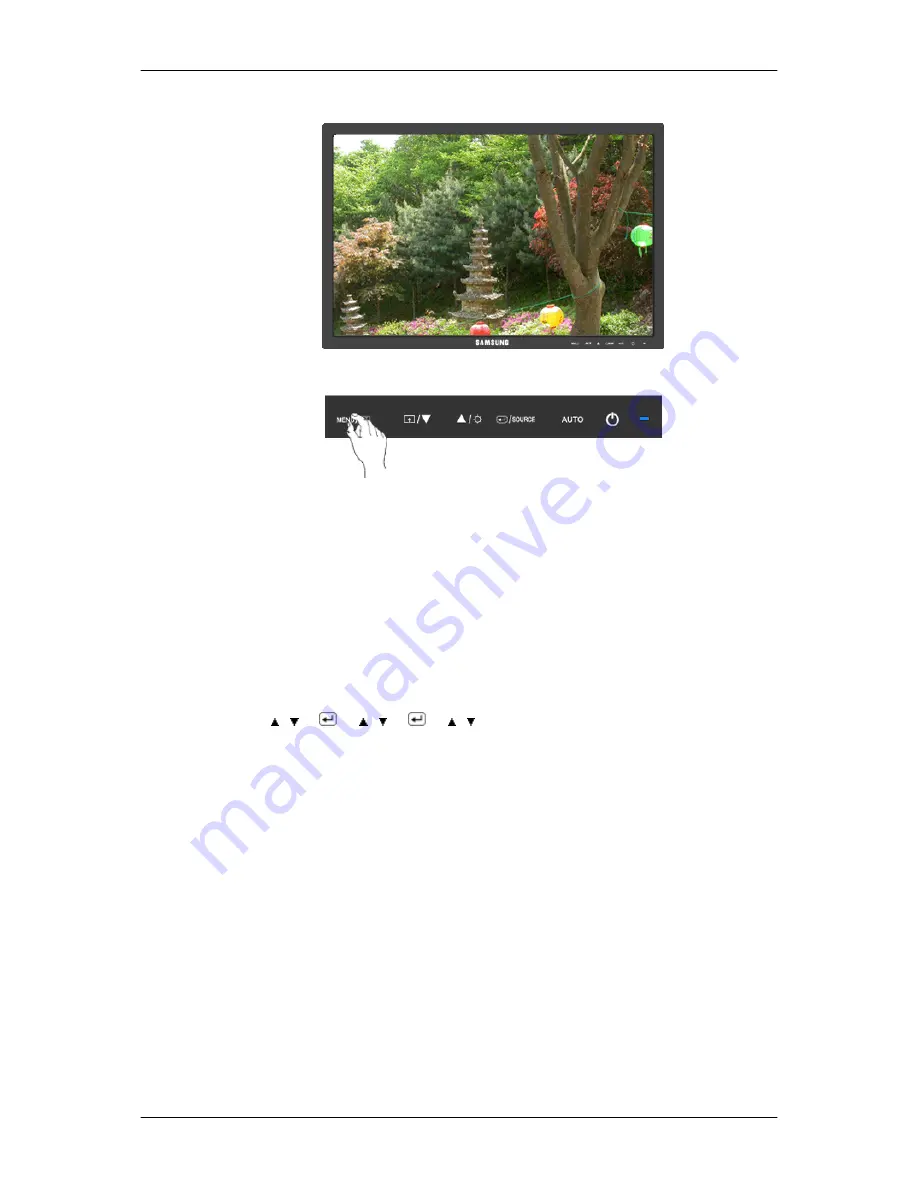
Color Tone
The tone of the color can be changed and one of four modes can be selected.
•
Cool
- Makes whites bluish.
•
Normal
- Keeps whites white.
•
Warm
- Makes whites reddish.
•
Custom
- Select this mode when you want to adjust the image according to your preferences.
( Not available in
MagicColor
mode of
Full
and
Intelligent
. )
MENU
→ , →
→ , →
→ , →
MENU
Adjusting the Monitor
40
Summary of Contents for SyncMaster 2443BW
Page 1: ...SyncMaster 2443BW 2443BWX LCD Monitor User Manual...
Page 14: ...Fix the cables using the holding ring as shown in the figure Introduction 13...
Page 32: ...Using the Software 31...
Page 52: ...You can change the size of the screen displayed on your monitor 51...
Page 70: ...Our LCD Monitor satisfies ISO13406 2 Pixel fault Class II Information 69...






























