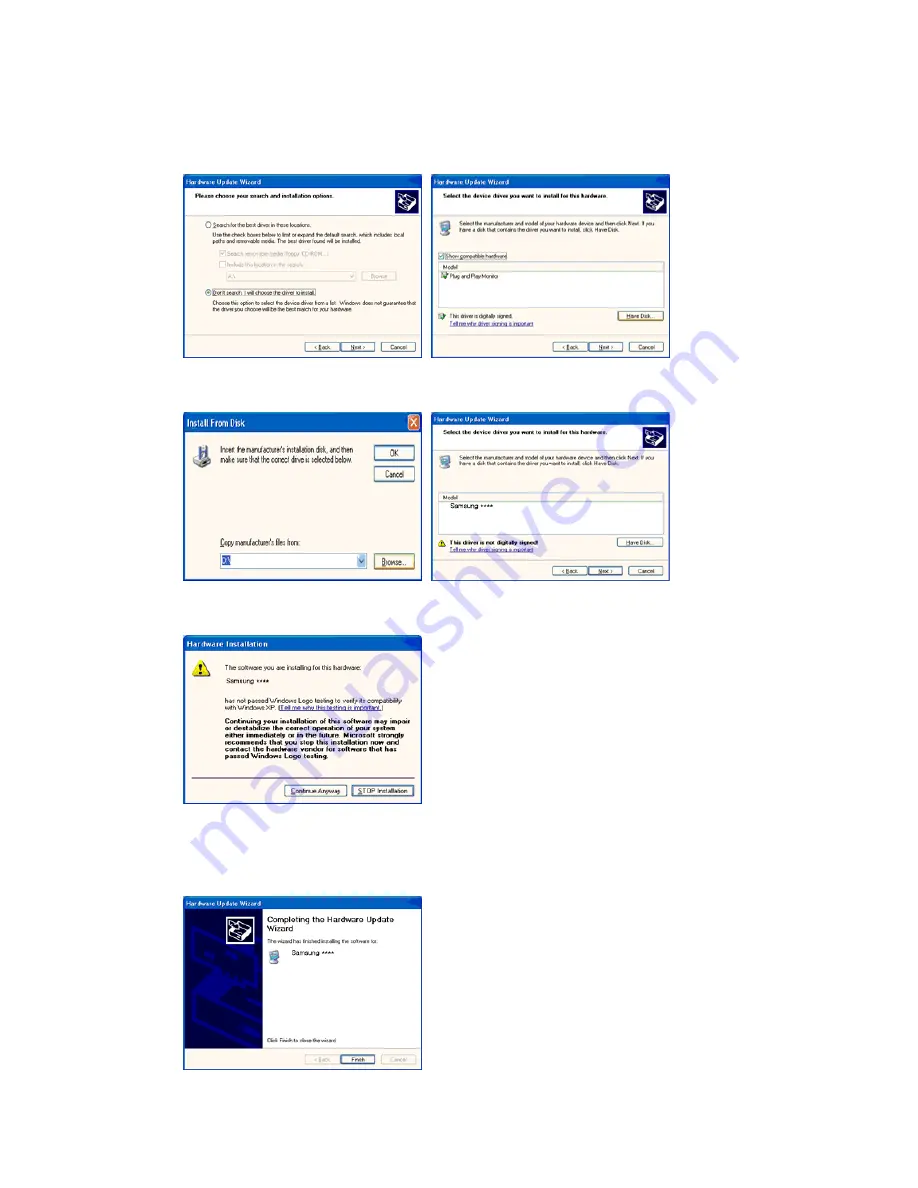
7. Click the "
Browse
" button then choose A:(D:\Driver) and choose your monitor model in the model list
and click the "
Next
" button.
8. If you can see following message window, then click the "
Continue Anyway
" button. Then click "
OK
"
button.
This monitor driver is under certified MS logo,and this installation doesn't damage your system.The
certified driver will be posted on Samsung Monitor Homepage.
http://www.samsung.com/
9. Click the "
Close
" button then click "
OK
" button continually.






























