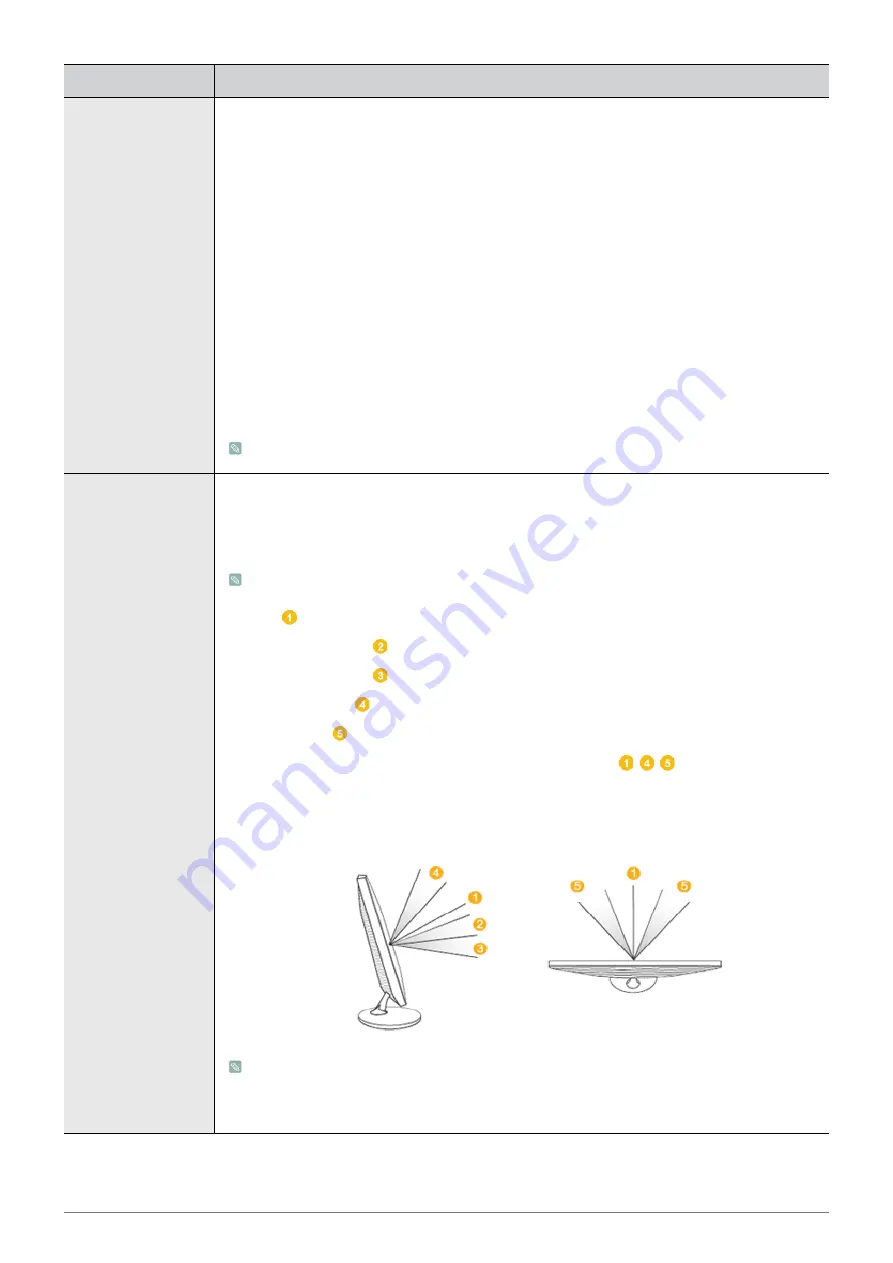
3-5
Using the product
MagicBright
Provides preset picture settings optimized for various user environments such as editing a document,
surfing the Internet, playing games,or movies and so on.
•
<Custom>
If the preset picture modes are not sufficient, users can configure the <brightness> and
<Contrast> directly using this mode.
•
<Standard>
This mode provides the picture setting appropriate for editing a document and surfing the Internet
(text + picture).
•
<Game>
This mode provides the picture setting appropriate for playing games that include lots of graphics and
that require a fast screen refresh rate.
•
<Cinema>
This mode provides brightness and sharpness settings similar to those of a TV for the best
entertainment environment (movie, DVD, etc.).
•
<Dynamic Contrast>
Controls the picture contrast automatically so that bright and dark pictures are balanced overall.
This menu is unavailable when <MagicAngle> or <MagicEco> is set.
MagicAngle
This feature allows you to see optimal screen quality according to your viewing position.
When viewing the screen at an angle from below, above or the side of the monitor, by setting the
appropriate mode for each position you can obtain a similar picture quality as viewing the screen
directly from the front.
Set to <Off> when viewing directly in front of the screen.
•
<Off>
- Select when viewing from the front position.
•
<Lean Back Mode1>
- Select when viewing from a slightly lower position.
•
<Lean Back Mode2>
- Select when viewing from the lower position.
•
<Standing Mode>
-Select when viewing from the upper position.
•
<Side Mode>
- Select when viewing from the left or right position.
•
<Group View>
- Select when two or more person view among
,
,
position at the same
time.
•
<Custom> -When <Custom> is selected, settings for <Lean Back Mode 1> is applied by default.
Users can set suitable picture quality as needed.
•
This menu is unavailable when <MagicBright> is set to <Dynamic Contrast> or <Cinema>
mode.
•
This menu is unavailable when <MagicColor> or <Color Effect> is set.
Menu
Description
Summary of Contents for SyncMaster 2243DW
Page 52: ...6 4 More Information ...
















































