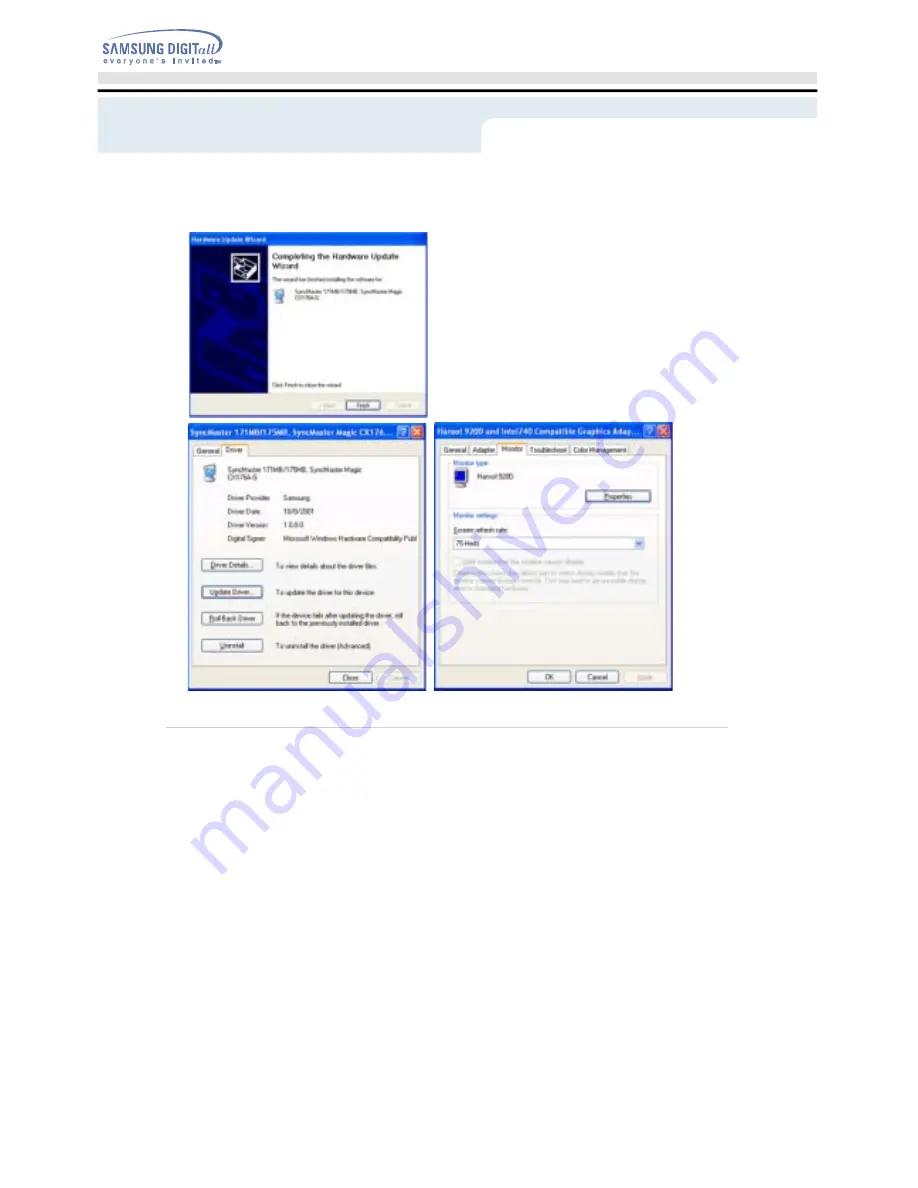
9. Click the "
Close
" button then click "
OK
" button continually.
10. Monitor driver installation is completed.
2. Microsoft
®
Windows
®
2000 Operating System
* When you can see "Digital Signature Not Found" on your monitor, follow these steps.
1. Choose "
OK
" button on the "
Insert disk
" window.
2. Click the "
Browse
" button on the "
File Needed
" window.
3. Choose A:(D:\Driver) then click the "
Open
" button and then click "
OK
" button.
* How to install
1. Click "
Start
" , "
Setting
" , "
Control Panel
".
2. Double click the "
Display
" Icon.
3. Choose the "
Settings
" tab and then click "
Advanced..
".
4. Choose "
Monitor
".
5. Click "
Driver
" and then click on "
Update Driver..
" then click on the "Next" button.
Case 1:
If the "Properties" button is inactive, it means your monitor is properly configured.
Please stop installation.
Case 2:
If the "Properties" button is active, click the "Properties" button then follow next steps
continually.
Setup - Installing the Monitor Driver
User's Guide
T
22
Summary of Contents for SyncMaster 152MP
Page 1: ...SyncMaster 172MP 152MP ...















































