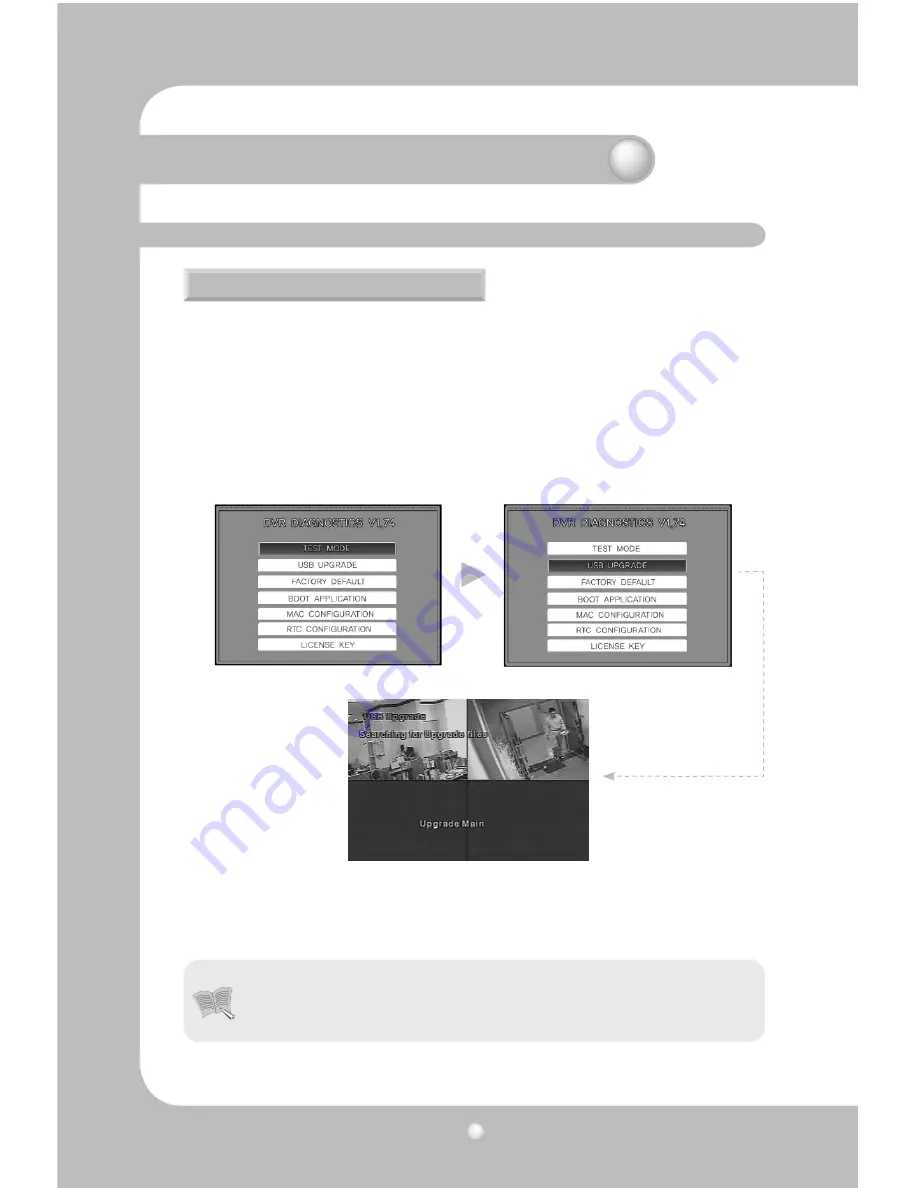
Digital Video Recorder User’s Manual
68
Users can upgrade the software by doing a firmware download. You can download the firmware with
a USB Memory stick.
①
Select 'MENU' and go to [SYSTEM SETUP]-[SYSTEM]-[TEST MODE].
②
The DVR will reboot and the system will show the DVR DIAGNOSTICS MENU as below.
③
Please create a folder in the USB memory stick and name it 'UPGRADE'. Copy the upgrade file into
the folder and connect the USB memory stick to the DVR.
The folder's name must be 'upgrade'. If the folder's name is not 'upgrade', the system cannot down
-
load the correct firmware from the USB memory stick.
④
Select USB UPGRADE on the screen and the firmware upgrade automatically proceeds.
⑦
When the upgrade is done, the DVR will be rebooted. Select BOOT APPLICATION in the test mode.
⑧
The DVR will be rebooted again and go back to live monitoring screen mode. Now the firmware
upgrade is completed.
5.14 ETC
5.14.1 Firmware Upgrade
• The function to upgrade firmware over a network is not provided, because upgrading
the firmware over a network could cause a fatal error in the system if th network got
disconnected.
Chapter 5. Configuration
Notes
Summary of Contents for SVR-450
Page 1: ...Digital Video Recorder User s Manual 1 ...
Page 83: ...MEMO ...
Page 84: ...MEMO ...
Page 85: ...MEMO ...






























