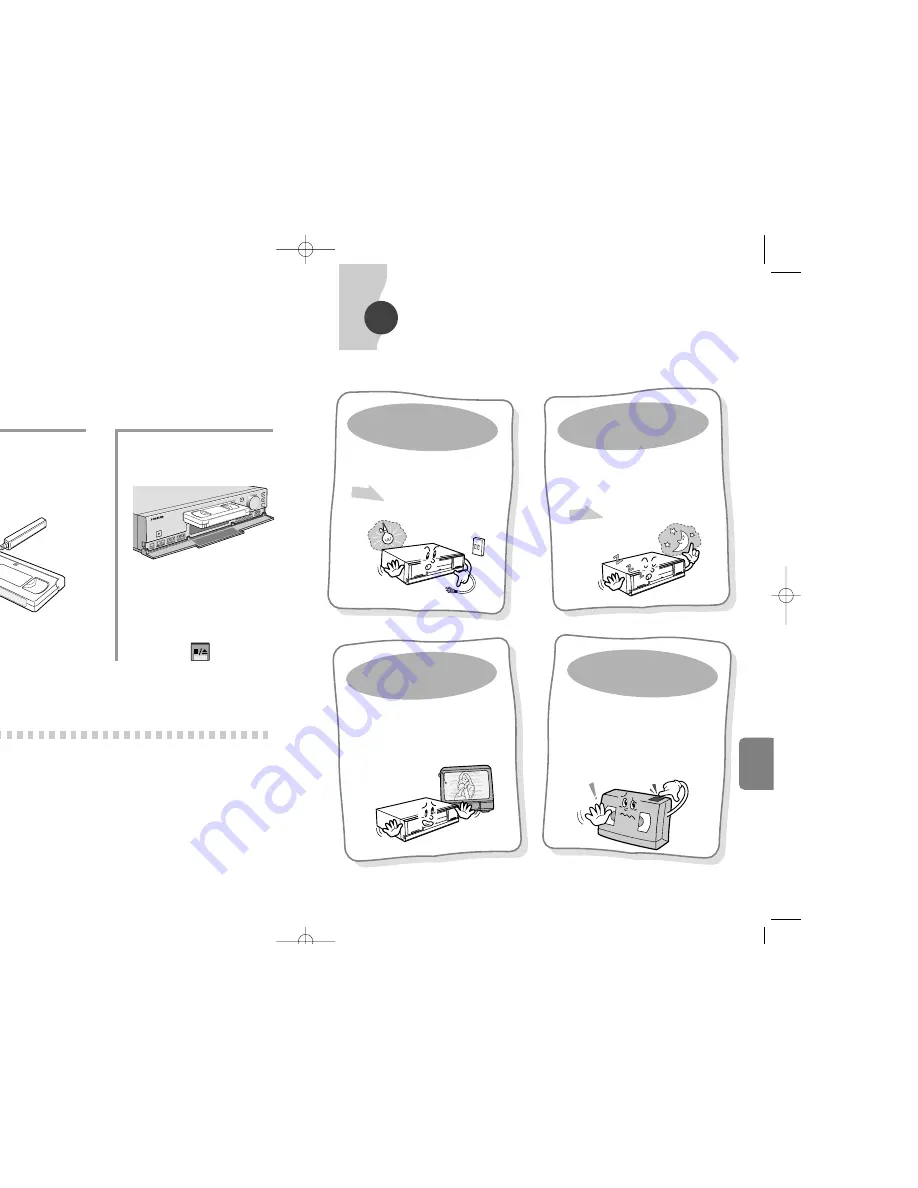
40
TROUBLESHOOTING
Check to see whether you contact service center.
MAINTEN-
ANCE
39
MAINTENANCE
If the picture is not clear on the screen, use the cleaning tape.
If the cleaning tape is playbacked for a long time, it may be harmful for the head.
No power.
• Check to see whether the power cord is
plugged in.
• Press the RESET button on the front panel.
Won’t record.
• Check to see whether the safety tab is rem
oved from the tape.
Use a tape with an attached safety tab. If the safety tab has been
removed from the tape, attach scotch tape to it for recording.
• Check to see whether the tape has com
e to its end.
Replace the tape or rewind the tape.
• Check to see whether the P/STILL button has been pressed.
Release the P/STILL button.
• Make sure time and date on VCR are set (R
efer to Recording)
Won't record or playback.
• Check to see whether the tape is inserted.
• Pull out the power cord, and then insert it
again.
• Press the "RESET" button on the front
panel.
No picture.
• Check to see whether the input selection of the
monitor is properly connected.
• Check to see whether the video input/output on the
rear side of the unit are properly connected.
• Check to see whether the power is connected to
the VCR.
1
Drop six to seven drops
of head cleaning solution
on the cleaning tape.
2
Insert the cleaning tape
into your video and press
the PLAY button.
3
After about 15 seconds,
press the STOP button to
stop the operation.
• Use the cleaning tape one more
time when there is no normal
picture.
STOP/EJECT
31
31
Change the head under the
following conditions
• The picture is not clear on the screen as the head is
worn due to use of the video for an extended period of
time.
• The head can be worn when using damaged or
defective tapes or using the cleaning tape several times.
• The service life of the head varies depending upon the
environmental conditions for use (temperature, humidity,
dust, etc.). Replace the head when using your unit for
more than 3,000 hours.
When the screen does not show a
good picture
1. First press the TRACKING button.
2. Check to see whether the video output is properly
connected.
3. Insert the cleaning tape. When the screen image is not
improved even after repeating the above procedures,
contact your dealer or service center.
CLEANING LIQUID
CLEA
NIN
G TA
PE
POW
ER
PLAY
REC
P/STILL
REC CH
ECK
STOP/E
JECT
MENU
V-LO
CK
TRAC
KING
/SET
TIME
MOD
E
REC
LOCK
REV
AUDIO ON
COUNT
CNT.MEMO
CLEAR
RESET
HIGH PIC
TURE
REC LOC
K
HIGH
PICTU
RE
SHIF
T
RE
W
F.F
CLEANING T
APE
00250A SVR-24PRT/960PRT-E3 7/10/01 8:36 AM Page 40
Summary of Contents for SVR-24PRT
Page 1: ......




































