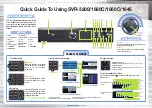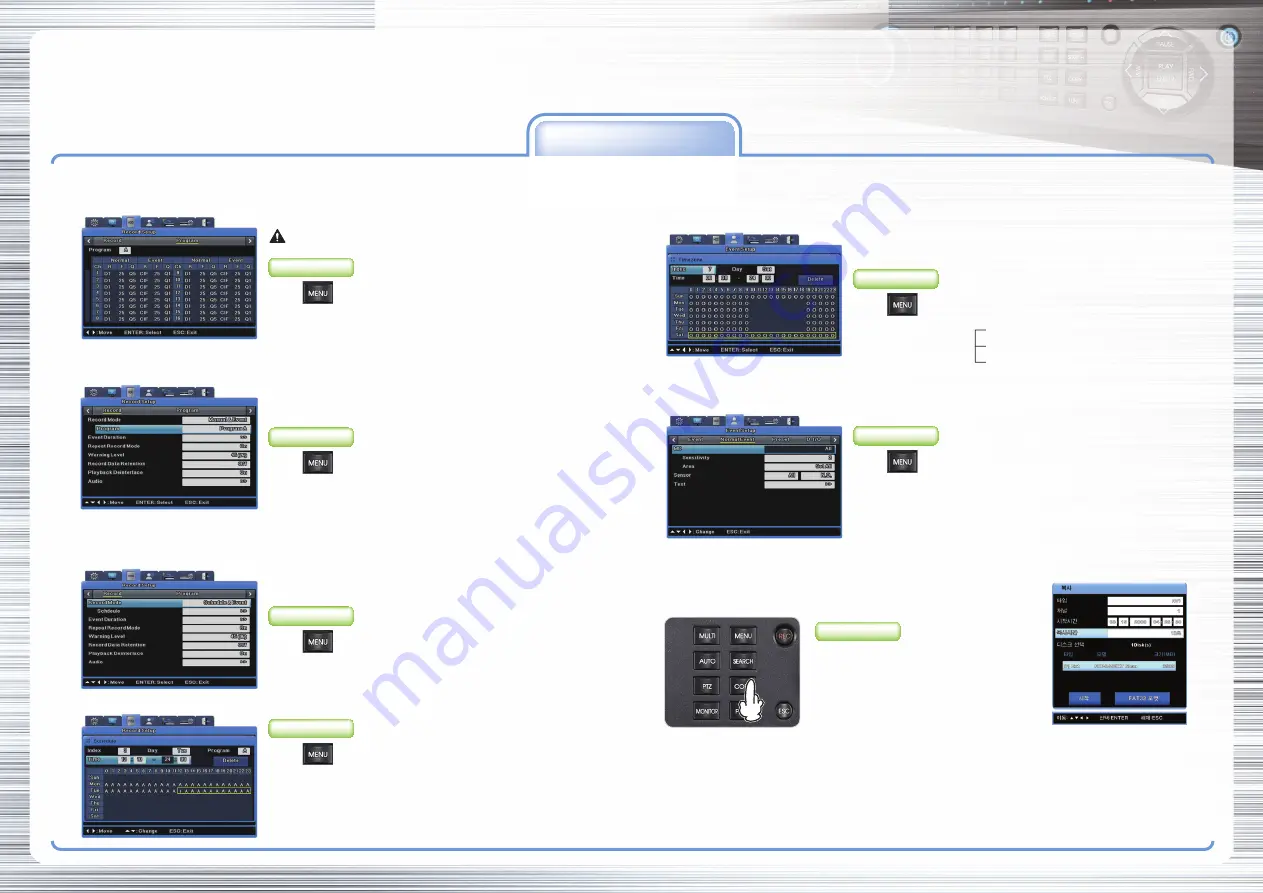
■
SAMSUNG TECHWIN CO., LTD.
145-3, Sangdaewon-dong, Jungwon-gu, Seongnam-si, Gyeonggi-do, 462-120, Korea • TEL : +82-31-740-8151~8158 • FAX: +82-31-740-8145
S A M S U N G D I G I T A L R E C O R D E R Q U I C K G U I D E
[Program Setup]
recording Function
1. Manual Recording Setup
You can set record to start when a user presses the [REC] button on the front.
2. Schedule Recording Setup
Scheduled recording lets you choose the date and time to record.
4. Copy (Back-up)
HDD content can be stored in other storage medium including
DVD-R, CD-R and USB memory stick.
Set the general event (MD/Sensor/Text/Audio) for event recording. For more information, please refer to the
user manual.
Complete program setup before recording setup.
1. Press COPY button after inserting a storage device
2. Select Type (CD/DVD, RE4, AVI)
3. Select Channel
4. Enter From/To Time
5. Select Start Button
Key Button
SAMSUNG DVR provides several different recording methods. You can easily select and set any recording method that is most suitable for your environment or needs.
Select
▶
Record Setup
▶
Program
Select
▶
Record Setup
▶
Record
Select
▶
Record Setup
▶
Record
Select
▶
Record Setup
▶
Record
●
You can specify resolution (R), frame rate (F), and quality (Q) for each
channel for normal operation and when events occur.
1. Record Mode : Set manual & event recording.
2. Program : Set a Program.
1. Record Mode : Set the Schedule & Event.
2. Schedule >>
●
Index : Up to 50 different programs can be set.
●
Day : Set a recording date.
●
Program : Select a recording program (A~T).
●
Time : Set a recording time.
●
Delete : Delete an Index.
Key Button
Key Button
Key Button
Key Button
●
Recommended media
• DVD-R : Mitsubishi, TDK, imation, Sony (16X recommended)
• CD-R : Mitsubishi, TDK, imation, Sony (16X recommended)
• USB memory stick : SanDisk (1GB, 2GB, 4GB, 8GB recommended)
* Caution
: Using authentic and new media products is recommended. If DVD-R or CD-R is over a long period of time,
errors may occur.
Quick Guide To Using SVR-3200/1680C/1660C/1645
STEP 1 : Record mode settings
3. Event Recording Setup
Select
▶
Event Setup
▶
Event
Select
▶
Event Setup
▶
Normal Event
●
Time for event recording Always
Timezone : For specified time only.
Off : Not using event record.
●
MD : Set the event recording channel.
●
Sensitivity : Set sensitivity levels from Lowest/1~10/Highest.
●
Area : Set user defined parameters.
Event recording, manual recording and scheduled recording can be used at the same
time. Only Event Record is needed : Program > General > Channel > Frame Rate > 0fps.
Key Button
Key Button
STEP 1 : Event check settings
STEP 2 : Event settings
STEP 2: Schedule settings
CD/DVD COPY