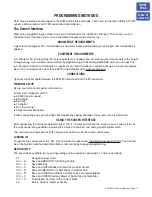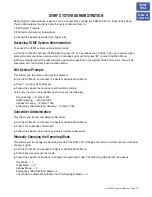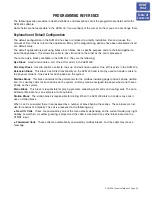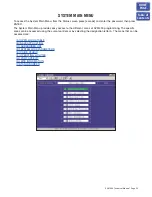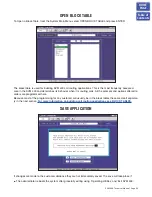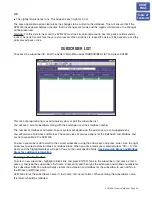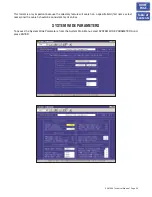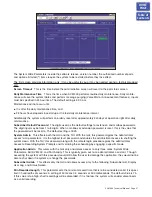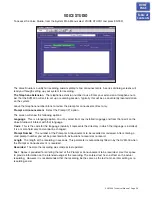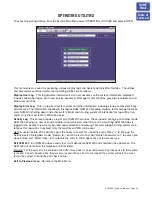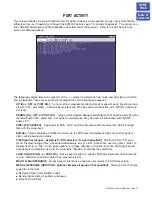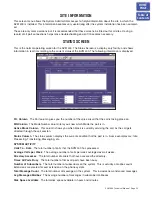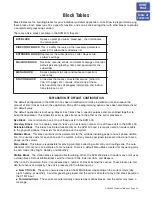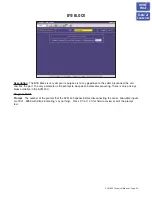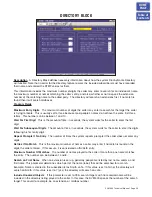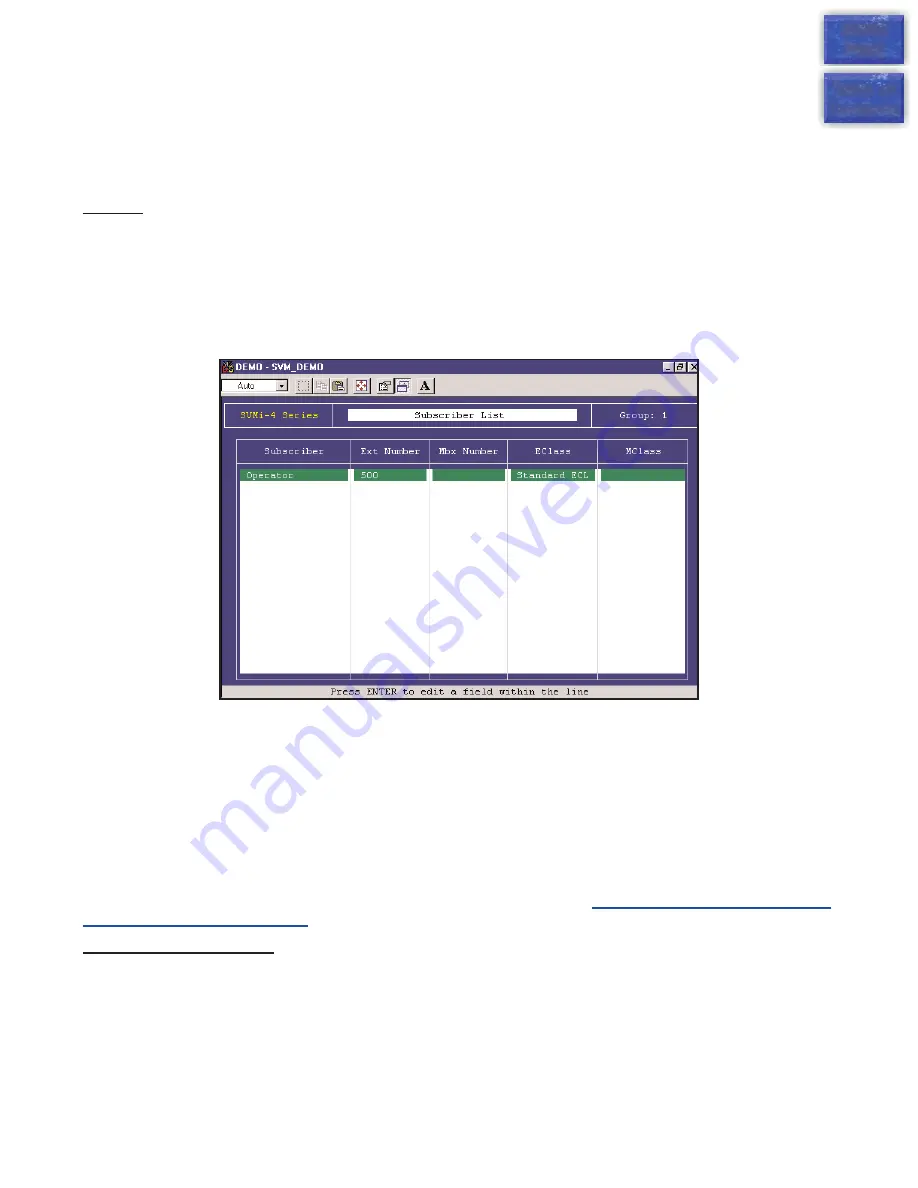
OR
●
The nightly maintenance runs. This happens each night at 3 a.m.
The save application option also forces the changes to be written to the database. This will ensure that if the
SVM 400 loses power between the time that the changes are made and the nightly maintenance, the changes
will be preserved.
Warning:
For this data to be saved the SVM 400 must lock its ports temporarily. Any idle ports are immediately
locked. As ports become free they are also locked. When all ports are locked the data will be backed up and the
ports placed back online.
SUBSCRIBER LIST
To access the subscriber list, from the System Main Menu select SUBSCRIBER LIST and press ENTER.
This area of programming is used to quickly view, or edit the subscriber list.
You will see a list of subscribers along with their extension and their mailbox number.
The number of mailboxes activated on your system will depend on the existence of a valid upgrade key.
You will also see an Eclass and Mclass. These are class of service options for the Extension and Mailbox, and
are not accessible in the SVM 400.
To view a subscriber’s data scroll to the correct subscriber using the arrow keys and press ‘enter’. Use the right
arrow key to select extension block or mailbox block. When you have made your selection press ‘Ctrl + O’ (for
open) and the highlighted block will open. You can then edit specific fields.
See Extension Block and Mailbox
Block for additional information.
Entering a New Subscriber
To enter a new subscriber, highlight a blank line and press ENTER. Type in the subscriber’s last name, enter a
coma (,) and type the subscriber’s first name. Press enter and then type the extension and mailbox numbers for
this subscriber. SVM 400 automatically creates the extension and mailbox for the subscriber to use and fills in
the EClass and MClass data.
SVM 400 stores the subscriber’s name in ‘last name, first name’ format. When entering the subscriber’s name
this format should be followed.
SVM 400 Technical Manual Page 25
HOME
PAGE
Table of
Contents