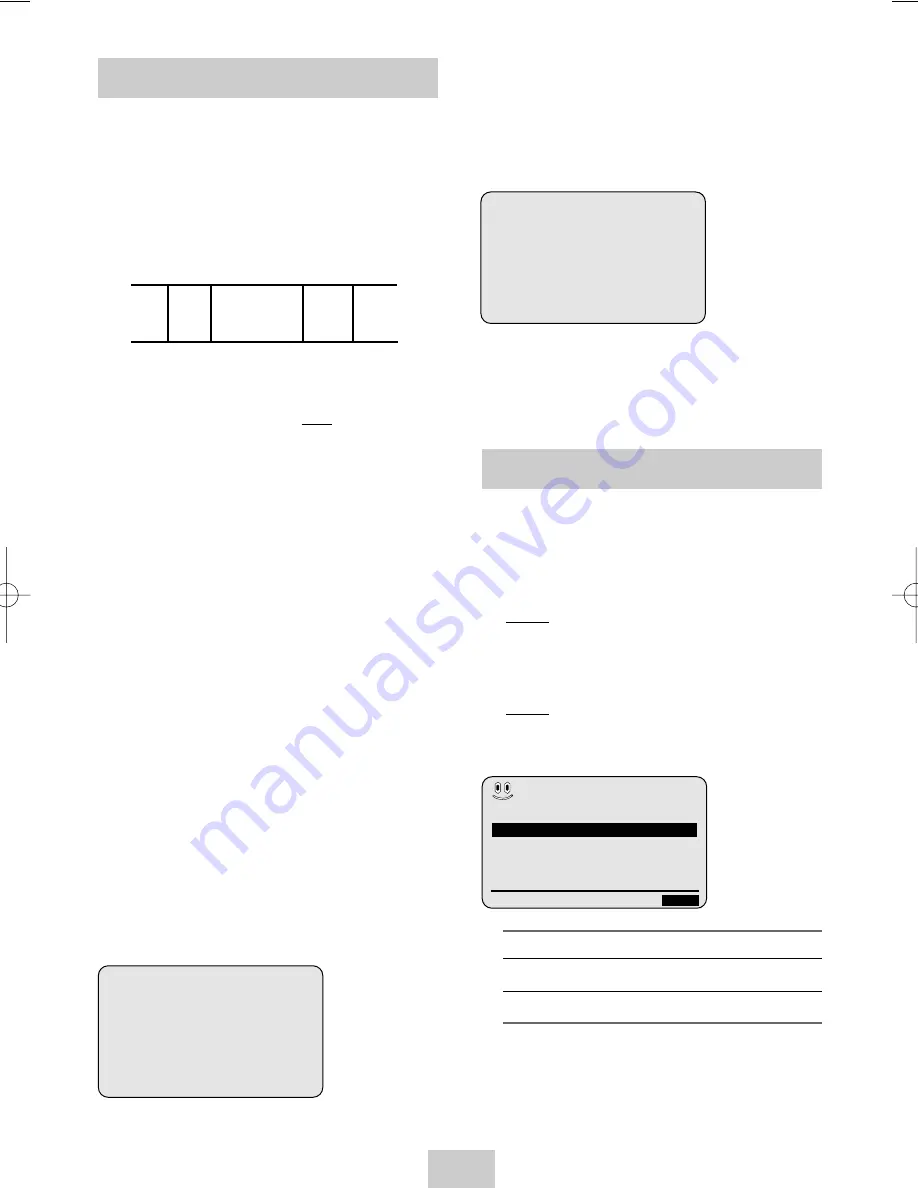
ENG-25
Searching for a Specific Sequence
Each time you record a cassette on this VCR, an
“index” is automatically marked on the tape when
recording starts.
The Search function allows you to fast-forward or
rewind to a specific index and start playback from that
point. Depending on the direction selected, the indexes
are numbered as follows:
➢
This VCR uses a standard indexing system (VISS).
As a result, it will recognize any indexes marked
by other VCRs using the same system and vice
versa.
INTRO SCAN
1
To search for a specific index, press INDEX.
2
Press the
➛➛
or
❿❿
buttons depending on the
direction where your desired programme is located.
3
When an Index mark is found the VCR will
playback the tape for 5 seconds, after which it will
continue searching for the next Index mark.
4
If you want to watch the tape from a particular
Index, simply press
❿
ll
.
Index Skip Search:
This feature will enable you to fast forward/rewind to a
specific point on a tape: E.g. if you have recorded 3
different programmes on a tape and you have rewound
the tape to the beginning, by using this feature you can
go directly to the start of programme 2 simply by
pressing the INDEX button.
1
Press the INDEX to start the Index search.
2
Press the
➛➛
or
❿❿
buttons twice more. This will
take you directly to the start of the desired
programme is located.
3
These Index searches can be made forwards:
(press
❿❿
) or backwards: (press
➛➛
).
4
To cancel an Index search simply press the
❿
ll
or
■
button.
2
1
1
2
➞
etc.
Prev
Seq.
Seq. being
played
Next
Seq.
etc.
INDEX:
➛➛ ❿❿
INDEX SEARCH:
❿❿
+01
5
To...
Press
➛
or
❿
, until...
Repeat play
ON is displayed.
Do not wish to repeat play OFF is displayed.
6
On completion, press MENU twice to exit the
menu.
Auto Repeat Play
You can set repeat play to repeat the tape continuously
from beginning to end.
1
Press MENU on the remote control.
Result: The programming menu is displayed.
2
Press the corresponding
,
❷
or
➛
,
❿
buttons to
select the EASY OPERATION option.
3
Press the OK button to select this option.
Result: The EASY OPERATION menu is displayed.
4
Press the corresponding
or
❷
buttons, until the
REPEAT PLAY option is selected.
BONUS
AUTO POWER OFF
:OFF
REPEAT PLAY
:OFF
NO. OF
INTERVAL REPEAT
: 5
❷
❿
END:
MENU
02129A SV-M620K/DIN-eng 4/21/04 1:56 PM Page 25
























