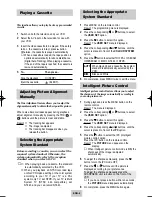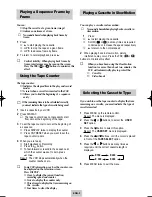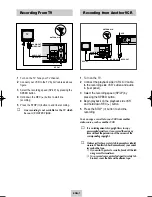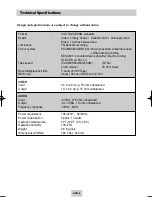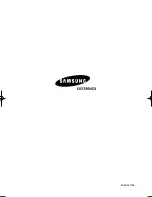ENG-3
Setting the VCR Output Channel
TV
LINE
IN 1
AUDIO
VIDEO
LINE
OUT
TV
2
You must tune your television for the VCR only if you
are not using a RCA cable.
➢
To view pictures from your VCR when a RCA
cable is used, the television must be set to the
audio/video mode (AV).
1
Switch on the television.
2
Switch on the VCR by pressing STANDBY/ON on
the front of the VCR or STANDBY/ON on the
remote control.
3
Select a programme position on the television to be
reserved for use with your VCR.
4
Insert the video cassette in the VCR. Check that
the VCR starts reading the cassette; if not, press
❿
button.
5
Start a scan on your television or set the television
to UHF channel 36.
6
Fine tune the television until the pictures and sound
are obtained clearly.
7
If you cannot find the pictures and sound, or there
is interference from nearby channels, change the
VCR OUTPUT CHANNEL to adjust the frequency.
8
When the picture and sound are perfectly clear
store this channel at the desired programme
position on the television.
Result: That programme is now reserved for use
with your VCR.
Tuning Your Television for the
VCR
Selecting the RF OUT Sound
Mode (G, K)
Coaxial
Cable
RCA Cable
(Not supplied)
Aerial
Connector
AV Output
Aerial input
AV input
Aerial
(Not supplied)
You must choose the sound mode (G or K) according to
the TV set connected to your VCR.
1
Press MENU on the remote control.
Result: The programming menu is displayed.
2
Press the corresponding
or
buttons, to
select the INSTALLATION option.
3
Press
button to select this option.
Result: The INSTALLATION menu is displayed.
4
Press the corresponding
or
buttons, until the
cursor is placed in front of the TV SYSTEM option.
5
Press the
or
buttons to select G or K.
6
On completion, press MENU twice to exit the menu.
Then tune your television again.
Your VCR output channel may need to be changed if
the pictures suffers from interference or if your TV
cannot find the pictures. Also, you can change the VCR
output channel to adjust the frequency in which
information is displayed on the screen.
1
Press MENU on the remote control.
Result: The programming menu is displayed.
2
Press the corresponding
or
buttons, to
select the INSTALLATION option.
3
And then press
button to select this option.
Result: The INSTALLATION menu is displayed.
4
Press the
or
buttons, until the cursor is
placed in front of the VCR OUTPUT CH option.
5
Select the required output channel (CH21~CH69)
by pressing the
or
buttons.
6
On completion, press MENU twice to exit the menu.
Then tune your television again.
◆
Make sure that both the television and the VCR are
switched off before connecting the cables.
02130A SV-M10K/DIN-GB 4/9/04 2:37 PM Page 3
Summary of Contents for SV-M10K
Page 9: ...AC68 02130A ...