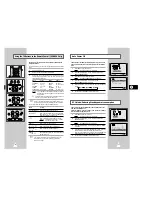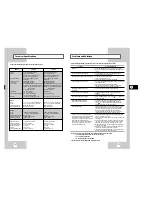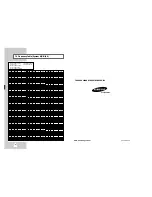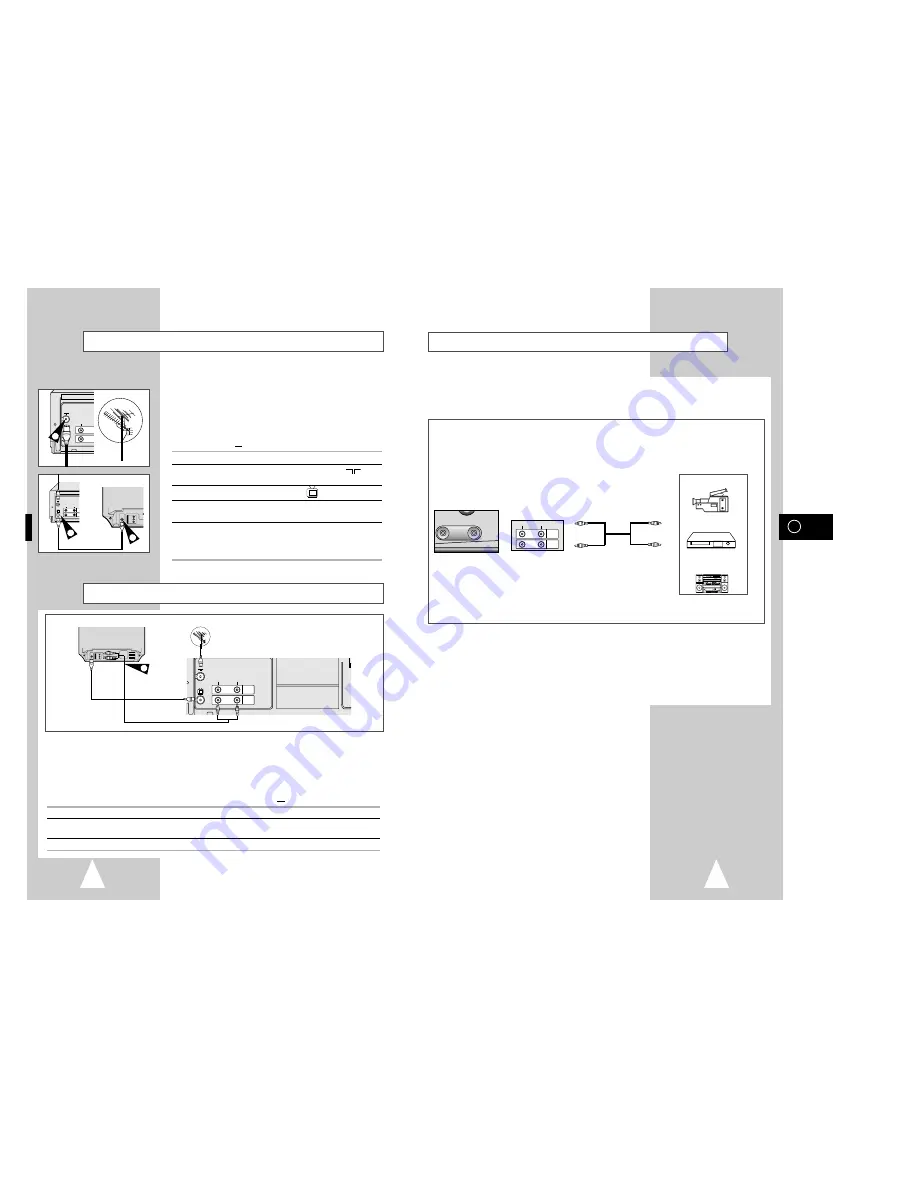
GB
11
10
Connecting Your VCR to the TV using the Coaxial Cable
To receive television programmes a signal must be received from
one of the following sources:
◆
An outdoor aerial
◆
An indoor aerial
◆
A cable television network
◆
A satellite receiver
☛
Make sure that both the television and the VCR are
switched off before connecting the cables.
1
Remove the aerial or network input cable from the television.
2
Connect this cable to the 75
Ω
coaxial socket marked
on the
rear of your VCR.
3
Plug the coaxial cable supplied into the
socket on your VCR.
4
Plug the other end of the coaxial cable into the connector
previously used for the aerial on the television.
5
To obtain better quality pictures and sound on your television, you
can also connect your VCR to the television via the RCA cable
(see section below) if your television is equipped with this type of
connection.
TV
Connecting Your VCR to the TV using the RCA Cable
Connecting Other Equipment to Your VCR
You can connect your VCR to the television using the RCA cable if the appropriate input is available on the
television. You thus:
◆
Obtain better quality sound and pictures
◆
Simplify the setting up procedure of your VCR
☛
◆
Regardless of the type of connection chosen, you must always connect the coaxial cable
supplied. Otherwise, no picture will be visible on the screen when the VCR is switched off.
◆
Make sure that both the television and the VCR are switched off before connecting the cables.
1
Connect the coaxial cable as indicated in the above section.
2
Connect one end of the RCA Audio/Video cable to the Video output and Audio output socket on the rear of the
VCR.
3
Plug the other end into the appropriate connector on the television.
TV
LINE IN 1
VIDEO
AUDIO
LINE OUT
4
2
TV
TV
LINE
VIDEO
AUDIO
LINE
3
Aerial
TV
LINE IN 1
VIDEO
AUDIO
LINE OUT
RF
coaxial
cable
TV
2
You can connect other audio and/or video equipment to your VCR in different ways. The following
illustrations give a few examples of the connection possibilities.
➢
The RCA input/output connectors on the front of the VCR are used
for equipment, such as camcorders, VCRs or sound systems.
LINE IN 1
VIDEO
AUDIO
LINE OUT
FRONT OF THE VCR REAR OF THE VCR
Camcorder
VCR
Sound system
VIDEO AUDIO
LINE IN 2