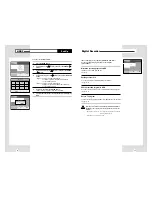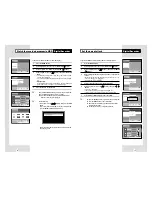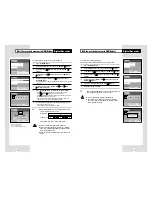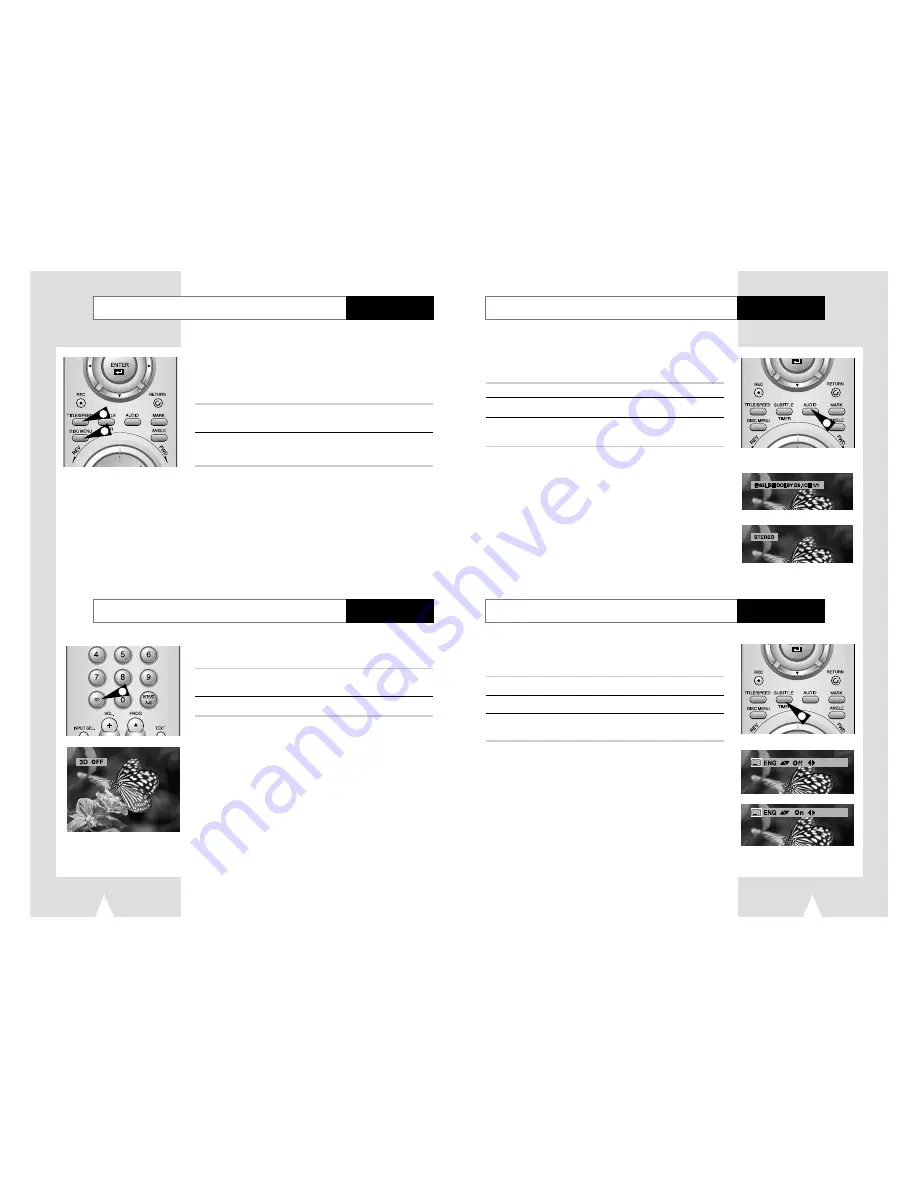
Using the Disc/Title Menu
Many DVDs feature their own menu system, where you can select
Titles, Chapters, Audio Tracks, Subtitles, and special disc features,
such as movie trailers, and information on the cast. Use these
buttons to make selections in the Disc menus.
1
Press the DISC MENU button to access DVD's disc menu.
• Move to DVD's disc menu.
2
Press the TITLE button to access DVD's title menu.
• Move to DVD's title menu.
50
DVD player
3D Sound Function
DVD player
You can select a desired language quickly and easily with the AUDIO
button.
1
Press the AUDIO button.
2
Select the desired language on DVD using
❷
buttons.
3
Select audio output mode(Stereo, Right, Left) on VCD/CD using
❷
buttons.
➢
• This function depends on what languages are encoded
on the disc and may not work with all DVDs.
• How to have the same audio language comes up whenever
you play DVD titles ; See “Disc Language/Audio Language
/Sub-Title” on page 47.
You can select a desired subtitle quickly and easily with the
subtitle button.
1
Press the SUBTITLE button.
2
Select the desired subtitle language using
❷
buttons.
3
Select subtitle On/Off using
➛❿
buttons.
➢
• This function depends on what languages are encoded on
the disc and may not work with all DVDs.
• How to make the same audio language comes up
whenever you play DVD titles ;See “Disc Language/Audio
Language/Sub-Title" on page 47.
* If DVD titles have own languages, default disc’s language
comes out.
3D Audio is an enhanced audio mode that creates the illusion of
Surround Sound with only two speakers.
1
During playback of a disc, press the 3D button on the remote
control.
2
Press the 3D button to set 3D SOUND On/Off.
Selecting the Audio Language
51
DVD player
Selecting the Subtitle Language
DVD player
2
1
1
DVD
VCD/CD
1
A
A
1