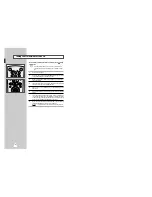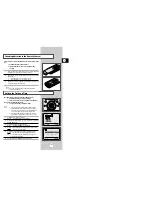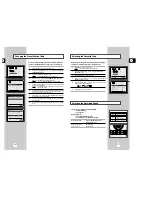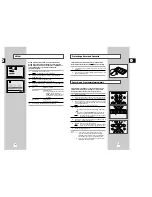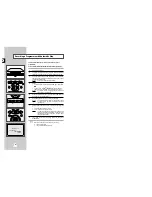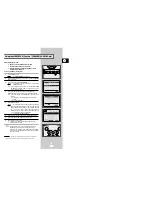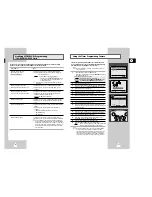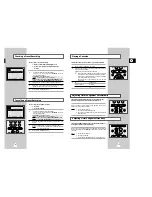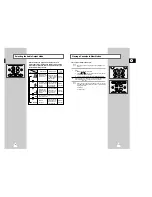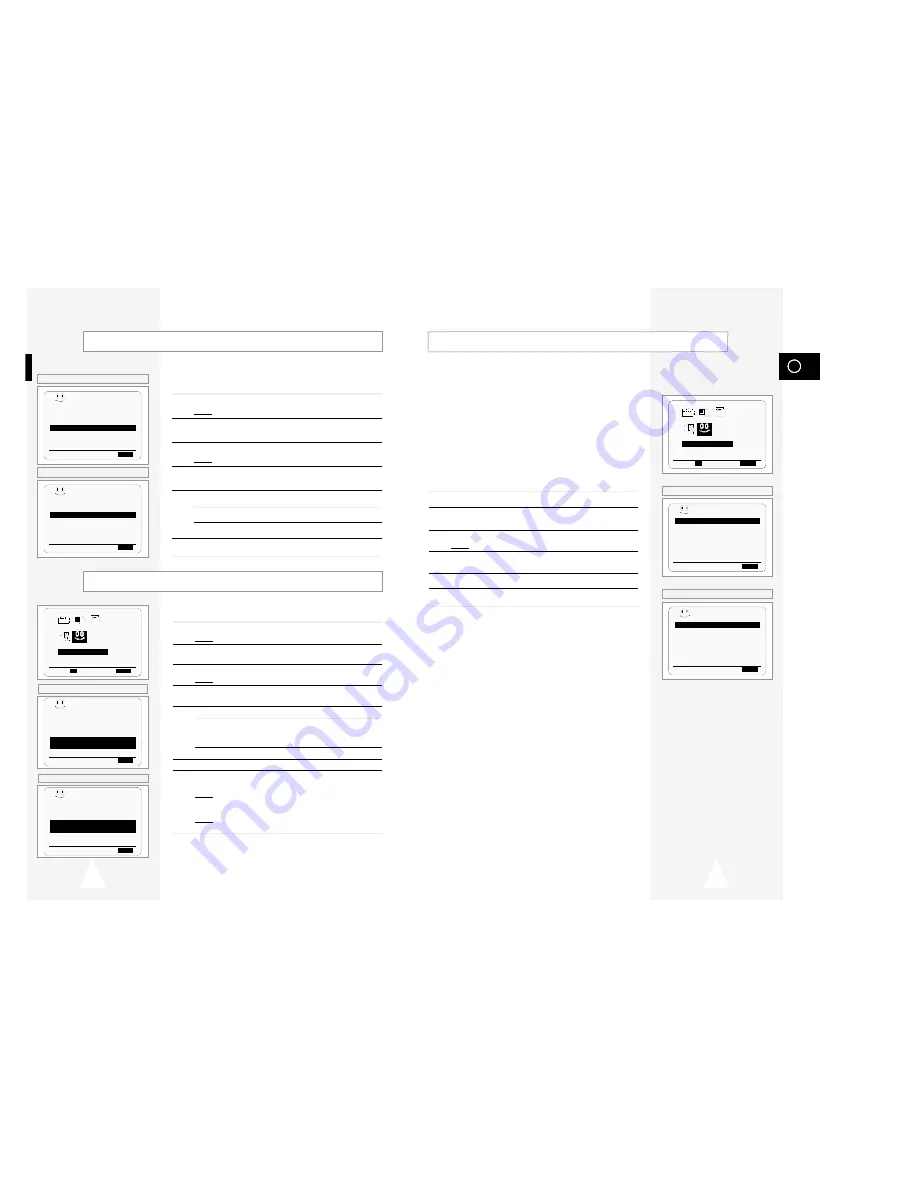
Programme VPS/PDC is a system of telling the VCR when a
programme actually starts. Typically, when you want to record a
programme you will tell the VCR to start recording, probably, five
minutes before the advertised starting time of the programme and
to finish ten minutes or so after the programme is due to finish. So
even if the programme starts early or finishes late you will normally
still get to see what you wanted to record. However when live
programmes over-run or the day’s television schedule is changed
from that advertised, you may miss the desired programme which
may have been delayed or even cancelled. With VPS/PDC the VCR
will wait until the signal is sent to confirm the programme is
starting and the VCR will record the programme even if it is two or
more, hours late.
1
Press the MENU button on the remote control.
2
Press the corresponding
$
,
❷
or
➛
,
❿
buttons to select the
EASY OPERATION
option.
3
Press the OK button to select this option.
Result:
The
EASY OPERATION
menu is displayed.
4
Press the corresponding
$
or
❷
buttons, until the
PDC/VPS DEFAULT
option is selected.
5
Press
❿!
button to select
ON
in
PDC/VPS DEFAULT
option.
6
On completion, press MENU twice to exit the menu.
GB
VPS/PDC Default
37
36
You can set Interval Repeat Play so that the cassette is repeated a
number of times according to a specified set interval.
1
Press MENU on the remote control.
Result:
The programming menu is displayed.
2
Press the corresponding
$
,
❷
or
➛
,
❿
buttons to select the
EASY OPERATION
option.
3
Press the OK button to select this option.
Result:
The
EASY OPERATION
menu is displayed.
4
Press the corresponding
$
or
❷
buttons, until the
NO. OF INTERVAL REPEAT
option is selected.
5
To...
Press
❿
, until...
Interval Repeat Play
5, 10, 15 is displayed.
(choose an interval repeat of
5, 10 or 15 times)
Cancel Interval Repeat Play
OFF
is displayed.
6
On completion, press MENU twice to exit the menu.
7
To select Interval Repeat Play during playback, press the
INPUT/REPEAT button at the desired start point.
Result:
“
INTERVAL REPEAT SETTING
” is displayed.
Press the INPUT/REPEAT button one more time at the desired
end point.
Result:
The tape is automatically rewound to the start point.
“
INTERVAL REPEAT
” is displayed.
Interval Repeat Play
You can set repeat play to repeat the tape continuously from
beginning to end.
1
Press MENU on the remote control.
Result:
The programming menu is displayed.
2
Press the corresponding
$
,
❷
or
➛
,
❿
buttons to select the
EASY OPERATION
option.
3
Press the OK button to select this option.
Result:
The
EASY OPERATION
menu is displayed.
4
Press the corresponding
$
or
❷
buttons, until the
REPEAT PLAY
option is selected.
5
To...
Press
➛
or
❿
, until...
Repeat play
ON
is displayed.
Do not wish to repeat play
OFF
is displayed.
6
On completion, press MENU twice to exit the menu.
Auto Repeat Play
PDC/VPS DEFAULT
:OFF
VIDEOPLUS EXTEND :OFF
AUTO POWER OFF
:OFF
REPEAT PLAY
:OFF
NO. OF
INTERVAL REPEAT : 5
$
❷
❿
END:
MENU
BONUS
EASY OPERATION
PROG OPTIONS INSTALL
CLOCK BONUS LANG
$
❷!!
➛❿!!
OK
END:
MENU
PDC/VPS DEFAULT
:OFF
VIDEOPLUS EXTEND :OFF
AUTO POWER OFF
:OFF
REPEAT PLAY
:OFF
NO. OF
INTERVAL REPEAT : 5
$
❷
❿
END:
MENU
BONUS
BONUS
PDC/VPS DEFAULT
:OFF
AUTO POWER OFF
:OFF
REPEAT PLAY
:OFF
NO. OF
INTERVAL REPEAT : 5
$
❷
❿
END:
MENU
BONUS
EASY OPERATION
PROG OPTIONS INSTALL
CLOCK BONUS LANG
$
❷!!
➛❿!!
OK
END:
MENU
PDC/VPS DEFAULT
:OFF
VIDEOPLUS EXTEND :OFF
AUTO POWER OFF
:OFF
REPEAT PLAY
:OFF
NO. OF
INTERVAL REPEAT : 5
$
❷
❿
END:
MENU
BONUS
BONUS
PDC/VPS DEFAULT
:OFF
AUTO POWER OFF
:OFF
REPEAT PLAY
:OFF
NO. OF
INTERVAL REPEAT : 5
$
❷
❿
END:
MENU
BONUS
★
(SV-645B/SV-643B)
PDC/VPS DEFAULT
:OFF
AUTO POWER OFF
:OFF
REPEAT PLAY
:OFF
NO. OF
INTERVAL REPEAT : 5
$
❷
❿
END:
MENU
BONUS
★
(SV-640B)
★
(SV-645B/SV-643B)
★
(SV-640B)
★
(SV-645B/SV-643B)
★
(SV-640B)